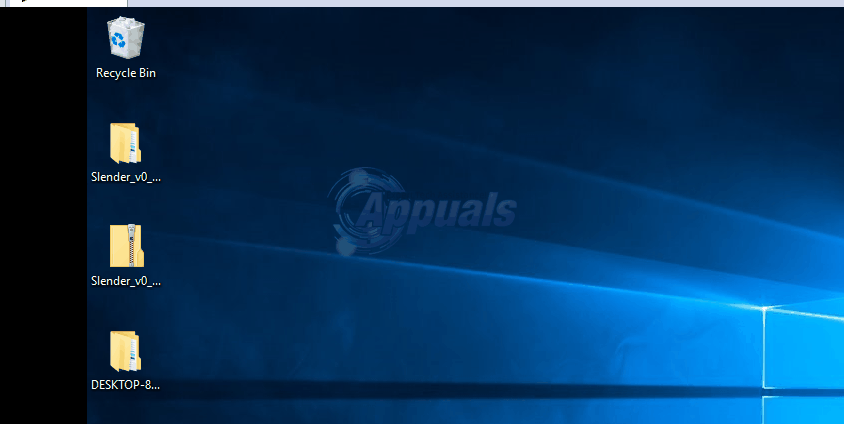Windows 10 was offered as free upgrade from your Windows Vista/7 and 8 systems. As a result, many of us did upgrade. The issues mostly encountered by the users were incompatibility of hardware and drivers – because initially, they were designed to run on your original windows before upgrading, and after the upgrade they transited permanently into Windows 10. This is by far the most common cause of random hangs & freezes on Windows 10.
Some of your programs and drivers may work without issues, but some may just become incompatible of which the most common one affected is the Video/Graphics driver. There are other causes as well aside from Video/Graphic driver but since this is the most common one, we will troubleshoot it first.
Before you begin, sometimes a clean install may also help but since it’s not a sure shot confirmation that Windows 10 will work flawlessly – it is best to troubleshoot and address the original issue (which is what we intend to do) through the various methods that have helped others.
If you’re Windows 10 Freezing has started after the anniversary upgrade, please check out our Windows 10 Anniversary Update Crashes & Freezes Guide
Repair Corrupt System Files
Download and run Reimage Plus to scan and repair corrupt/missing files from here, if files are found to be corrupt and missing repair them and then see if the system still freezes if it does, move onto the next Method below.
Update Graphics/Video Drivers
Many drivers written for Windows 7 and Windows 8.x work fine with Windows 10. However, if you have installed your old drivers with Windows 10 or if they were carried over from the previous install of Windows 7/8/Vista, then we’ll need to upgrade them first.
There are two ways to do this, the first one is to update via Device Manager and the second one is to update from the manufacturer’s site.
Hold the Windows Key and Press X. Choose Device Manager and navigate to Display adapters. Right-click your graphic card name, (write down the name of the adapter on a paper as well) and then Choose Update driver software -> Search automatically for updated driver software -> And proceed with the instructions on screen. If the driver is found and updated, reboot PC and then test for a while to see if it still hangs or freezes, if it does then go to the manufactuer’s site, and download the drivers from there and install them, reboot and test. Once you’ve updated the graphic driver and the issue persists, update the audio driver in the same way and test.
If the issue is still not fixed, then we may be having issues with winsock.
Reset the Winsock Catalog
Hold the Windows Key and Press X. Choose Command Prompt (Admin). In the command prompt, type the following command and press enter.
netsh winsock reset
Then reboot the PC and test.
Do a Clean Boot
Clean boot is a good way to stop and disable non-microsoft services and programs which may be interfering with the routine processes. click (here) to see steps on clean booting.
Increase Virtual Memory
Virtual Memory is supposed to act as a savior where the physical memory (RAM) runs out when running resource intensive programs. To compensate RAM, Virtual Memory combines the RAM with TEMP Storage on your Hard Disk. Many users have reported that there freezing issue was fixed by increasing the Virtual Memory to 8 GB.
To increase VM (Virtual Memory), Hold the Windows Key and Press R. Type sysdm.cpl and Click OK. Then click Advanced -> Settings -> Advanced -> Changed. Uncheck Automatically Manage paging file size for all drives, and choose Custom Size. Set Initial Size to 1000 and Maximum Size to 8192. Then Click OK and Reboot the PC.
Incompatible Programs Reported by Users
Some of these programs we’ve gathered online are found to be incompatible with Windows 10. If you have any of these programs installed, try uninstalling them and then test. These are, (i) Speccy (ii) Acronis True Image (2015), The 2016 version appears to work fine. (iii) Kaspersky.
Turn Off Link State Power Management
Link State Power Management is a power saving mechanism. It has two options, the first one which is Moderate Power Savings, saves less power but recovers quickly from the sleep state. The second one, Maximum Power Savings, saves more power and the time to recover from sleep state is increased. If you turn it off, the LSPM won’t come into play. Users reported that turning this feature off helped with blank screens, and freezing issues specially where NVIDIA/AMD Graphic Cards were being used.
Hold the Windows Key and Press R. Type powercfg.cpl and Click OK. Click Change Plan Settings for your Active Plan. Then choose Change Advanced Power Settings, scroll down until you see PCI Express -> Link State Power Management -> Click “whatever” the option is next to Settings, and set it to Off. Then test.
Turn Off Fast Startup
- Right-click on the Start Menu button to open the WinX Menu.
- Click on Power Options.
- Click on Choose what the power buttons do in the right pane of the window.
- Click on Change settings that are currently unavailable.
- Uncheck the checkbox beside Turn on Fast Startup (recommended), thus disabling it.
- Click on Save changes.
Diagnose Your Hard Disk for Issues
If you’ve tried and tested all of the above methods, then the issue is highly likely related to a faulty hard disk. You would know this yourself by guessing the age of the disk and performance decrements over time. click (here) to test your hard disk.
Switch your Broadcom network adapter’s driver software to the Microsoft one
Another solution to this issue that many affected users have experienced success with is updating their Broadcom network adapter’s driver software to the software provided by Microsoft. In some cases, Broadcom’s own driver software for its network adapters can lead to a Windows 10 computer freezing up randomly, which is why switching to the Microsoft variant of the driver software manages to fix this problem in such cases. However, as you may have already guessed, only users with affected computers that have Broadcom network adapters can use this solution to try and fix this issue.
Switching to the Microsoft variant of a Broadcom network adapter’s driver software is pretty simple as the driver software is already there on your computer – all you need to do is switch your Broadcom network adapter over to it. In order to apply this solution, you need to:
- Right-click on the Start Menu button to launch the WinX Menu.
- In the WinX Menu, click on Device Manager.
- Once the Device Manager window is launched, locate and double-click on Network adapters to expand that section of the Device Manager.
- Locate your computer’s Broadcom network adapter under the Network adapters section, right-click on it and click on Properties in the context menu.
- Navigate to the Driver
- Click on Update Driver….
- Click on Browse my computer for driver software.
- Click on Let me pick from a list of device drivers on my computer.
- You should see two different variants of driver software for your Broadcom network adapter – click on the Microsoft variant to select it and then click on Next, at which point your computer will begin installing the Microsoft variant of the driver software and all you need to do is sit back and wait for the installation to finish.
- Once the Microsoft variant of the driver software has been installed, you can exit the Device Manager, restart your computer and check to see whether or not the problem has been resolved.
Disable Unwanted Apps
Click the Start button or press the Windows Key and choose Settings. Choose the Privacy option and scroll down to the bottom section titled Background Apps, and click on it. From here, disable all unwanted apps that you do not use.
User Suggested Method: Turn Off Location Services
The post FIX: Windows 10 Freezes Randomly appeared first on Appuals.com.