2000 Network Error appears when watching a stream on Twitch and it has prevented users from accessing the site normally and watching any streams. It usually appears in the chat section and it has annoyed plenty of people around the world.
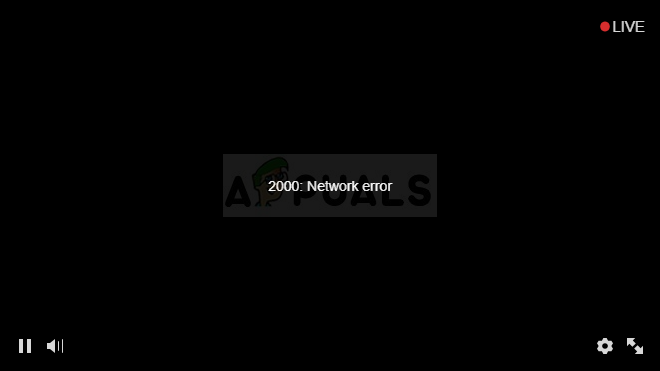
There are several causes for the problem and several fixes as well. Considering the fact that Twitch.tv is an online website, the error is often caused by broken Twitch.tv servers or by improper browser configuration so the problem can often be resolved easily. Follow the rest of the article to find out more.
What Causes the 2000 Network Error?
If the error can’t be blamed on Twitch servers, then it has to be something with your browser setup. One of the most common causes for the problem has to be the sheer abundance of browsing cookies on your computer. Deleting them all should solve the problem.
Another common issue is having an antivirus which blocks all Twitch links for some reason. This often occurs with free antivirus tools such as Avast, AVG, etc. You can add exceptions for Twitch easily in any antivirus.
Solution 1: Delete Your Browser Cookies
This is probably the easiest method you can use to fix the problem and that is why we have chosen it for our favorite and placed it in the first spot. Too many cookies in your browser can only cause problems and it smart to clear them out once in a while as it shouldn’t affect your browsing experience greatly.
Mozilla Firefox:
- Open the Mozilla Firefox browser by double-clicking its icon on your Desktop or by searching for it in the Start menu.
- Click on the library-like button located at the upper right part of the browser’s window (left from the menu button) and navigate to History >> Clear Recent History…

- There are quite a few options for you to manage now. Under the Time range to clear setting, choose “Everything” by clicking the arrow which will open the dropdown menu.
- Click on the arrow next to Details where you can see just what will be deleted when you select the Clear history option as the meaning is not the same as on other browsers and it includes all types of browsing data.
- We recommend you choose Cookies before you click on Clear Now. Wait for the process to finish and restart your browser. Check to see if the problem is gone now.
Google Chrome:
- Clear your browsing data in Google Chrome by clicking on the three vertical dots in the top right corner of its window. After that, click on the “More tools” option and then “Clear browsing data”. In order to clear everything choose the “the beginning of time” setting as the time period and select what types of data you wish to delete. We recommend you clear out the cache and cookies.
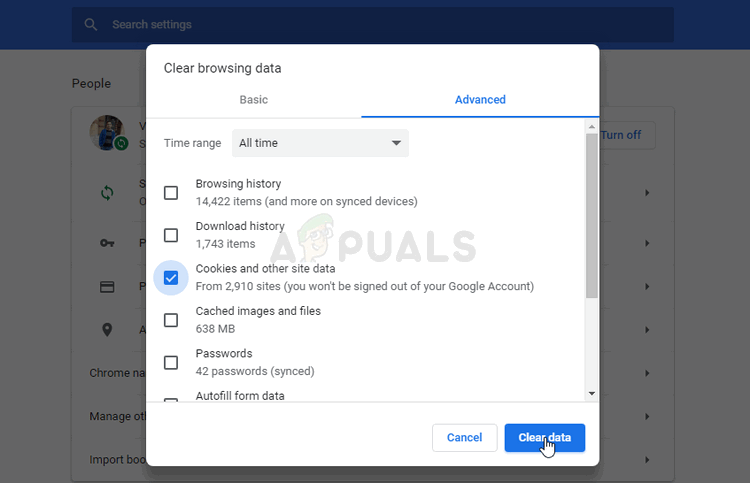
- In order to get rid of ALL cookies, again click on the three dots and select Settings. Scroll down to the bottom and expand the Advanced settings.
- Open Content settings and scroll down to the list of all cookies that remained after you have already deleted them in the Step 1. Delete either all cookies you find there.
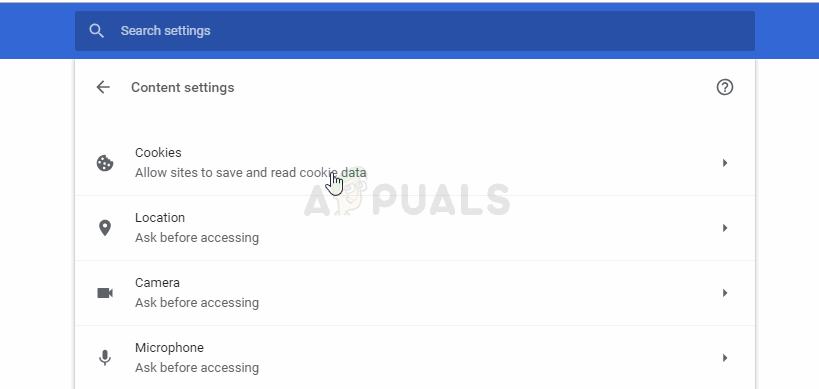
- Restart your computer again and check if the 2000 Network Error still appears when watching a stream on Twitch.
Solution 2: Make an Exception for Twitch in Your Antivirus
This method has worked for plenty of users who have struggled with this error. For some reason, your antivirus tool might be blocking Twitch from streaming properly and you may need to add an exception for them in your antivirus.
Since the problem can occur on any antivirus, here is a general method for all of them in order to solve the problem on either of them.
- Open the antivirus user interface by double-clicking its icon at the system tray (right part of the taskbar at the bottom of any screen) or by searching for it in the Start menu.
- The Exception setting is located in different places with respect to different antivirus tools. It can often be found simply without much trouble but here are some quick guides on how to find it in the most popular antivirus tools:
Kaspersky Internet Security: Home >> Settings >> Additional >> Threats and Exclusions >> Exclusions >> Specify Trusted Applications >> Add.
AVG: Home >> Settings >> Components >> Web Shield >> Exceptions.
Avast: Home >> Settings >> General >> Exclusions.
Here is how to solve the problem in the AVG user interface as this antivirus was reported to be quite problematic when it comes to Twitch and streaming.
- Open AVG user interface by double-clicking its icon on the Desktop or by locating it in the system try at the bottom right part of your screen. Right-click on the icon in the system tray and choose Open
- Navigate to Menu >> Settings and click to switch to the Components tab in the new window which will open.
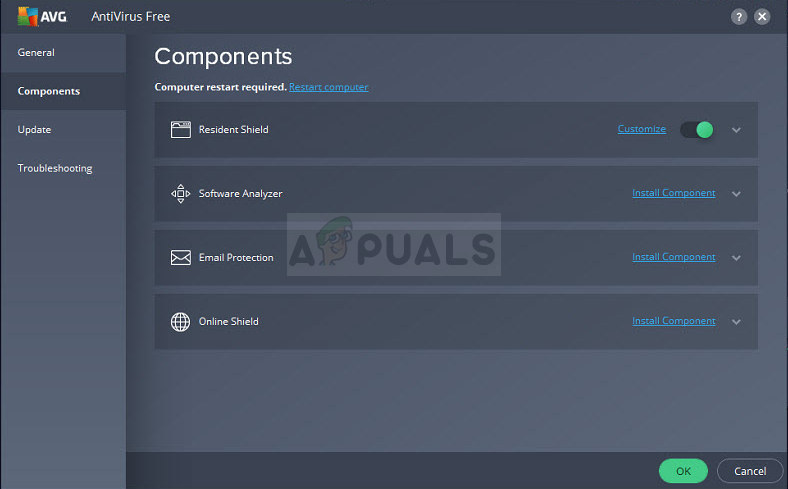
- Click on the Customize button next to the Web Shield entry on the list and navigate to the Exceptions tab.
- Under the URLs to exclude part type in the following entries in order to try and fix the error code 76997 on Gmail:
twitch.tv/*
*.twitch.tv
The post Fix: 2000 Network Error on Twitch appeared first on Appuals.com.