Star Wars The Old Republic is one of the most beloved Star Wars games of all time and people have been playing it constantly since it has been released. The game is awesome but there are several problems which might appear while playing it. One of them is definitely the “This application has encountered an unspecified error” message.
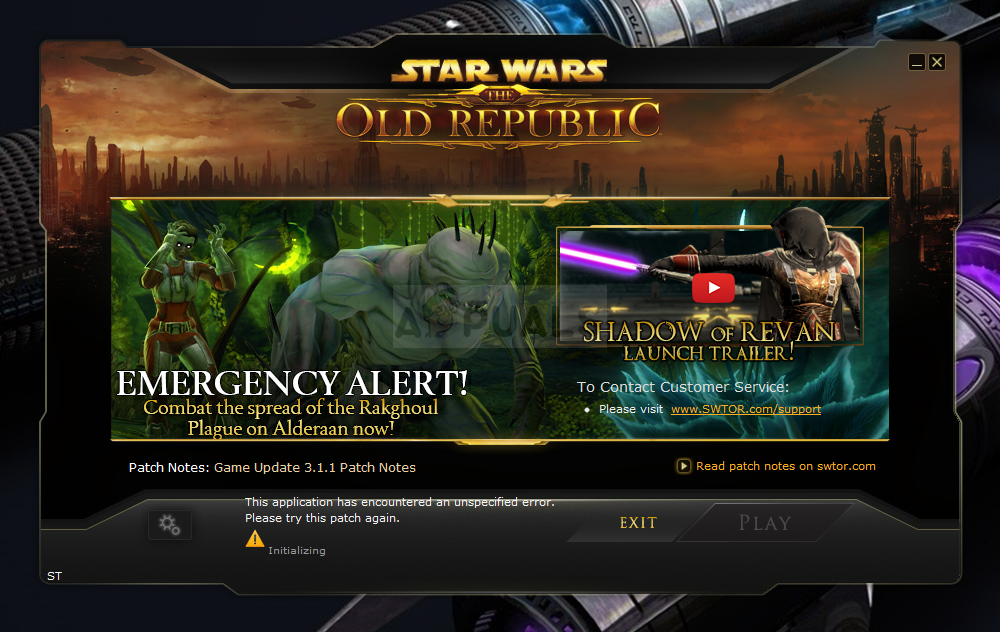
Follow the methods we have prepared below in order to try and solve the problem on your computer easily. Methods are arranged from the easiest and most useful ones to the bottom but try out all options!
What Causes SWTOR “This application has encountered an unspecified error”?
Bitraider is a tool which is used to speed up the downloading and updating process of the game but plenty of people have complained about it as it causes SWTOR game to crash and display plenty of errors, including the one we are talking about in this article. Simply uninstalling it may cause problems so make sure you follow the steps he provided.
Another culprit for the problem may be your firewall which might be blocking the game’s client from updating itself properly. Adding an exception for the game in the firewall is the best thing you could do to try to solve the problem.
Finally, if you suspect you have malware on your computer, it’s important you take the steps necessary to get rid of it. SWTOR not working is the least problem, especially if you have important files on your computer.
Solution 1: Kill all Bitraider Processes and Delete its Folder
Plenty of users have confirmed that Bitraider is to blame for the problem. Bitraider presents a downloading technology which is used to minimize the network usage and it can be used to update and download the client update as you play the game. However, because of constant game instability and crashes, plenty of users started to disable it while they play.
- You will have to kill all Bitraider-related processes using Task Manager. Use the Ctrl + Shift + Esc key combination by pressing the keys in the same time to open the Task Manager utility.
- Alternatively, you can use the Ctrl + Alt + Del key combination and select Task Manager from the popup blue screen which will appear with several options. You can also search for it in the Start menu.
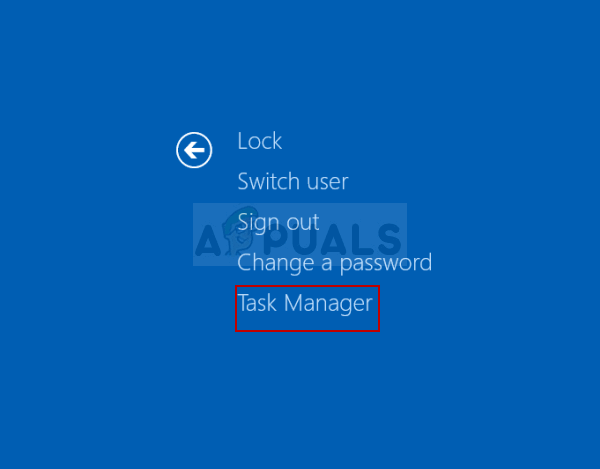
- Click on More details at the bottom left part of the window in order to expand Task Manager and search for any Bitraider-related processes such as its main executable Bitraider.exe but they might be multiple entries of the same .exe. Other services include BRSptsvc.exe and brw.exe. They should be located right under Background processes. Select them one by one and choose the End task option from the lower right part of the window.
- Click Yes to the message which is going to be displayed which should warn about how ending various processes may affect your computer so make sure you just confirm it.
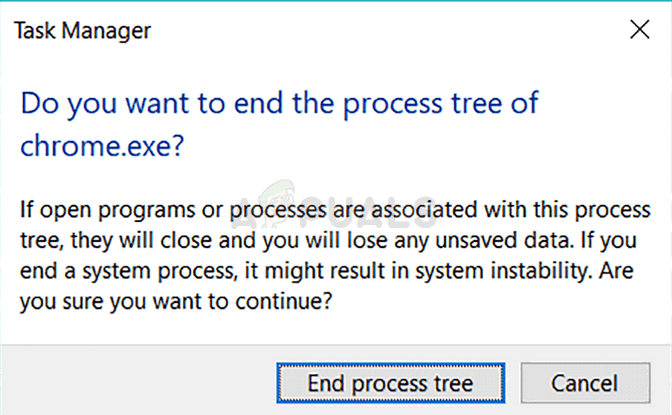
- Now, you will have to open the game’s installation (or root) folder and delete the folder named “Bitraider”. If you have installed the game via Origin, the default location is C >> Program Files (x86) >> Origin Games. Right-click the “Bitraider” folder and choose delete from the context menu.
- Reopen the game’s client either on Origin or the executable located on your computer and check to see if the SWTOR “This application has encountered an unspecified error” message still appears.
Solution 2: Add an Exception in Your Firewall in Order to Let the Client Update
Sometimes there are certain network problems which may cause problems when an update is released and firewalls are the ones to blame. It doesn’t matter if you own a third-party firewall or if you still use Windows Defender Firewall, the problem is there and you should try and solve it by disabling it.
Note: If you are using a firewall other than Windows Defender Firewall, instructions on how to let a program through it differ from one firewall tool to another and you should perform a simple Google search which should help you deal with the problem. If you are using the Windows Firewall, you can follow the simple steps below to let SWTOR through it:
- Open Control Panel by searching for this tool in the Start button or by clicking the Search magnifying glass or the circular Cortana button at the left part of your taskbar.
- After Control Panel window opens, change the view to Large or Small icons and navigate to the bottom of it in order to locate Windows Firewall option.
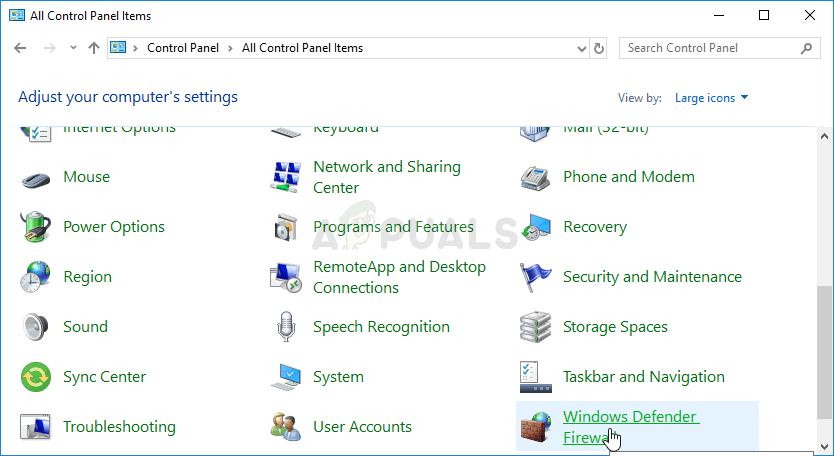
- Click on Windows Firewall and click on the Allow and app or feature through Windows Firewall option from the left side list of options. A list of apps should open. Locate the Star Ward The Old Republic entry on the list and check the boxes next to both Private and Public networks.
- Click OK and restart your computer before re-launching the problematic game via Steam and checking if it will now run without displaying the “This application has encountered an unspecified error” message.
Solution 3: Scan Your Computer for Malware
There have been users who have been infected by malware and they couldn’t get rid of the error before deleting the malware from their computer. Having a broken video game is probably the least of your concerns as viruses can often cause far more damage to your computer so it’s important that you react fast and scan your computer for malware!
Here, we will show you how to scan your PC with Malwarebytes as it often shows the best results considering the fact that it really has a vast database. Good luck!
- Malwarebytes Anti-Malware is an amazing anti-malware tool with a free version you can download from their official website. Hopefully, you won’t need the full suite after you solve this issue (unless you want to buy it and have it ready for other problems) so make sure you download the trial version by clicking here.
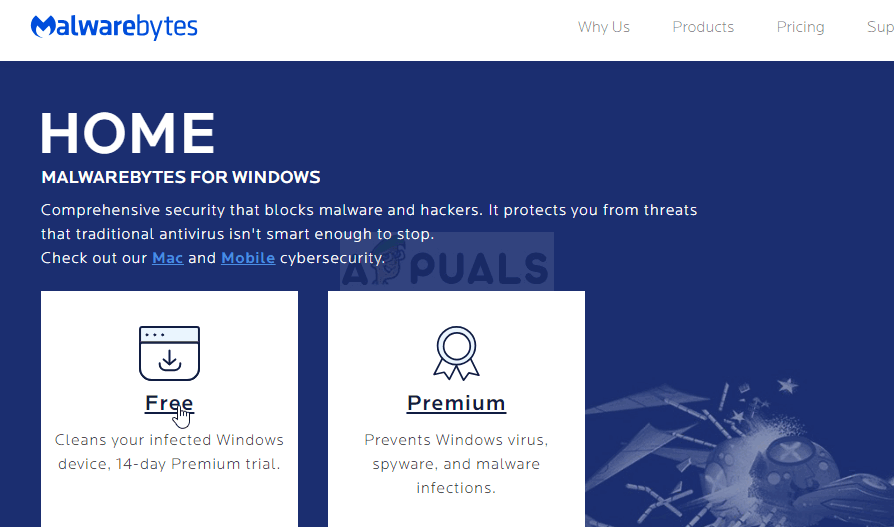
- Locate the executable file you just downloaded from their website in the Downloads folder on your PC and double-click on it in order to open it on your computer.
- Select where you want to install Malwarebytes and follow the installation instructions which will appear on the screen in order to complete the installation process.

- Open Malwarebytes by locating it in the Start menu or on your Desktip and select the Scan option available at the home screen of the application.
- The tool will probably launch its updating process in order to update its virus database and then it will proceed with the scan. Please be patient until the process finishes which might definitely take a while. If malware is detected on your computer, confirm to have it deleted or quarantined.
- Restart your computer after the scanning process is over and check to see if you still experience issues with SWTOR!
Note: You should also use other security scanners if you can tell the type of malware you have on your computer (ransomware, junkware, etc.). Apart from that, a single scanner will never be able to recognize and delete all types of malware so we suggest you try other ones as well!
The post Fix: SWTOR “This application has encountered an unspecified error” appeared first on Appuals.com.