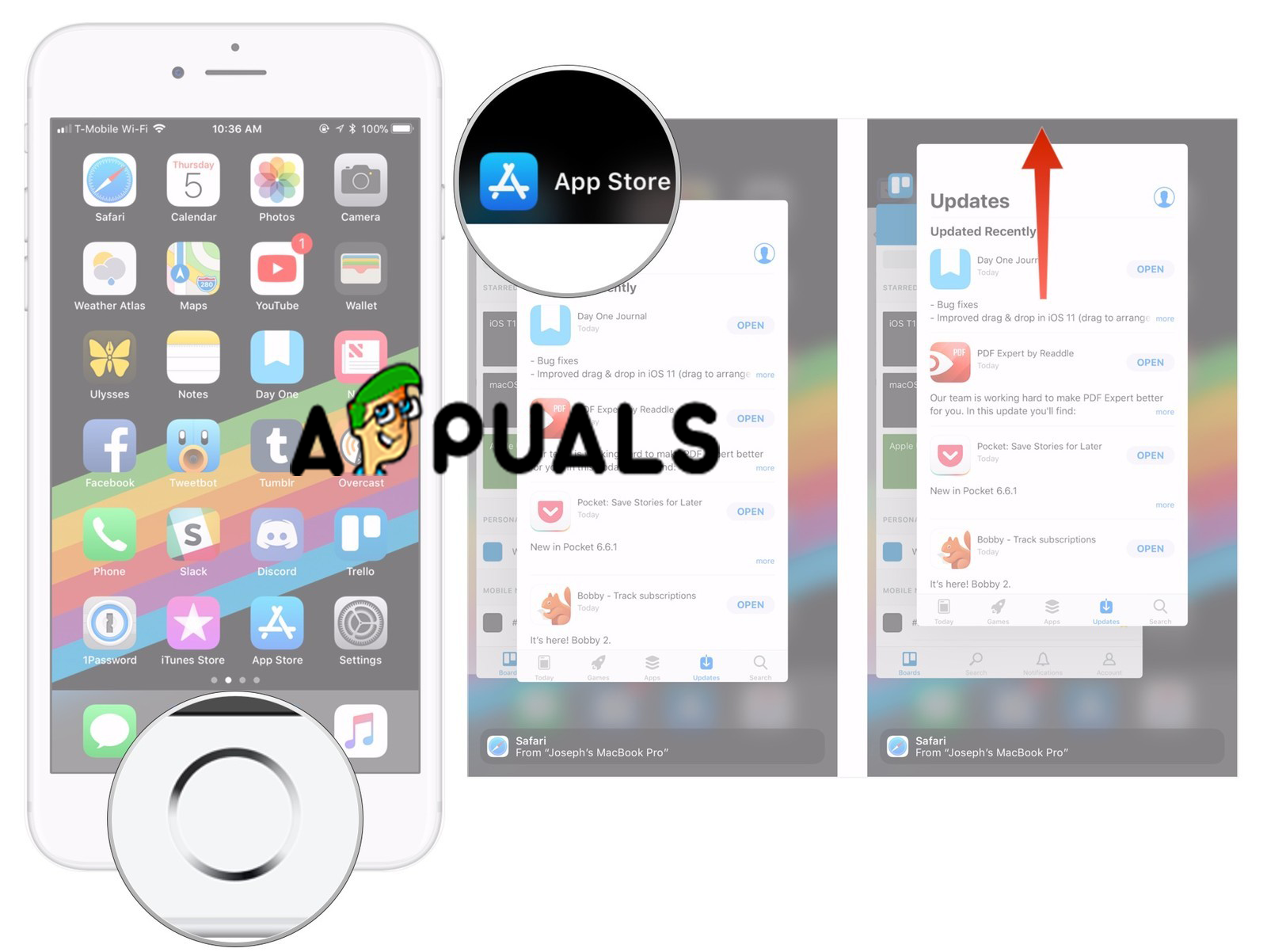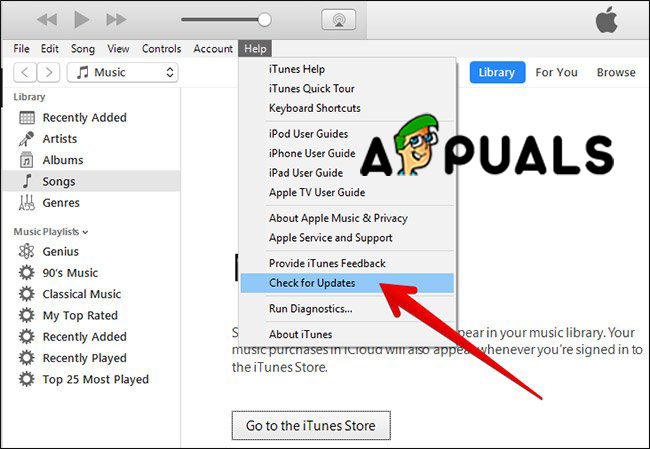iTunes is an official software from Apple and it is used for device management of iPhones, iPads and the rest of the iOS devices. With this software, you can add pictures, music, videos, ringtones and everything you desire on your iOS device. Also, you can update, restore, make a backup of your desired data and many more. But sometimes with iTunes errors may occur and one of them is “iTunes Sync Session Failed to Start”.
There can be several reasons why this error can happen and sync session cannot start but the most common ones are: some running applications stop the sync process, the required iTunes opponents are missing, outdated iTunes and component software, corrupt iTunes software or iTunes library, faulty or incomplete iTunes installation and iTunes related component installation and etc. If you are facing this error don’t worry, in this article, we will show how to get rid of and solve “iTunes Sync Session Failed to Start” error.
Before you start with our solutions in order to fix the synchronization session that failed to start, we must suggest you make sure to get operational USB cable or get USB cable that is working fine and then reboot your iPhone and computer or quit iTunes and then re-launch it. And we must note that these methods helped many users in solving this problem.
Method #1. Force Closing Applications.
As we said before running apps can cause to stop the synchronization process and can be the reason to start sync session failed to start problems. Forcing closure of the apps can be the best and easiest thing that you can try in order to fix the problems of the sync session failed to start. To force close apps, do the following steps.
- Unlock your iPhone.
- Go to Home Screen.
- Press the Home button twice. All the apps that are running in behind will be shown on your screen. Scroll up and you will be able to close the running applications.
![Force Close Apps]()
Force Close Apps
Note: On iPhone X and the newer models there is no Home button so the only way to close running apps on iPhone X, iPhone XS, iPhone XS Max, and iPhone XR are different.
- Swipe up from the bottom of the screen.
- Then pause with your finger in the middle of the screen for a second until all of the app cards appear.
Method #2. Updating iTunes.
The problem may occur because you are using an old version of the iTunes and the simplest solution is just to check for updates and if there is a newer version download and install it.
- Open iTunes on your PC or Mac.
- Open the Help tab from the top menu.
- Click on Check for Updates. When you click on this option iTunes will begin with checking for updates and install them if there is a newer update available.
![Check For Updates]()
Check For Updates
This method will solve the problem with iTunes if the software is outdated. If your iTunes is up to date try out our second method.
Method #3. Fixing Synchronization Session Failed to Start by Deleting Previous Backups.
While finishing the process of syncing, iTunes does not create a new backup file, but instead, it would overwrite or just attach old backups. Sometimes iTunes backup can be corrupt, that can lead to the problems of sync session failed to start. And maybe the best thing to do in order to fix this problem is just to delete the previous backups.
- Open iTunes.
- Click on Edit menu.
- Click on Preferences.
- Choose the correct device.
- Delete the previous.
![Delete Backups]()
Delete Backups
Also, if the Reset Sync History button is enabled click on it.
The post How to Fix iTunes Sync Session Failed to Start appeared first on Appuals.com.