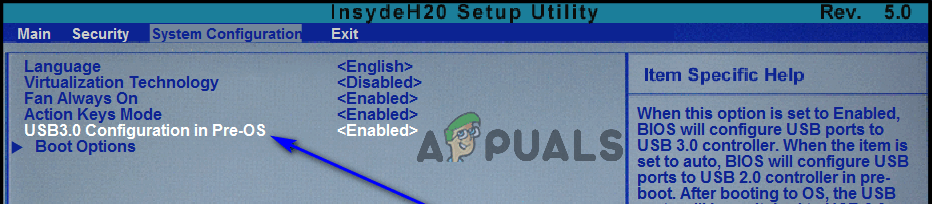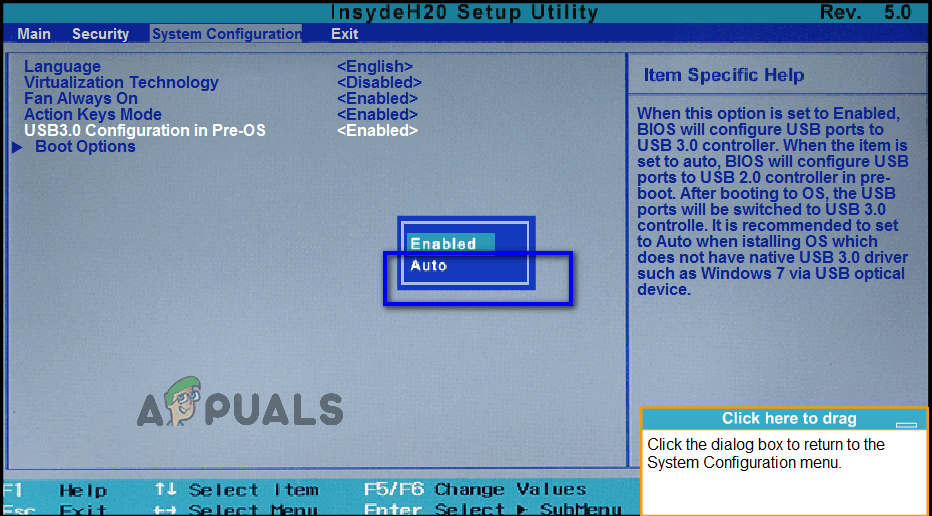CDs and DVDs are very quickly becoming obsolete mediums and are being overtaken by USB drives. This is true even in the case of Windows installation media. While it is true that Windows 7 came out during a time where using CDs and DVDs to install Windows was still the norm, the most common Windows 7 installation medium today are USB drives. Almost every person who wants to install Windows 7 on a computer in this day and age uses a Windows 7 installation USB to do so, but being the most commonly traveled road does not mean that it’s not bumpy. When using Windows 7 installation USBs to install Windows 7 on computers, many people have reported seeing an error message at the very beginning of the installation process, an error message that reads:
“A required CD/DVD drive device driver is missing. If you have a driver floppy disk, CD, DVD, or USB flash drive, please insert it now.”
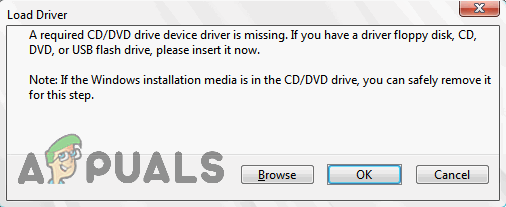
What causes the “A required CD/DVD drive device driver is missing” error message?
Upon seeing this error message, the first thing any affected user would wonder will most certainly be why they’re seeing it in the first place. The error message points at a missing CD/DVD drive device driver, while they’re not using the CD/DVD drive to install Windows 7 in the first place – they’re using a USB drive. Well, that’s just a difference in terminology – the semantics remain the same. This error, in cases other than when it is caused by happenstance or something incredibly generic, is brought on by the use of a USB 3.0 drive to install Windows 7. You see, the Windows 7 installation environment does not have native support for USB 3.0 because the format simply wasn’t all that common back when Windows 7 first came out. That being the case, using a USB 3.0 Windows 7 installation USB or plugging a Windows 7 installation USB into a USB 3.0 port on your computer will result in you seeing the “A required CD/DVD drive device driver is missing” error message when you try to install Windows 7.
What causes this issue is not the only thing that’s known, however – its remedies are quite well known too. The following are the absolute most effective solutions you can use to try and resolve this problem, get rid of the “A required CD/DVD drive device driver is missing” error message and successfully install Windows 7 using your Windows 7 installation USB:
Solution 1: Unplug the USB drive and plug it back in
First and foremost, you need to rule out happenstance or some kind of a one-time only issue with your installation USB or the USB port it is plugged into or some other incredibly generic issue is the reason why you’re seeing the “A required CD/DVD drive device driver is missing” error message when you try to install Windows 7. In order to do so, all you need to do is unplug your Windows 7 installation USB, wait for a little while and plug it back into the USB port. Once done, try booting from the installation USB and installing Windows 7 to see if the error message still persists.
Solution 2: Unplug the USB drive and plug it into a different USB port
You might be seeing the “A required CD/DVD drive device driver is missing” error message when installing Windows 7 from a Windows 7 installation USB because there’s some kind of a problem with the USB port the USB drive is plugged into. If there’s no problem with the USB port, the USB port you’re using might just be a USB 3.0 port, and as stated before, the Windows 7 installation environment simply doesn’t have USB 3.0 support, meaning that it might simply be unable to read the installation files that are on the installation USB. If that’s the case, you can get rid of the error message by simply unplugging the USB drive from the USB port it is plugged into and plug it into a different USB port on your computer. It would help your case a great deal if the USB port you plug the installation USB into is a port you definitely know to be a USB 2.0 port.
Once you have the installation USB plugged into a different USB port, try booting from the installation USB and installing Windows 7 to see if the issue has been fixed.
Solution 3: Disable USB 3.0 Configuration in Pre-OS
On many computers, especially computers that only have USB 3.0 ports, the BIOS has a setting named USB 3.0 Configuration in Pre-OS. This nifty little setting defines whether the USB ports on the computer, before the computer boots into its Operating System, function as USB 3.0 ports or USB 2.0 ports. If you’re seeing the “A required CD/DVD drive device driver is missing” error message while trying to install Windows 7 from a Windows 7 installation USB, you might be able to get rid of the error message by disabling the USB 3.0 Configuration in Pre-OS setting in your computer’s BIOS (or by setting it to Auto, which essentially achieves the same thing we were trying to by disabling it). If you would like to use this solution, you need to:
- Remove the Windows 7 installation USB from the computer and restart it.
- On the very first screen, you see when the computer boots up, press the key specified on the screen to get into your computer’s BIOS or Setup. The key you need to press will be clearly specified on the first screen you see when the computer boots up and varies from one computer manufacturer to the next.
![press a key to enter setup or bios]()
Press [key] to enter setup - Once you’re inside your computer’s BIOS, make your way to System Configuration.
- Locate and navigate to the USB 3.0 Configuration in Pre-OS setting.
![USB 3.0 Configuration in Pre-OS setting in bios]()
Locate the USB 3.0 Configuration in Pre-OS setting - Change this setting from Enabled to either Disabled or Auto, respectively resulting in all USB 3.0 ports on the computer being treated as USB 2.0 ports until the OS is loaded or USB ports, until the OS is loaded, being treated as USB 3.0 or USB 2.0 ports depending on the kind of USB drives that are plugged into them.
![set the option to auto or disabled]()
Set USB 3.0 Configuration in Pre-OS to Auto or Disabled - Save the changes you have made and exit your computer’s BIOS.
When you’re done, plug your Windows 7 installation USB back into the computer, boot from it and try to install Windows 7. You should now be able to successfully install Windows 7 without running into the “A required CD/DVD drive device driver is missing” error message. Be sure to set USB 3.0 Configuration in Pre-OS back to Enabled after Windows 7 has been installed.
The post Fix: ‘A Required CD/DVD Drive Device Driver is Missing’ Error Message When Installing Windows 7 from a USB appeared first on Appuals.com.