Discord is a voice, video, and text chat app specifically designed for gaming communities. Since Discord app provides amazing features, its use isn’t limited to gaming communities. Just like any other Windows application, Discord comes with a set of basic features including the auto-start at every login feature as well. This feature is designed to make it easier to use the Discord app and that’s why it is turned on by default. But a lot of people aren’t a fan of the auto-start feature especially because they want more control over their system. So, it’s understandable that many of you are looking for a way to turn off this feature.
There are a couple of ways of turning the auto-start feature of the Discord app. You can turn off the auto-start feature via Discord app’s settings or you can use the Task Manager to disable the Discord from its startup application’s list. Both of these methods are listed below.
Method 1: Turn off Auto Start from Discord
Here are the steps for turning off the auto-start feature from within Discord settings.
- Open Discord
- Click on the User Settings (gear icon). This should be on the right side of your avatar.
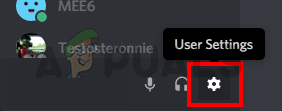
- Select Windows Settings from the left pane
- Toggle off Open Discord option from the section System Startup Behavior

This should disable the auto start behavior of the Discord app on Windows.
Method 2: Disable Discord App Auto-Start via Task Manager
Windows provide a way to access the list of applications that are scheduled to run at every startup. You can have a look at this list and disable the auto-start of the Discord app from this list. Follow the steps given below
- Press and hold CTRL, SHIFT, and Esc keys simultaneously (CTRL + SHIFT + ESC). This will open the task manager
- Click the Startup This should show a list of apps that are scheduled to open at every startup
- Locate the Discord app from this list and select it
- Click Disable from the bottom right corner
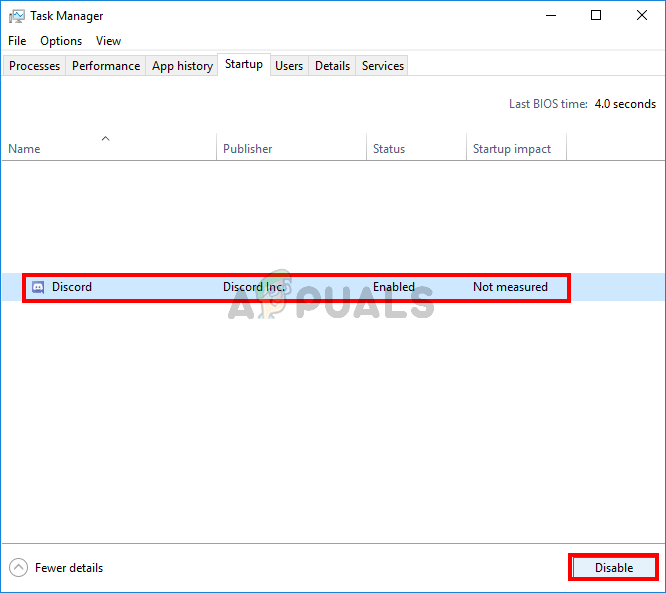
That’s it. This should prevent the Discord app from automatically starting in the future.
The post How To Stop Discord from Opening on Startup appeared first on Appuals.com.