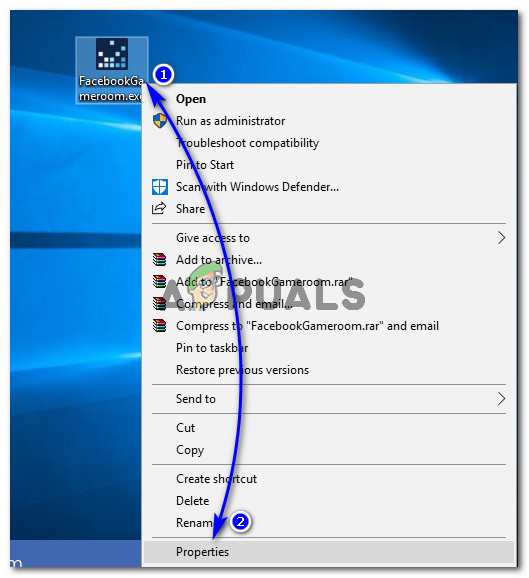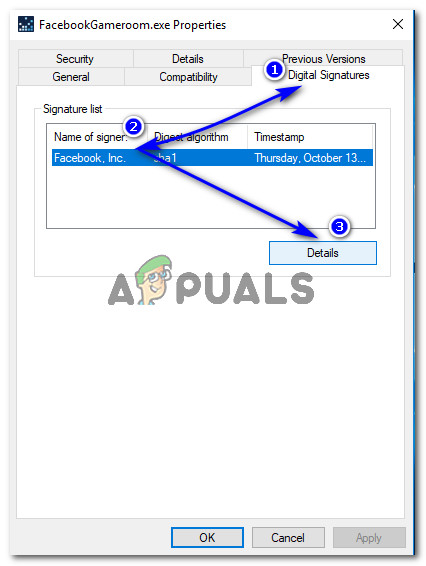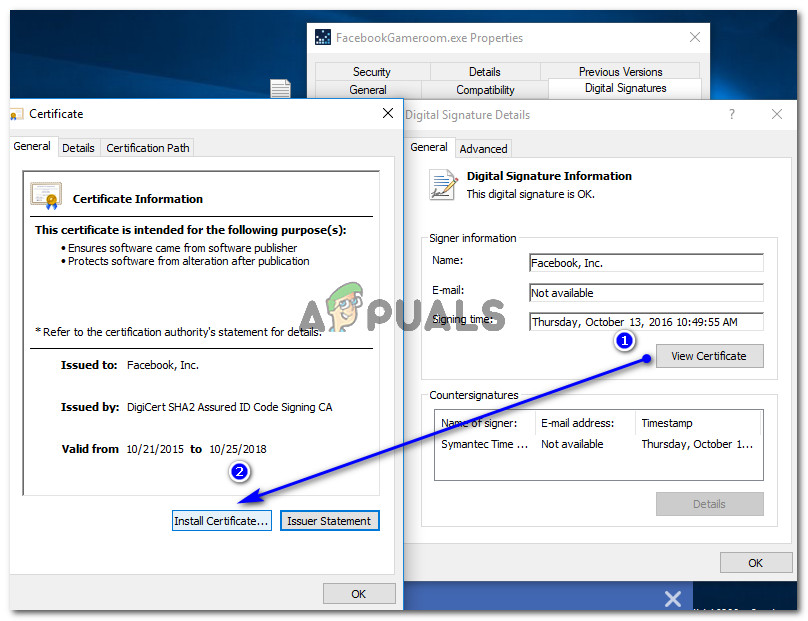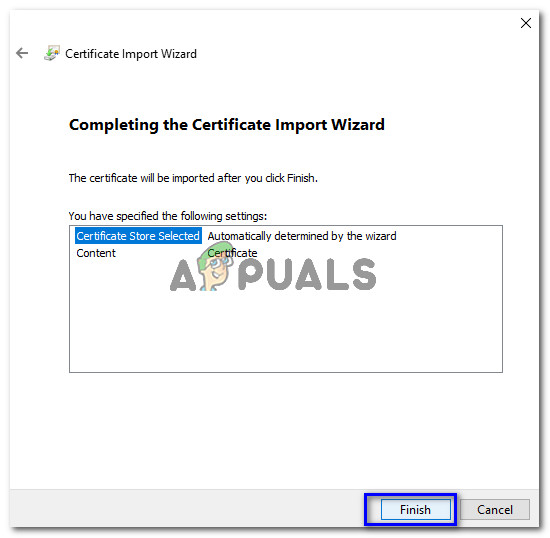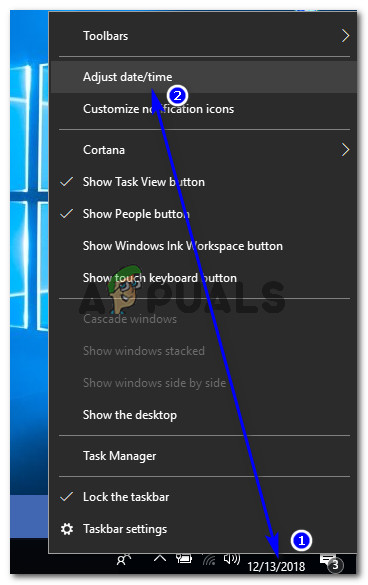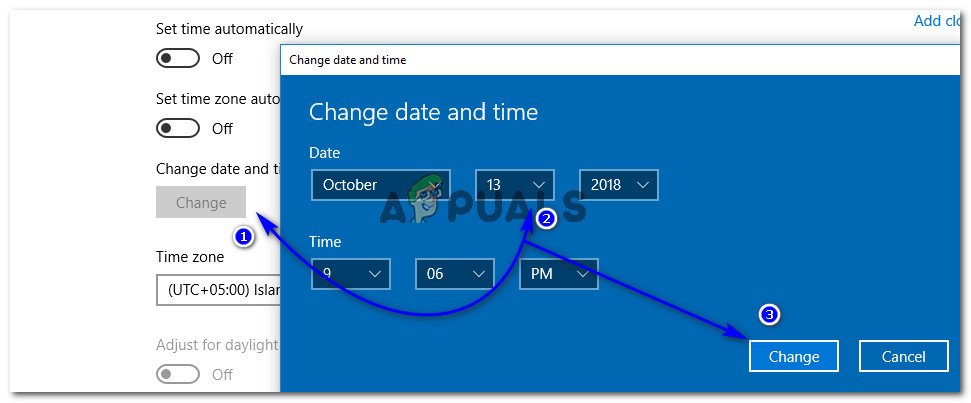Facebook is not only a social platform but also an online gaming hub where people can play single/ multiplayer games without requiring any additional resources on their Internet Browsers. Playing Facebook games on desktop browser isn’t as immersive as playing on a dedicate software that can efficiently utilize resources of a computer to provide the best experience. Facebook kept that in consideration and developed a standalone application for Windows called Facebook Gameroom that lets you play Facebook games with high frame rates on your PC.
Unfortunately, a lot of users are experiencing issues with installation of Gameroom on PC. A majority of the users have faced an error i.e. ‘We are unable to verify the validity of the downloaded file’ that represents expiry of the installer certificates. On the other hand, some users have also reported an error indicating missing libraries that are required to proceed for installation of Gameroom.
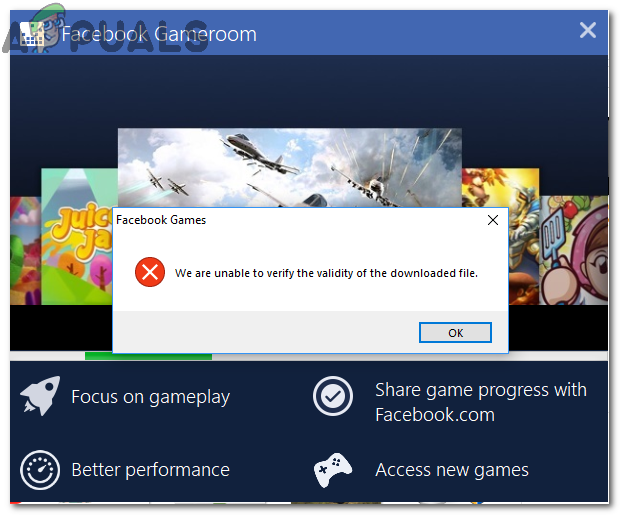
Why Won’t Facebook Gameroom Install in Windows?
Facebook Gameroom doesn’t install in Windows due to some of the issues listed below.
- Expired Installer Certificate: Windows OS requires a certificate for installation of a program. It that gets expired, Windows doesn’t let the installation process to continue. Facebook Gameroom won’t install if the certificate is expired.
- .NET Framework Library Missing/ Not Updated: .NET Framework is required to be updated for installation of Gameroom. If that is missing or not updated, Windows won’t let the installer to run.
Solution 1: Installing Facebook Gameroom Certificate
To install Gameroom, you need to install the latest certificate in order to ensure that Windows doesn’t put the installer in a blacklist.
- Right click on installer file you downloaded from Facebook and click ‘Properties’.
![]()
Accessing Facebook Gameroom Installer Properties - Inside Properties, click on ‘Digital Signatures’ tab at the top and select name of the signer i.e. Facebook Inc and click on ‘Details’ button.
![]()
Accessing Name of the signer under Digital Signatures Section - Under the Signer Information section, click on ‘View Certificate’. There, you would see the validity detail of the certificate. Under the Certificate Information section, click ‘Install Certificate’.
![]()
Accessing and installing Facebook Gameroom Certificate - Under Certificate Import Wizard, click Next, select Automatically select the certificate store option and at the end, hit ‘Next’ and ‘Finish’ buttons respectively. This process would import the necessary certificate for installation to compete.
![]()
Finishing Gameroom Certificate Import Wizard - After the process is done, if you are using Windows 10, right click on Gameroom installer again and click ‘Troubleshoot compatibility’. It would run a compatibility check. Click on ‘Try recommended settings’ when prompted. It would apply the Windows 8 compatibility mode. Click ‘Test the program..’ in order to check if the problem is resolved.
![]()
Troubleshooting Gameroom installer using Windows Program Compatibility Troubleshooter - After testing the installer, run it by right-clicking and selecting Run as administrator.
Solution 2: Modifying System Date before Expiry Date of Certificate
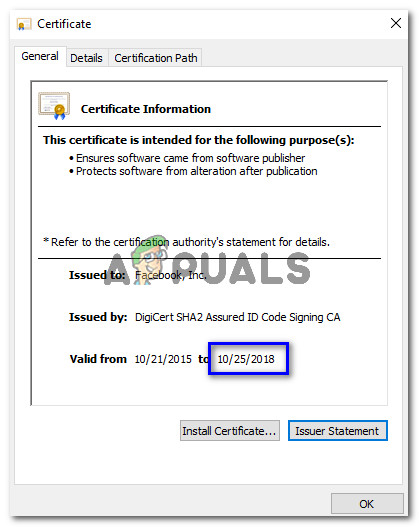
If the installation of the certificate doesn’t work for you, all you need to do is to change your system’s date to at least one day before the expiry date of Gameroom certificate. To do so, follow Steps 1 to 3 of the above solution in order to view detail of current Gameroom certificate. Inside Certificate window, not expiry date of the certificate.
- Afterward, right click on the date & time present at the right corner of your Windows taskbar and select ‘Adjust date/time’.
![]()
Accessing Date/ Time settings in Windows 10 On Windows 7, click on the date/ time at the bottom right and select Change Date/ time settings.
- Set the automatic time to off and click ‘Change’ Now, choose the date to at least one day before the expiry date of the Gameroom certificate you noted before and click ‘Change’.
![]()
Modifying Date and Time inside Settings of Windows - Run the installer and follow the instructions. After Facebook Gameroom is installed, you can revert back to your current date/ time settings.
Solution 3: Install .NET Framework for Windows 7
For Windows 7 users, it is necessary to update to version 4.6.2 of .NET Framework before installation of Gameroom. For that purpose, you can download offline installer from the (here) and install it using administrator rights. Install Gameroom afterwards.
The post Fix: Facebook Gameroom Won’t Install appeared first on Appuals.com.