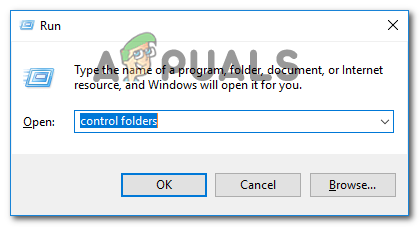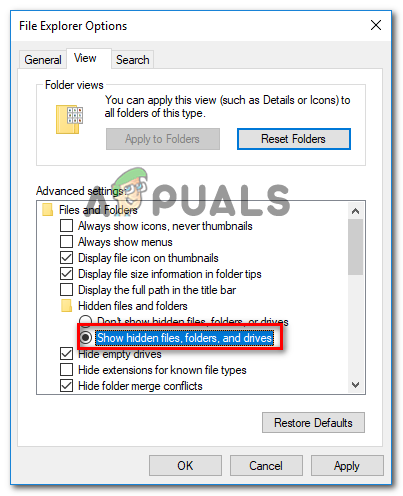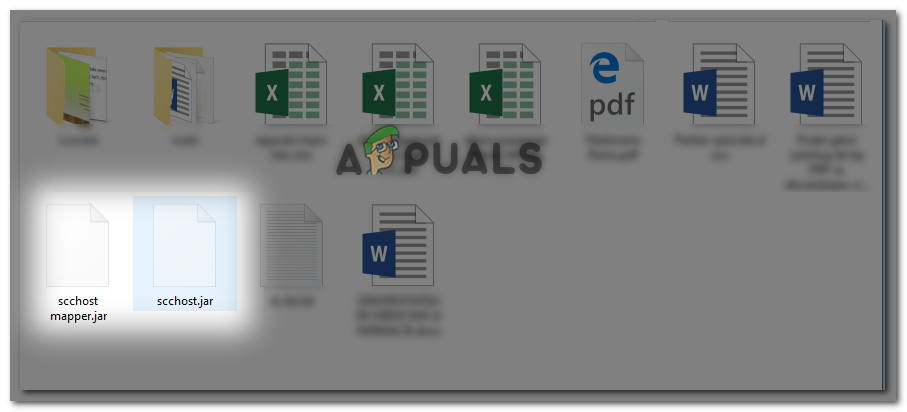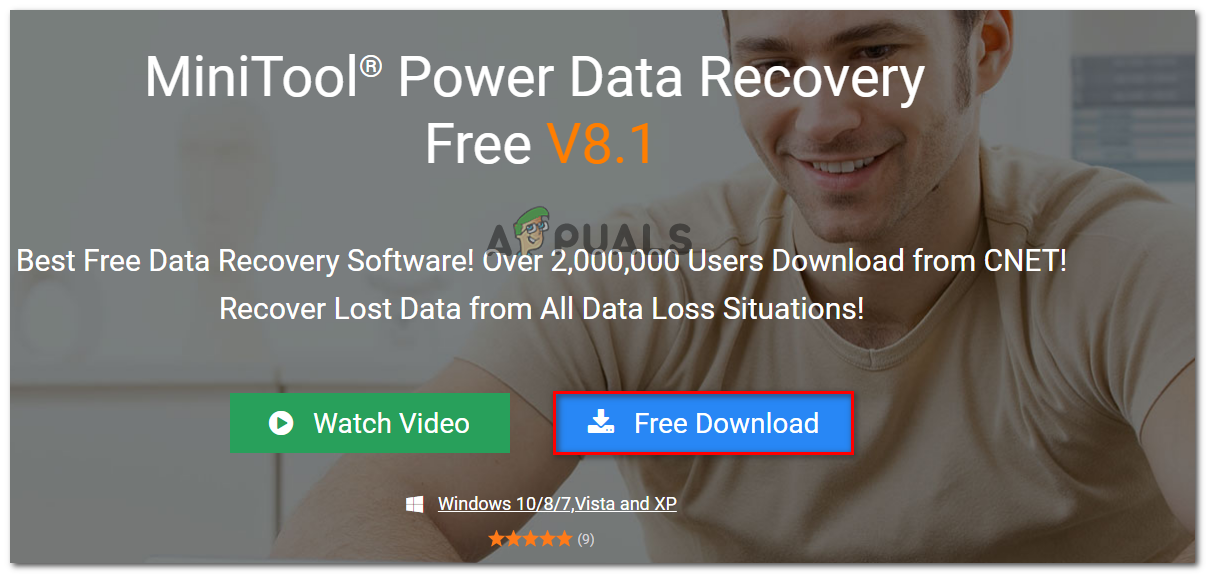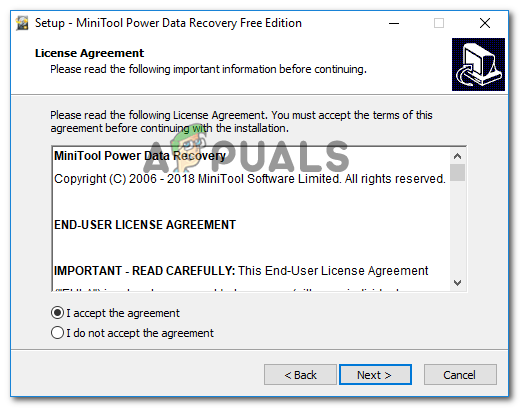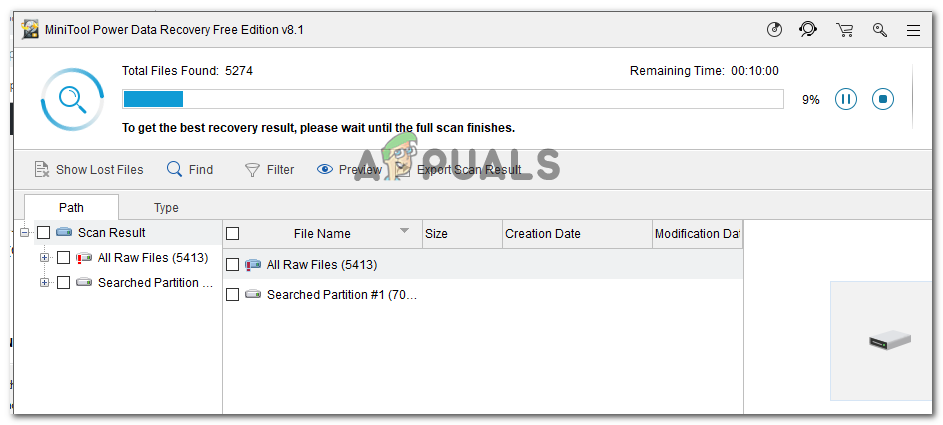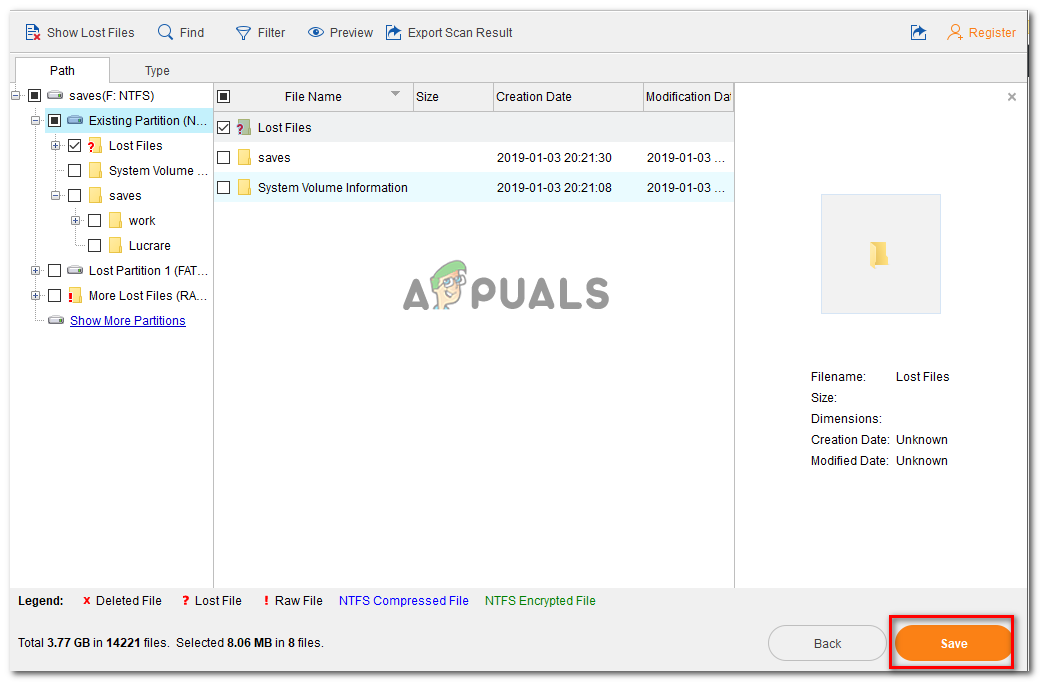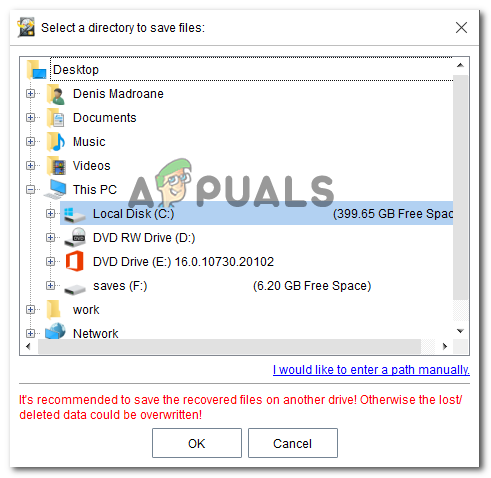Some users are reporting that their SD/SDHC card has suddenly stopped working on their phone (or another Android device) and the following error message pops up in the notification bar: ‘The SD card is blank or has unsupported filesystem‘.
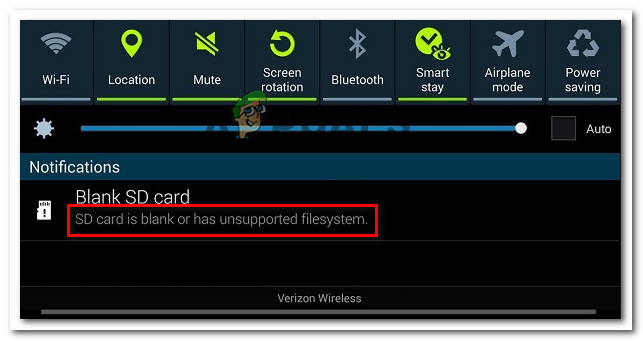
What is causing the ‘SD card is blank or has unsupported filesystem’ error?
We investigated this particular issue by looking at various user reports and the repair strategies that they used to get the issue resolved. From what we gathered, there are several common scenarios that will trigger this particular error message:
- Custom Android glitch – As per various user reports, it seems like some phone models have tendencies to glitch the SD card and refuse to recognize it until a restart is performed. This is typically reported to occur with modified Android versions (EMUI, OxygenOS, LineageOS). There are very few cases of this issue occurring on stock Android.
- SD card contains corrupted files – A damaged or corrupted SD card will become inaccessible and might trigger this error message. Typically, what produces this error message are corrupted file system files that are used by Android.
- Hidden files are confusing Android – As a couple of users have reported, you might be seeing the error message if the SD card was previously used on a different kind of device. It’s likely that some hidden files left behind by a different OS are tricking Android into believing that the SD card is unreadable.
- SD card is formatted with an unsupported file system – Another common reason why you might see this issue is when the SD card is formatted with a file system not supported by Android. Android only knows to work with Fat32, EXT3, and EXT4 (newer Android models will also support exFat).
- Dirty/faulty SD card slot – This issue is also reported to occur in those instances where dirt particles are interrupting the connection between the SD card and the Android device. It’s also possible that the SD slot present on the Android device is faulty.
- Faulty SD card – You might also be seeing the error message because the SD card you’re using has gone bad. Keep in mind that an SD card is similar to a hard drive, meaning that its reliability will deteriorate over time.
If you’re struggling to resolve the ‘The SD card is blank or has unsupported filesystem‘ error, this article will provide you with a complete set of troubleshooting steps. Below you have a collection of methods that other users in a similar situation have used to get the issue resolved. For the best results, follow the potential fixes in the order that they are presented until you encounter a fix that resolves the problem in your particular scenario.
Method 1: Restart Android device
Before you try anything else, try restarting your Android device and see if the issue is resolved at the next startup. Several users in a similar situation have reported that the issue went away once they restarted their phone.
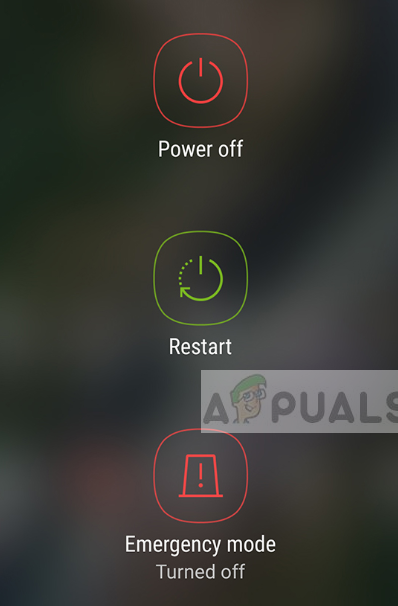
However, if you see the issue returning frequently even after a restart, continue down with the next methods below to try and resolve it indefinitely.
Method 2: Reinsert the SD Card and cleaning the SD slot
Another possible explanation why you’re seeing the ‘The SD card is blank or has unsupported filesystem‘ error, is because dust or other foreign materials are interrupting the connection between the micro-SD card and your Android device.

As some affected users have reported, you might be able to resolve the issue by temporarily removing the SD card and blowing into the SD slot so you remove dirt particles that might be interrupting the connection. You can also use a q-tip dipped into rubbing alcohol to clean the SD slot, but ensure that your device is turned off during this period.
If reinserting the SD card and cleaning the slot didn’t make a difference, move down to the next method below.
Method 3: Connect the SD card to another Android device
Now before we connect the SD card to a computer to try some additional repair strategies, let’s see if the issue is not actually caused by the SD slot by connection the SD card to a different Android device.
If the SD card is functioning properly on a different Android device and the ‘The SD card is blank or has unsupported filesystem‘ error is no longer appearing, you’re probably dealing with a faulty SD slot – in this case, you should send your device to warranty or take it to a phone shop to have the faulty slot replaced.
In the event that the same error (or a slightly different one) is appearing on a different Android device using the same SD card, continue following the steps below to get the issue resolved.
Method 4: Run CHKDSK from an elevated Command prompt
Some users struggling to resolve the ‘The SD card is blank or has unsupported filesystem‘ error have managed to get the SD card to function normally by running a CHKDSK scan on it from an elevated command prompt. This procedure will scan and fix any type of file system corruption that might trick the Android system into thinking that it’s blank.
Here’s a quick guide on running a CHKDSK scan on the SD card via an elevated Command Prompt:
- Press Windows key + R to open up a Run dialog box. Then, type “cmd” and press Ctrl + Shift + Enter to open up an elevated Command Prompt. When prompted by the UAC (User Account Control), click Yes to grant administrative privileges.
![]()
Opening an Elevated Command Prompt via Run dialog box - Inside the Elevated Command Prompt, type the following command to initiate a CHKDSK scan:
chkdsk /X /f *SD card letter*
Note: Keep in mind that *SD card letter* is merely a placeholder. Don’t forget to replace it with the letter of your SD card.
- Once the operation is complete, remove the SD card from your computer and plug it back into your Android device.
If you’re still seeing the same error message, move down to the next method below.
Method 5: Deleting hidden files on your SD card
Another fairly common reason that might trigger the ‘The SD card is blank or has unsupported filesystem‘ error is the presence of one or more hidden files on the SD card that confuse the OS into believing that the drive is formatted with an unsupported file system.
Several users struggling to resolve the same error message have reported that the issue was resolved entirely after they inspected the SD card for hidden files and deleted any occurrences. But in order to view hidden files and folders on your computer, you need to make some modifications to your folder settings.
Here’s a quick guide through the whole thing:
- Remove the SD card from your Android device and connect it to your PC via a card reader.
- Once you confirm that the SD card is detected by your computer, press Windows key + R to open up a Run dialog box. Then, type “control folders” and press Enter to open up the File Explorer Options screen.
![]()
Opening the File Explorer Options window via a Run box - In the File Explorer Options window, go to the View tab and scroll down to Hidden files and folders (under Advanced settings). Once you get there, set the toggle to Show hidden files, folders and drives. Don’t forget to hit Apply to save the changes.
![]()
Making the hidden folders visible inside File Explorer - Now that hidden files are enabled inside File Explorer, go to your SD card and see if you’re seeing some new files that have transparent icons (that’s a sign that the files are hidden). If you locate any occurrences of this kind, remove any hidden files.
![]()
Deleting hidden files - Once every hidden file has been deleted, connect the SD card back to your Android device and see if the ‘The SD card is blank or has unsupported filesystem‘ error has been resolved.
Method 6: Recovering data from the faulty SD card
If you’ve come this far without results, it’s very likely that you’re dealing with a faulty SD/SDHC card that needs to be replaced. But before you go ahead and do so, you might want to recover data from the SD card that is no longer working.
There is a lot of paid software that will allow you to recover data from flash cards, but there is also some free alternative that will do the job just fine. MiniTool Power Data Recovery is one of them.
MiniTool Power Data Recovery will allow you to recover data from flash cards, smart media cards, memory sticks, microdrives, multimedia cards, etc. It’s also pretty easy to use, but just in case you get confused, follow the instructions below to recover data from faulty SD card with MiniTool Power Data Recovery.
- Visit this link (here) and click on Free Download to download the installation executable of MiniTool Power Data Recovery.
![]()
Downloading MiniTool Power Data Recovery - Open the installation executable, accept the UAC (User Account Prompt) and follow the on-screen prompts to install the tool on your computer.
![]()
Installing MiniTool Power Data Recovery - Open the MiniTool Power Data Recovery software and insert the SD card that is failing into your computer (via a card reader)
Note: Ensure that you have installed the drivers for your card reader. - Click on the SD card that you wish to recover and wait for the initial scan to complete.
![]()
Scanning the faulty SD card - Once the scan is complete, select the files (folders) that you wish to recover and hit Save.
![]()
Recovering files using MiniTool Power Data Recovery - Select a directory where you want to save the files from your SD card and click Ok.
![]()
Selecting a directory to recover your data
Method 7: Formatting the SD card to a different file system
If you backed up your data from the SD card by following Method 6, you can try formatting the SD card to a different filesystem and see if the card becomes usable with your Android device. But keep in mind that this method is likely to be ineffective if the SD card used to work on the same device without you changing the file system.
Keep in mind that the Android operating system does not support the NTFS file system. So if you insert an SD card formatted with NTFS, you’ll see precisely the ‘The SD card is blank or has unsupported filesystem‘ error.
If an unsupported file system is the cause of the problem, using a Windows computer to re-format the SD card to a supported file system like FAT32, EXT3, EXT4 or exFat should resolve the issue for good.
Warning: Formatting your SD card will erase all data present on it. Backup your data or follow Method 6 to recover any lost files before you start with the steps below.
Here’s a quick guide on how to do this:
- Insert the SD card into a card reader and plug into your computer.
- Once the drive has been detected, right-click on the SD card and choose Format…
- In the Format screen, choose a supported File system (FAT32, EXT3, EXT4 or exFat).
- Leave the default allocation unit size (unless you need the SD card for something specific that requires a custom preference).
- Check the Quick Format box if you want the process to be over quick.
- Hit Start to begin the formatting process.
- Click Yes at the confirmation window to start the formatting process.
- Once the operation is complete, insert the SD card back into your Android phone and see if the card is now readable.

If you’re still seeing the ‘The SD card is blank or has unsupported filesystem‘ error even after performing the steps above, it’s very likely that the SD card you’re working with is faulty and you should get a replacement.
The post Fix: SD Card is Blank or Has Unsupported Filesystem appeared first on Appuals.com.