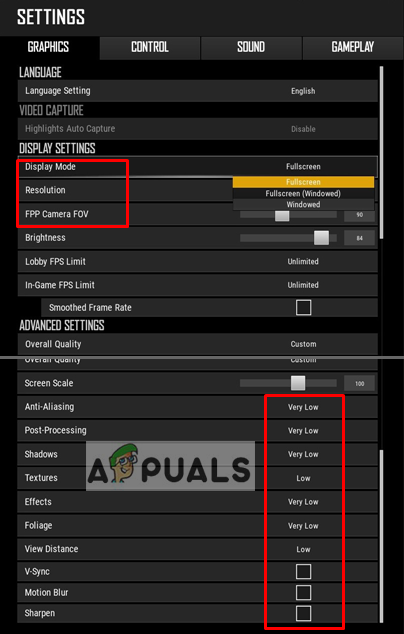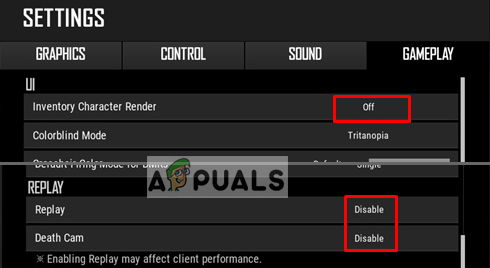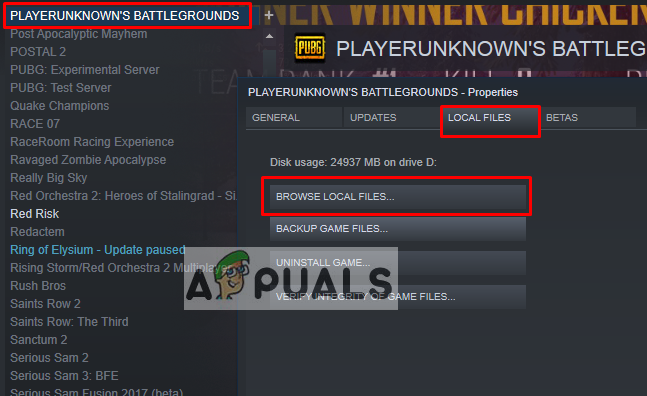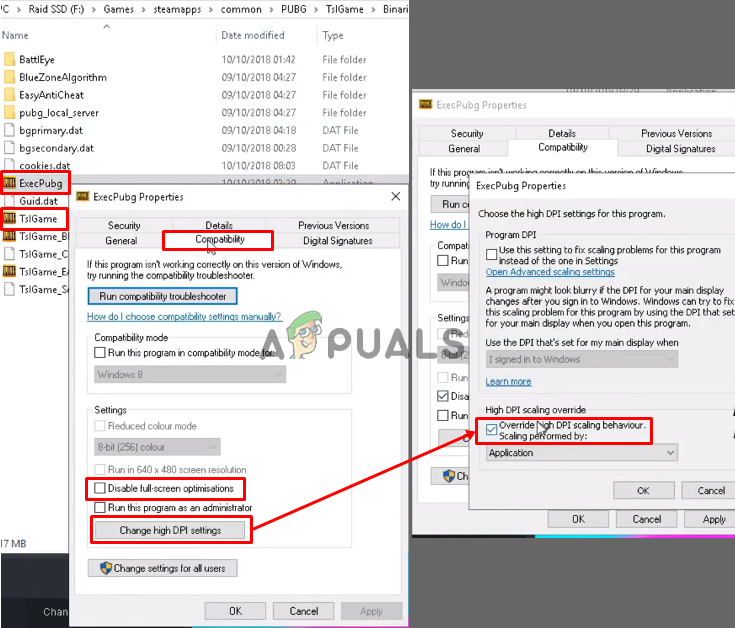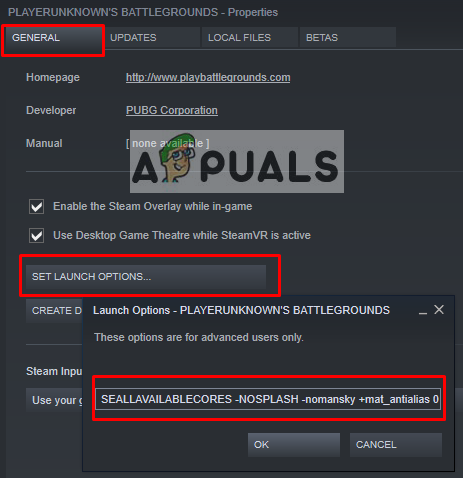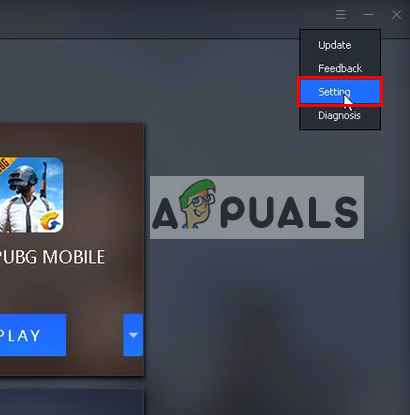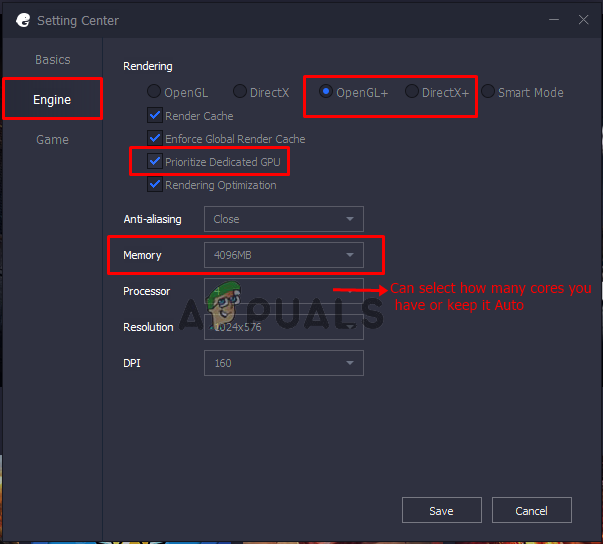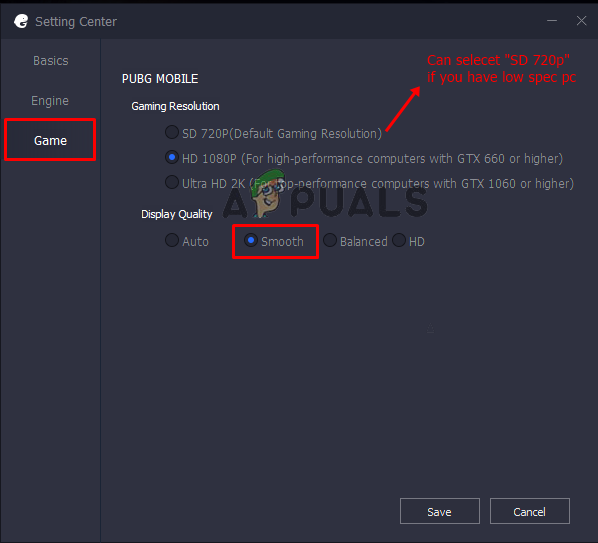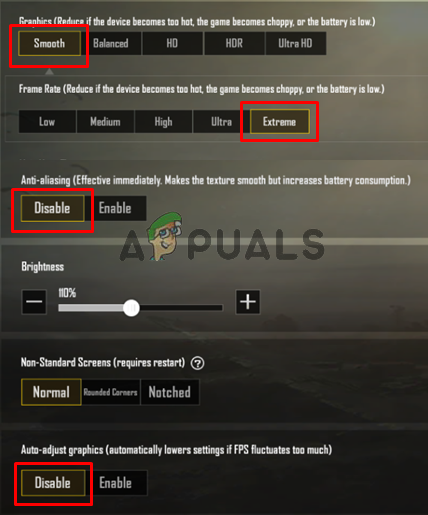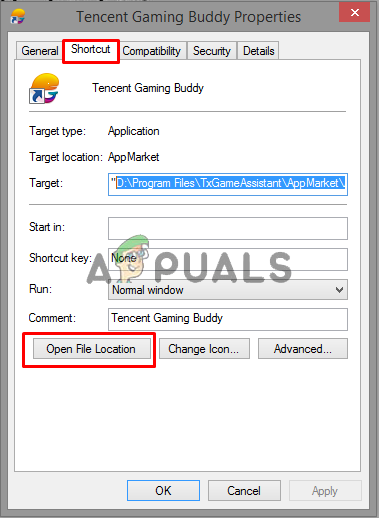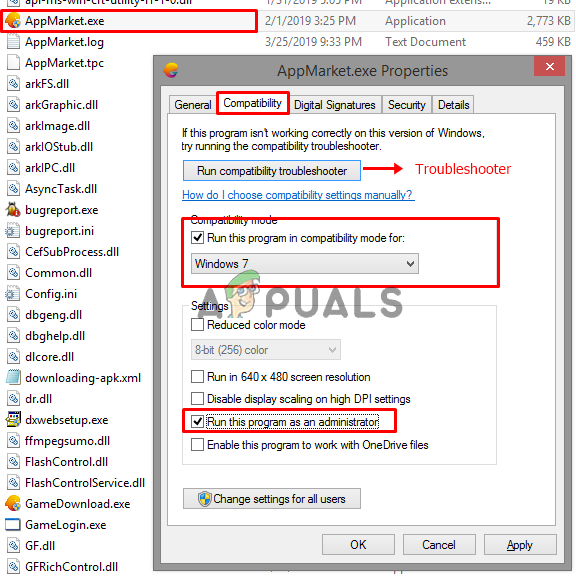PLAYERUNKNOWN’s BATTLEGROUNDS (PUBG), it is a first and third-person shooter of the Battle Royale genre in which multiple players fight to the death, with the last squad or person alive winning the game. There is a variety of different weapons usable by the players, and different modes and maps to play.

However, if you are new to the PUBG then you might be unaware of the settings regarding the game without which your game will face the problem of lag during gameplay. Also, we have two kinds of PUBG, one is PUBG and other is PUBG Mobile. So in this article, we will show you how to fix those settings in Steam version and also the Mobile version to get rid of the lag problem.
What Causes the Lag issue in PUBG?
According to our research and numerous user reports, the cause of the lag issue could be because of various reasons. The most common causes regarding this problem are
- Game and Emulator Settings: The default settings in the game may or may not be suitable for your system and create some lag or stuttering during gameplay.
- Windows Compatibility and Performance: Compatibility for the game can bring difference as the older Windows are running on old updates and new Windows are running on latest updates, also the configuration of windows might not be suitable for the game to run without lag.
- Slow Internet: The lag can not only be caused because of FPS, but also the latency (ping) can make the game slow and hard to play.
Now that you have a basic understanding of the nature of the problem we will move forward towards the solutions for both Pubg PC (Solution 1 to Solution 2) and Pubg Mobile (Solution 3 to Solution 5) step by step (and the last solution 6 is helpful for both PC and Mobile).
Solution 1: In-game setting of PUBG
In the game settings, you can change many of the available options and get the bost in FPS which can help in decreasing the lag. We are focusing two tabs in settings “Graphics” and “Gameplay”, both have few options which maybe are related to the lag. Also, the settings will be focused on low-end pc users and those facing the lag problem, while those who have good pc can adjust a few of the options to their desire.
- Start game, Go to “Settings”
- Select “Graphics” tab
- Change the Display Mode to “Fullscreen”
- Keep the Resolution which your monitor has for desktop, If you change it to low you might get more FPS
- FPP Camera FOV should be between “70-80” low for low-end pc, “80-90” for mid-range and above that is for high-end
- Below that you can keep everything “Very Low” or “Low”
![]()
Pubg in-game settings for graphics - Now move on to “Gameplay” tab
- Here you need to change three options which are shown below:
![]()
Pubg ingame gameplay settings
Solution 2: Windows and Game Files Configuration
The in-game settings are not the only fix for lag, but there are some more things which can help out for lag, whether it is Windows “High Performance” or the compatibility of the game. We can adjust a few options and that will do the trick, the difference might not be very big but still helpful.
Game Files:
- Go to “Steam” Library
- Right click “PUBG” and go to properties
- Click the “Local Files” tab, then click “Browse Local Files”
![]()
Open game files through steam - Then go to
TslGame > Binaries > Win64
- Right click “ExecPubg” go to properties
- Select the “Compatibility” tab, tick “Disable full-screen optimizations”
- Click “Change high DPI settings”, a new window will popup
- Tick “Override high DPI..” click OK and save it (in Windows 8 this will look a bit different like “Disable display scaling on high DPI settings”)
- Do the same for the “TslGame”
![]()
Game files properties settings
Control Panel:
- Go to “Control Panel”
- Select “Power Options”
- Set power options to “High Performance”
![]()
Power options in the control panel – changing to high performance
Launch Option:
- Right click “PUBG” in steam library and go to “Properties”
- Click “Set Launch Options” and paste this
-USEALLAVAILABLECORES -NOSPLASH -nomansky +mat_antialias 0
![]()
Set launch option in steam for Pubg
Solution 3: Tencent Gaming Buddy Settings (for mobile)
The default settings of Tencent Gaming Buddy may differ to the specs of your system, due to which it can cause the lag for your PUBG Mobile game. By changing the settings into more relatable to your system can help you get more fps and better performance overall in the emulator.
- Open Tencent Gaming Buddy, go to “Settings”.
![]()
Open settings - Select “Engine” and check, the default rendering mode will be “Smart mode”, but smart mode actually messes up cache directory.
- Select “OpenGL+” (If you have better GPU)
Or
Select “DirectX+” (If you have a better CPU). - If you have dedicated GPU (NVidia or AMD) tick “Prioritize Dedicated GPU” if you only have “Intel Graphics” then untick it
- Keep the memory always half of what you have
Note: If you have 4GB RAM then half will be 2GB, Same if 8GB then put 4GB, always half of what you have![]()
Tencent Gaming Buddy Settings – Engine - Then in “Game” tab, you will see “Gaming Resolution” You can keep it “SD 720” If low spec pc, or on “Ultra HD” if have good pc and GPU
- In “Display Quality” you should tick “Smooth”, as it removes shadows and shader to help you for lag.
![]()
Tencent gaming buddy settings – Game - Click “Save”, run game now and check the lag.
Solution 4: In-Game settings of Pubg Mobile (for mobile)
Every game has the settings option inside the game, where you can adjust the Video, Audio or Graphics settings to make the game playable for yourself. In PUBG Mobile settings you will find many tabs for different settings and one of them is the “Graphics” tab where you can make your game smooth or increase FPS for the game. There are also options for quality of picture where you can select whether you want to have a more colorful style or realistic and so on. For lag, we will be only adjusting four options
- Go to “Settings”
- Click on “Graphics” tab
- Set graphics to “Smooth” and the frame rate to “Extreme”
- Disable the “Anti-aliasing” and “Auto-adjust graphics” both
![]()
In-game settings for PUBG Mobile
Solution 5: Compatibility of the game (for mobile)
In the Windows, you can change the compatibility mode for the game, which is a mode that helps you run the PUBG Mobile in an older version of Windows such as Windows 7, 8. This may help to run the game better and stable than the game in the latest windows.
- Right click on Tencent gaming buddy, select “Properties” and click “Open file location” in the shortcut
![]()
Open file location folder for the game - Now right click “AppMarket” and go to Properties.
- Open “Compatibility” tab and select “Run this program in compatibility mode for”, in this you can select Windows 8, 7 or any other option that makes it easy for you, or you can click on “Run compatibility troubleshooter” to make auto recommended settings.
- Also, tick “Run this program as an administrator”.
![]()
Changing compatibility mode for the game - Click “Apply” and “OK”
Solution 6: Increasing the Priority in Task Manager (for PC and Mobile)
Whenever you start the game through Tencent Gaming Buddy you can go to “Task Manager” and make the priority of the game to higher than normal. Increasing priority is telling your system to give this program more power than others.
- Run the game then go to “Task Manager”, go to “Details”
- You will find “AndroidEmulator.exe” with the Tencent gaming buddy logo, Right click it and set priority to “Above Normal” or “High” so it provides more CPU and memory to it.
Note: For PUBG PC you can do the same and set the priority after you start the game.![]()
Increasing priority in Task Manager - Now check lag in the game.
The post How to Fix PUBG Lagging appeared first on Appuals.com.