Siri is an inbuilt smart voice intelligent assistant designed for iPhone 4 and later versions, iPad, iPod Touch, Apple TV, and Mac as well. As a user of any of these devices, I believe that you know the capabilities and great features that come with this intelligent assistant. You are able to perform various tasks in an easy, convenient and effective manner just by voice command. These involve making calls, sending messages, setting alarms, checking your calendar, and other great functions. Therefore, it is with no doubt that the voice assistant plays a very important role in your everyday activities.

Despite the incredible features, Siri can fail to function and stop working due to some adverse effects. A lot of factors can influence the ability of the assistant to work and function properly in your devices. This would limit you the functionalities brought about by the smart voice assistant. Luckily, most of these factors are software-related, hence, there is a possible fix for the effects. We have come up with the likely causes of the problem and the probable solutions that are able to fix them.
What causes Siri not to Work?
We investigated this particular issue by looking at various user reports and the solution strategies that were commonly used to resolve the issue by users finding themselves in a similar situation. There are several reasons due to which Siri is not working and they include:
- Internet connection issues: Internet connection issue can occur due to poor network settings and router problems. This smart voice assistant is not able to work without network connectivity. Hence, you will have to reset the router and the network settings to solve the issue.
- Dictation feature: The voice assistant cannot work if the dictation functionality is off. This can make it difficult to hear and respond to your voice commands.
- Low Power Mode: When operating your device in low power mode, there is a likelihood for low performance on applications including Siri. There is a need to turn it off for full functionality.
- Language and pronunciation: If you are not on the same language with the smart voice assistant, it is likely to stop working because it does not perceive what you are saying. Ensure you set the appropriate language and gender voice to use.
- Faulty microphone and speaker: This can be caused by the hardware issue. If they are faulty, then the voice assistant will not be able to function effectively.
- iPhone restrictions: Restrictions from your iPhone can’t prevent a lot of apps from functioning including Siri. There is a need to allow these apps to perform their tasks without any barriers.
- Obsolete version of iOS: If your device is not updated to the latest version of iOS there is a possibility of hindering some applications and features from running efficiently. The voice assistant is no exception.
- Bugs: Availability of bugs and glitches is likely to cause malfunctions to your devices. This hinders applications and software from working effectively.
Now that you have a basic understanding of the nature of the issue we will move on towards the solutions. Make sure to implement these in the specific order in which they are listed to prevent any conflicts.
Solution 1: Refreshing Siri
When your smart voice assistant is not working, the first thing you should consider doing before any other process is to refresh Siri. It might not be working because of a small issue which can be solved by refreshing. You are therefore required to perform this action first and determine whether your problem is fixed before proceeding to other solutions. Refreshing it will make it start afresh and clear the temporary technicalities that could be preventing it from working. To accomplish this process, you will have to follow the following steps:
- Go to Settings and click on General

- Scroll down and select Siri.

- On the screen, click on Turn off Siri off. Wait a few seconds then simply turn it back on.

Note: You will have to be patient before turning Siri back on. Take a few seconds to achieve a successful procedure.
Solution 2: Enabling Hey Siri
Your Siri might not work if “Hey Siri” is not on. You may realize that when you mention “Hey Siri”, you might not get any response. For instance, all you need to do is to check whether the feature is turned on and if not, you have to enable it. After turning it on, you will be able to get a response when you speak to it. Otherwise, proceed to the next solution to find out why Siri is not working. To enable the feature, follow the steps below:
- Go to Settings and click in Siri & Search.
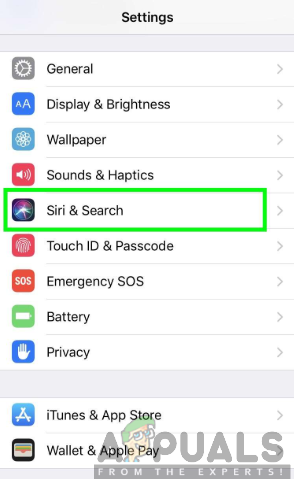
- On the screen, tap on Allow “Hey Siri”

Solution 3: Checking your Dictation
Siri might not be working because it is not able to pick up your voice when speaking to it. This could be due to the Enable Dictation feature being turned off. You will have to check and turn the Dictation feature back on. If it was already on, you should refresh if by turning it off, wait a few seconds, and turn it back on. To accomplish this, you should follow the steps outlined below:
- Go to settings and click on General

- Select the Keyboard option.

- Toggle the Enable Dictation on.

Solution 4: Checking Language and Pronunciation
Siri has a number of languages to choose from, hence, you have to be sure it is set to the correct language. It might not work due to its inability to hear the commands from you. This could be due to the different setting of the language and the voice gender. You should, therefore, ensure that your language and pronunciation is set in a way that the voice assistant is able to understand well. To ensure this happens, you need to follow the steps below:
- Navigate on Settings and select General.

- Click on Siri

- Click on Language and Voice Gender and select the appropriate features.

Solution 5: Checking Internet Connection
It is well known that if there is no stable internet connection, Siri will be rendered unusable. You should ensure that your internet connection is up to the task for the proper functioning of this voice assistant. Besides, it is evident that Wi-Fi is more efficient than Cellular Data, hence, it is highly recommended to use the Wi-Fi network.

If you are having problems connecting to your network, you should try to restart your iPhone and router or reset your network settings. You can as well toggle the Airplane mode on and turn it back off. This is likely to solve your network connection issue. To do this, you should go to settings on your phone and toggle on Airplane mode to turn it on and then off.
Solution 6: Checking iPhone Restrictions
Moreover, smart voice assistant may not work due to the restriction on your phone. You need to ensure that restrictions are not on for Siri. If the restriction is on, then you might not be able to use the assistant. To check for your iPhone restrictions you should follow the following steps:
For iOS 12 or later:
- Go to Settings and click on Screen Time.

- Select Content & Privacy Restrictions.

- Click on Allowed Apps.

- Select Siri & Dictation and ensure it isn’t turned off.

For iOS 11 or earlier:
- Go to settings.
- Click on General.

- Tap on Restrictions.

- Select Siri & Dictations and ensure that it is turned on.

Solution 7: Checking Microphone and Speaker
If your microphones and speakers are faulty, Siri won’t be able to hear from you or respond to you. Therefore, you need to check whether the issue is with the speakers and microphones. First, you will have to remove the cases that cover your phone and screen protectors before testing them.

You should then check if they are working by asking the assistant a question and if doesn’t respond, connect a headset with a microphone and ask a question again and see if it responds. You can also try to record your voice and play the content to check if you can hear yourself properly.
Solution 8: Turning off Low Power Mode
Since Low Power Mode lowers performance of applications in your phone, Siri would not be able to work while the Low Power Mode is on. You will have to turn it off in order to allow the maximum performance of various apps including this voice assistant. To turn off the Low Power Mode you need to follow these steps:
- Go to settings.
- Scroll down and click on Battery.

- On the Battery screen, turn off the Low Power Mode.

Solution 9: Update iOS to the latest version
You need to ensure that your device is running the latest version of iOS. Siri may not run in a device with an obsolete version of iOS, hence, there is a need for updating the iOS of your device. You will have to check for available updates and update it if it is available. To achieve this, follow the steps below:
- Navigate on Settings and click on General.

- Click on Software Update.
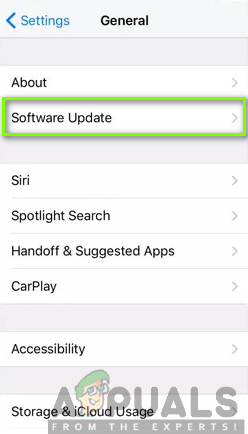
- If an update is available, click on Download and Install.

Solution 10: Resetting Network Settings
It is well known that Siri goes hand in hand with a good internet connection. To fix its not working issue can be resolved by resetting the network settings. Therefore, this will ensure that the internet connection problem is addressed hence enabling the voice assistant to work well. To achieve this, you will need to follow the procedure below:
- Go to Settings and tap on General.

- Tap Reset.

- Select Reset Network Settings. You might be required to enter your passcode after this step.
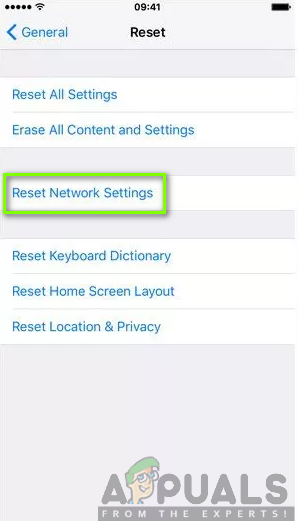
- Click on Reset Network Settings to confirm.

- Restart your phone.
- Reconnect with a known Wi-Fi source and then try out Siri again.
Solution 11: Hard Reset iPhone
Performing hard reset will fix most problems by clearing all the bugs and glitches in your iPhone. This solution is likely to solve Siri not working issues if the above solutions did not work out. To hard reset is different in various phones; therefore, you need to be very careful when performing this action.
For iPhone X, iPhone 8/8 Plus: Press and quickly release the Volume up first and then press and quickly release the volume down button. After that, press and hold the Side button until the screen turns off and the shows Apple logo on the screen.
For iPhone 7/7 Plus: Press and hold the Volume Down and the Sleep/Wake button together until the devices start.
For iPhone 6/6s or earlier, iPad: Press and hold the Power button with Sleep and Wake button until you see the Apple logo appear on the screen.

The post How to Fix Siri not Working appeared first on Appuals.com.