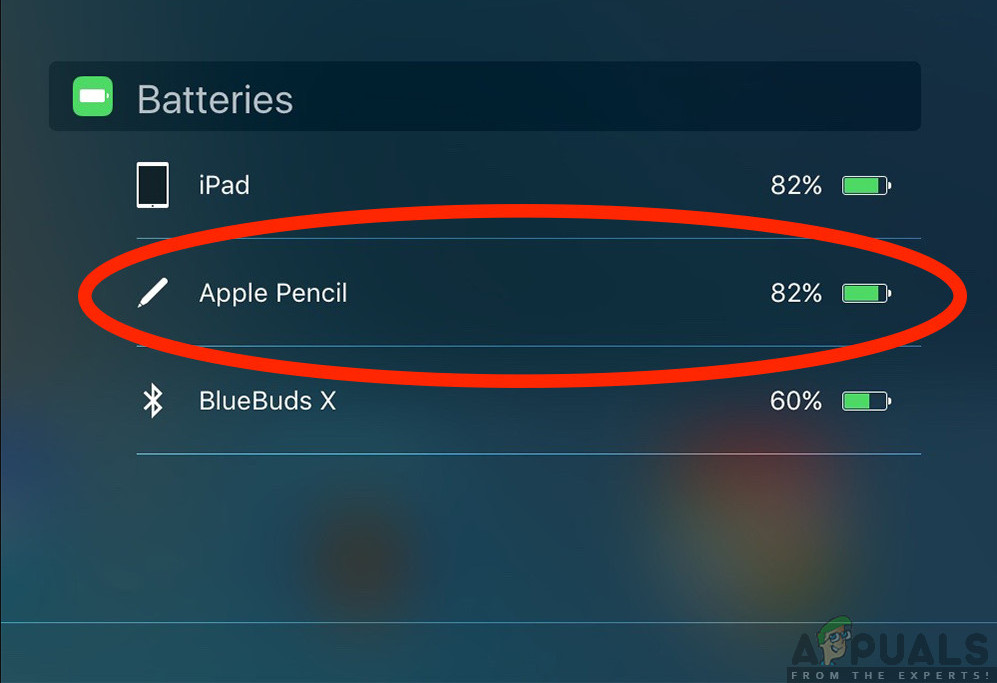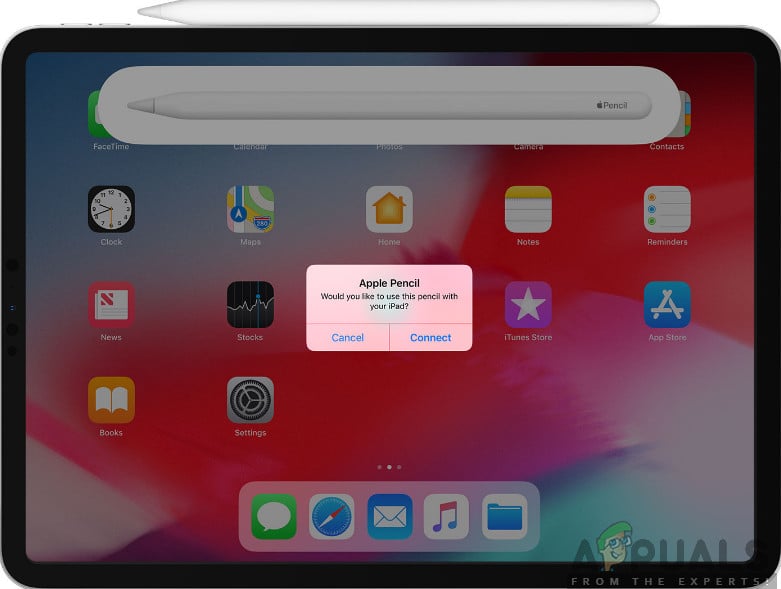Apple Pencil is a series of stylus pen accessories which are manufactured and marketed by Apple Inc. These are primarily targeted towards in being used with iPads (including iPad Air, iPad Mini, iPad Pro (5th and 6th Generation), and iPad (6th Generation)). These nifty appliances allow users to use the iPad for scribbling notes and drawing with professional accuracy.

Even though the usage and mechanics are straightforward, we came across several instances where Apple Pencil failed to work. It either completely failed to work or worked partially. This is a very common issue which users face despite their Pencils being new.
What causes Apple Pencil not to Work?
We got reports from users that their Apple Pencils refused to work after potential updates after turning them on, or they stopped working randomly. As we can see, the behavior is quite random and in all cases, the fixes which we listed below will be applied.
After gathering all the user responses and conducting our own investigation, we came to the conclusion that Apple Pencils failed to work because of the following causes (not all of them might be applicable to you):
- iPad version not supported: As mentioned earlier, there are some iPad versions which are not supported by either Apple Pencil (1st and 2nd). Here, there is nothing you can do except changing your iPad.
- Loosened nib: The nib of your Apple Pencil might be loose or might not be connected properly. Because of this, you might experience several issues related to writing. Tightening the nib works here.
- Less charge: If your Apple Pencil doesn’t have enough charge, it will fail to connect to your iPad device or might disconnect in-between your work. Here, less charge includes anything below 30%.
- Bad Bluetooth Configuration: There is another interesting case where iPad Pencils which were already connected with Bluetooth to the iPad were having issues being registered when used. This signifies automatically that either there is something physically wrong or there is an issue with the connection.
- Internal Problem: There might also be internal problems including physical damage to the Pencil. If there is some physical damage or there is something wrong with the hardware modules inside, there is nothing you can do except contact Apple Support.
- High Opacity: Another issue which users faced was the Apple Pencil not behaving at is should be in applications. Changing the settings helps here.
- Zoom Accessibility: Apple has a vision accessibility feature which allows users some ease in using the iPad by zooming in on the current screen being used. Here you can try disabling the Zoom accessibility feature.
- Issue in charging: If you are charging your Apple Pencil with your iPad (by sticking it alongside the edge), there are chances that it might not be charged properly. This is a very common scenario and here you can try charging it directly from a lightning port.
Before we move on to the solutions, make sure that you have saved your work as we will be restarting your device.
Solution 1: Checking Compatibility
After Apple Pencil was launched, all the iPads which were launched after that date were fully supportive with it (the majority of them). However, if you have an older iPad or one which still doesn’t support the Pencil, there is no way you connect the two. The displays of compatible iPads are different than the ones which are not compatible. Now there are two generations of Apple Pencils. Below is the list of compatible devices for each one of them:
Apple Pencil (1st Generation)
The following iPad models will work with 1st Generation Apple Pencil without any issues:
- iPad Air (3rd generation)
- iPad mini (5th generation)
- iPad Pro 12.9-inch (1st or 2nd generation)
- iPad Pro 10.5-inch
- iPad Pro 9.7-inch
- iPad (6th generation)
You can easily check which Apple Pencil you have by either consulting the box or navigating to Apple’s support website.

Apple Pencil (2nd Generation)
The following iPad models will work with 2nd Generation Apple Pencils:
- iPad Pro 12.9-inch (3rd generation)
- iPad Pro 11-inch
Do note that any further models released after the publishing of this guide will also most probably be supported.
If you do not have a model which is listed here, your iPad is not compatible and there is nothing you can do to make it work. There is no choice than to change your iPad.
Solution 2: Tightening the Nib
Apple Pencils have nibs which are solely responsible for transmitting the touch to your iPad. Nibs are also very delicate and might deplete over time where you might want to replace them from the Apple Store. There were also situations where the nib was not tightened enough which caused issues in connections.

Make sure that you tighten the nib properly after first completely disassembling it. This is very important and if your nib needs replacement (is used up), you would have to get it replaced for more better grip and responsiveness. Only if you have completely sure that your nib is tightened properly, proceed forward.
Solution 3: Checking Charging of Apple Pen
Another thing to check is the charging of your Apple Pen. We received several reports by users who reported that the charging of Apple Pens was either bugged or the batteries used were of very bad quality that they depleted with time.
It seems that the charging should be greater than 30% of the total charge in order for the Apple Pen to work as required. Here in this solution, we will check the Widgets section of your iPad and make sure that the charge is of required levels:
- Swipe down from the top of your iPad to show the notification bar (here the weather and additional notifications are present).
- Now look in the batteries section and look for the entry of Apple Pencil. The percentage of charge should be present in front of the Apple Pencil entry. Only if it is of acceptable levels should you proceed further in the article.
If you do not have the widget set in your notifications screen, you can easily add them like you add other widgets. Follow the steps listed below:
- Swipe down from the top of your iPad to show the notification bar (here the weather and additional notifications are present).
- Now tab Edit which is present at the bottom of the Widgets list.

- Once you click Edit, a Do not include section will come forth. Here, look for Batteries. Once you locate the entry, tab the green add button.
![Adding Apple Pencil Charging Widget]()
Adding Apple Pencil Charging Widget
- Now save changes and disable the Edit mode. Now the battery percentage will always be shown in your notification and widgets.
Solution 4: Re-pairing Apple Pencil
If all the above methods don’t work, there is a chance that your Bluetooth connectivity is either flawed or the connection established has some issues with it. This situation applies when your Apple Pencil is connected properly with iPad and there seems to be no issue but in reality, the two devices are not communicating properly. In this solution, we will reset the Bluetooth connectivity by forgetting the Apple Pencil and then resyncing it again.
- Make sure that your Pencil is connected to your iPad. Now navigate to Settings and then to Bluetooth.

- Here, your Apple Pencil will be shown as connected. Click on options button present on the right side of Connected.
- Now, you will see a radio button of Forget this device.

- Click on the button once and your Apple Pen and iPad will be disconnected. Now, press and hold the power button of your iPad and then slide the ‘slide to power off‘ option.

- Cap your Apple pencil and leave the two devices be for around 2-5 minutes. After the time has elapsed, uncap your pencil and navigate to the Bluetooth settings on your iPad. Now, move your Pencil closer to the iPad and wait until you see the Pencil in the available devices. Now connect to the Pencil and after establishing the connection, check if the issue is resolved.
![Pairing Apple Pencil Again]()
Pairing Apple Pencil Again
Solution 5: Reducing the Opacity
Another situation which users might experience may be where the Pencil doesn’t register correct inputs on the iPad. This is a very common recurring issue and makes users confused as all of the other functions in other applications are working as expected. Here, you should note that the applications which you are using for drawing, etc. are usually not owned and operated by Apple. So settings like Opacity and Software which are variables in the application might not depict the actual metrics programmed by Apple.

A workaround which we observed which worked for users having the same situation was reducing the opacity. If there was larger opacity, users were not able to get the standard experience. You need to select the Pen or Pencil (whichever tool you are using to draw/write) and then navigate to its settings. From there you can slide the bar for opacity. After changing the variable, test the Pencil and see if it does the trick for you.
Solution 6: Disabling Zoom Accessibility
Apple is known for its support of accessibilities which allows users with disabilities or other common problems to easily use the device without getting uncomfortable. This feature, although useful, can cause issues when the device (such as iPad) is used with other applications or peripherals.
In our case, the Zoom accessibility seems to cause the issue. Zoom allows users to zoom into the current screen which they are using. In this solution, we will navigate to your iPad settings and disable Zoom and check if this solved the problem for us.
- Open the Settings application and then navigate to Accessibility.
- Once in Accessibility, click on Zoom.

- Click the slider once to disable the option if it was previously enabled. Save changes and exit. Restart your iPad and connect your Apple Pencil. Now see if the issue is resolved.
Solution 7: Charging Apple Pencil Separately
Apple Pencils are usually charged easily and directly through iPads and MacBooks. However, we came across several situations where the pencil was not being charged properly. The charging either got stuck to a specific percentage or it didn’t charge at all. As we explained in earlier solutions, Apple Pencil requires that you charge it to a specific percentage before it starts working properly (more than 30%). If you are unable to charge your Apple Pencil and are stuck below this percentage, you can directly charge your Apple Pencil using the lightning cable.
- Remove the cap from your Apple Pencil to expose the lightning connector.
- Now, insert your Pencil’s lightning connector into the lightning adapter.

- Next, plug your Lightning adapter into your lightning cable and let the Pencil charge.
- Leave the Pencil charging for about 2-3 hours. After charging, disconnect everything and try connecting your Pencil with your iPad. Check if the issue is resolved without any issues.
Solution 8: Checking for Internal Issues
If all the above methods don’t work and you are still unable to get your Apple Pencil working again, you can get the Pencil and iPad checked for any hardware issues or internal issues. These might not be visible to the naked eye from outside the Pencil; there have been numerous cases where because of the Pencil falling or submerging in water, it stopped working as expected.

Now there are two ways you can check for internal issues. If you have a warranty, you can go to your nearest Apple Store and then get the entire thing checked. If you do not have a warranty, you can contact a certified technician and let him check both devices. If there is any flaw, you will be informed. Make sure you also get your iPad checked (especially its Bluetooth connectivity). You can also have a chat with Apple Support regarding the problem.
The post How to Fix Apple Pencil not Working appeared first on Appuals.com.