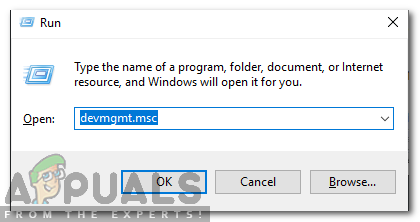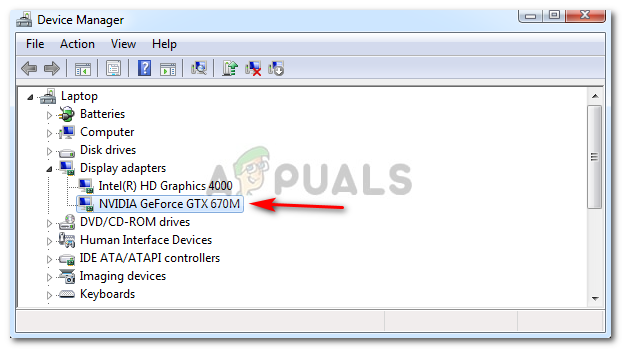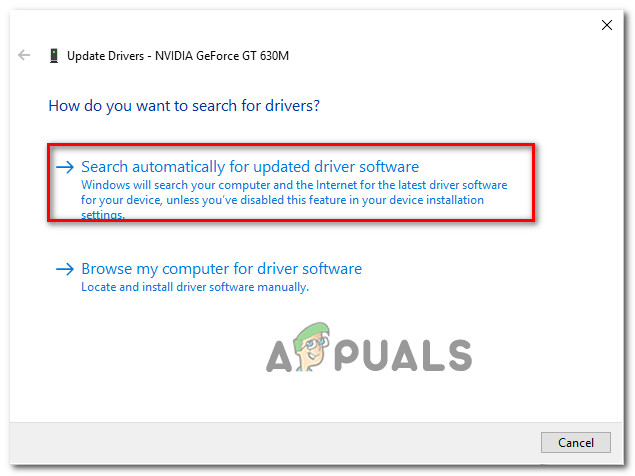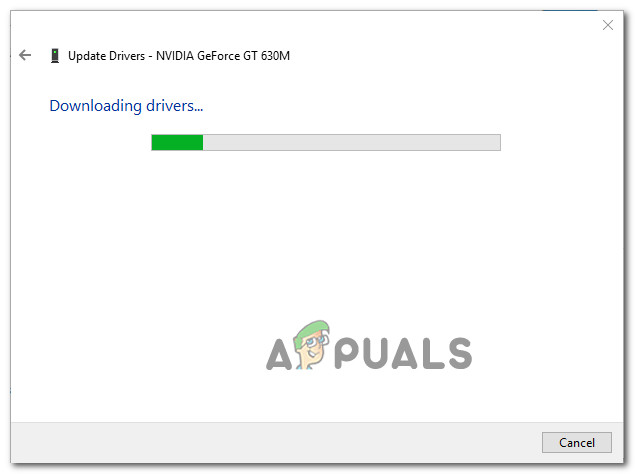Several Windows users have been reaching us with questions after they are constantly bothered by the CX_Freeze Fatal Error. Affected users are reporting that they get this error in various different scenarios – some users report that the issue is occurring when they click on the Cortana button, some when opening a game while others say that it pops up with no apparent trigger. The issue is not exclusive to a certain Windows version as it’s also encountered on Windows 7, Windows 8.1 and Windows 10.

What is causing the CX_Freeze Fatal Error?
We investigated this particular issue by looking at various user reports and testing out the most popular repair strategies that other affected users have been successfully using to resolve this problem. As it turns out, there are several different culprits that might be responsible for this error message:
- Outdated GPU drivers – As it turns out, the most common cause for this particular error message is an outdated GPU driver. In most cases, the error is thrown whenever a resource-heavy application doesn’t have the dependencies to complete the operation. In this case, you should be able to resolve the issue by updating the graphics driver manually or by using proprietary software.
- Corrupted game file – If you’re encountering the issue with a Steam game, it’s almost clear that the issue is occurring due to some degree of corruption inside the game folder. Several affected users have managed to resolve the issue by uninstalling the application via Steam, restarting the client and then reinstalling the game again.
- Missing Autodesk support portion – In case you’re getting this error message with an Autodesk application, chances are your installation is missing the support portion or the support section is affected by corruption. If this scenario is applicable, you can fix the problem definitively by deleting the Streamer folder, forking the Autodesk update function to download & install a fresh copy at the next startup.
If you’re currently struggling to resolve the very same error message, this article will provide you with several troubleshooting guides that should help circumvent or repair the problem entirely. Down below, you’ll find a collection of methods that some other affected users have successfully used to resolve the CX_Freeze Fatal Error.
For the best results, we advise you to follow the potential fixes in the order that they are presented since they are ordered by efficiency and severity. But regardless of the culprit that’s causing the issue, you should be eventually able to resolve the problem by following all the instructions below.
Method 1: Update all GPU drivers
The first thing you should if you’re encountering the CX_Freeze Fatal Error is to make sure that you’re using the latest graphics drivers available for your GPU. As various users have reported, this issue can occur in instances where a resource demanding application doesn’t have the required dependencies to successfully complete the process. Most of the time, this will happen because the computer is running with an outdated driver version.
In this case, updating the GPU driver to the latest using Device Manager or a proprietary utility should resolve the issue easily. Here’s a quick guide on how to do this:
- Press Windows key + R to open up a Run dialog box Then, type “devmgmt.msc” inside the text box and press Enter to open up Device Manager.
![]()
Typing “devmgmt.msc” in the run prompt. - Once you’re inside Device Manager, scroll down through the list of devices and open the drop-down menu associated with Display adapters. Then, right-click on the GPU that you’re using and choose Update Driver from the context menu.
![]()
Update Graphics Driver by right-clicking it. Note: Keep in mind that you’ll have multiple listings under Display Adapters if you’re having both a dedicated and an integrated graphics card. In this case, update both, but prioritize the dedicated GPU since that’s the one you’re going to
- From the next screen, click on Search Automatically for updated driver software. Then, wait until the initial scan is complete, then follow the on-screen prompts to install the latest driver software available.
![]()
Searching for the newest driver automatically - Once the newest driver has been installed successfully, restart our computer and see if the issue has been resolved at the next system startup.
![]()
Downloading the latest graphics driver
If you’re still encountering the same issue, you can also try to go the proprietary route and update your drivers using a dedicated software. Device Manager is known for sometimes failing to identify the latest software version available.
Luckily, every major GPU manufacturer nowadays has developed a proprietary software capable of identifying and installing the latest graphics driver automatically based on your GPU model. If applicable, download and use one of the software below:
GeForce Experience – Nvidia
Adrenalin – AMD
Intel Driver – Intel
If the same issue is still occurring even after you’ve made sure that your GPU drivers are updated to the latest version, move down to the next method below.
Method 2: Reinstall the game (Steam only)
Game folder corruption is another fairly common cause that is known to lead to the CX_Freeze Fatal Error. We managed to find several different occurrences where this scenario was applicable.
If you’re encountering the issue with a Steam game, chances are you will be able to resolve the issue simply by uninstalling the application and, restarting the Steam client, then reinstalling it from scratch. Several affected users have reported that they managed to solve the CX_Freeze Fatal Error after performing the steps below.
Here’s a quick guide on reinstalling the game directly from Steam’s interface:
- Open Steam client and select the Library from the horizontal menu at the top of the screen.
- Then, locate the game that you’re encountering the CX_Freeze Fatal Error issue with and right-click on it from the left-hand menu.
- Then, from the context menu, choose Uninstall.
- At the final confirmation prompt, click on Delete, then wait for the process to complete.
- Once the uninstallation is complete, restart your Steam client, go to Store, then use the search function in the top-left section of the screen to search for the game that you recently uninstalled.
- After you reinstall the game, see if you’re still encountering the same error message when you’re trying to launch it.

If the same issue is still occurring or this method wasn’t applicable to your scenario, move down to the next method below.
Method 3: Resolving the missing Autodesk support portion
If you’re encountering this issue with an AutoDesk software, chances are you’re dealing with file corruption. As some affected users have reported, this particular issue can also occur in situations where there’s a file missing from a supporting portion of the installation.
In most cases, users have been able to resolve this issue by deleting one or more files or folders that are preventing the logic condition that’s throwing the error from finding the missing file.
Here’s a quick guide on deleting the file that is responsible for this error:
- Press Windows key + R to open up a Run dialog box. Then, paste the following location inside the text box and press Enter to navigate to the correct folder:
%APPLOCALDATA%\Autodesk\webdeploy\meta\streamer
- Once you get to the meta-folder, right-click on the Streamer folder and choose Delete from the context menu.
![]()
Deleting the Streamer folder - Once the folder has been deleted, restart your computer and open the AutoDesk updater once the next startup sequence is complete. It will automatically self-heal and replace the corrupted folder with a fresh copy.
- Try to launch the AutoDesk application that was previously triggering the CX_Freeze Fatal Error and see if you still see the same behavior.
The post How to Fix CX_FREEZE Fatal Error appeared first on Appuals.com.