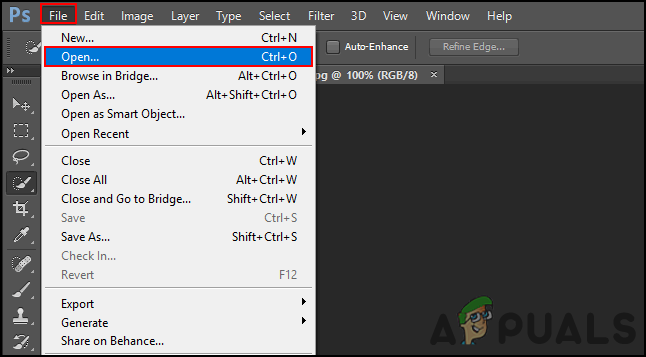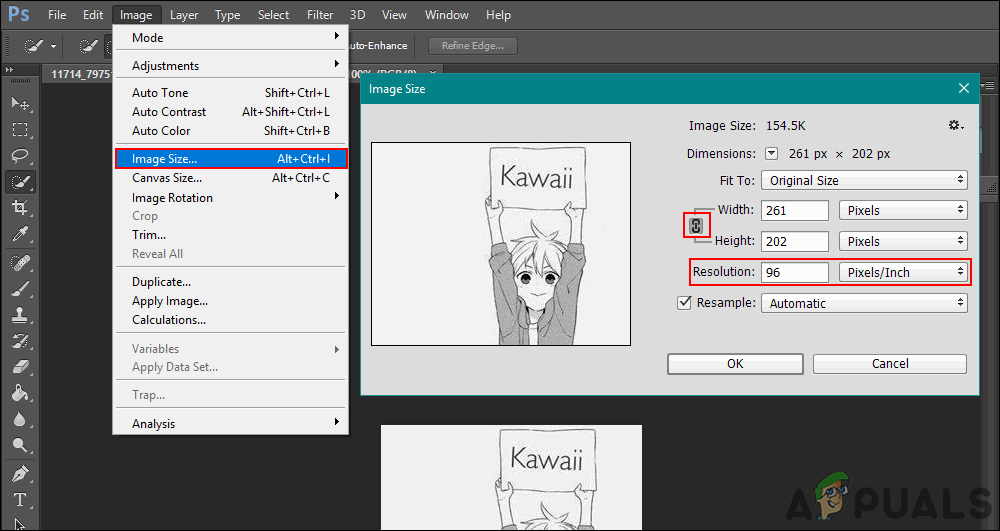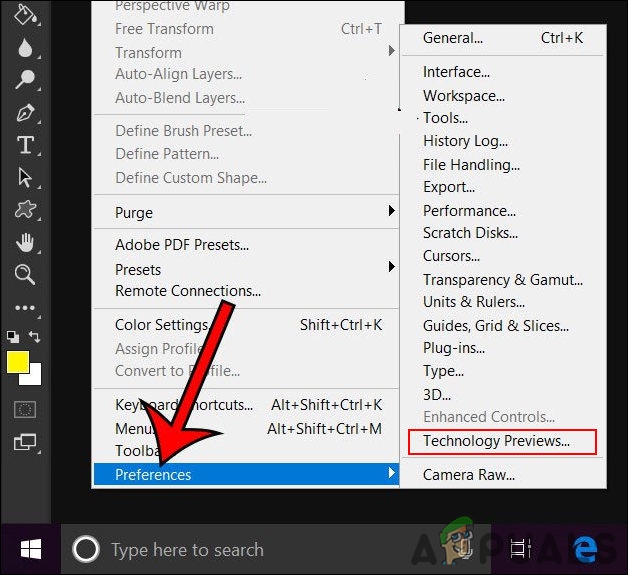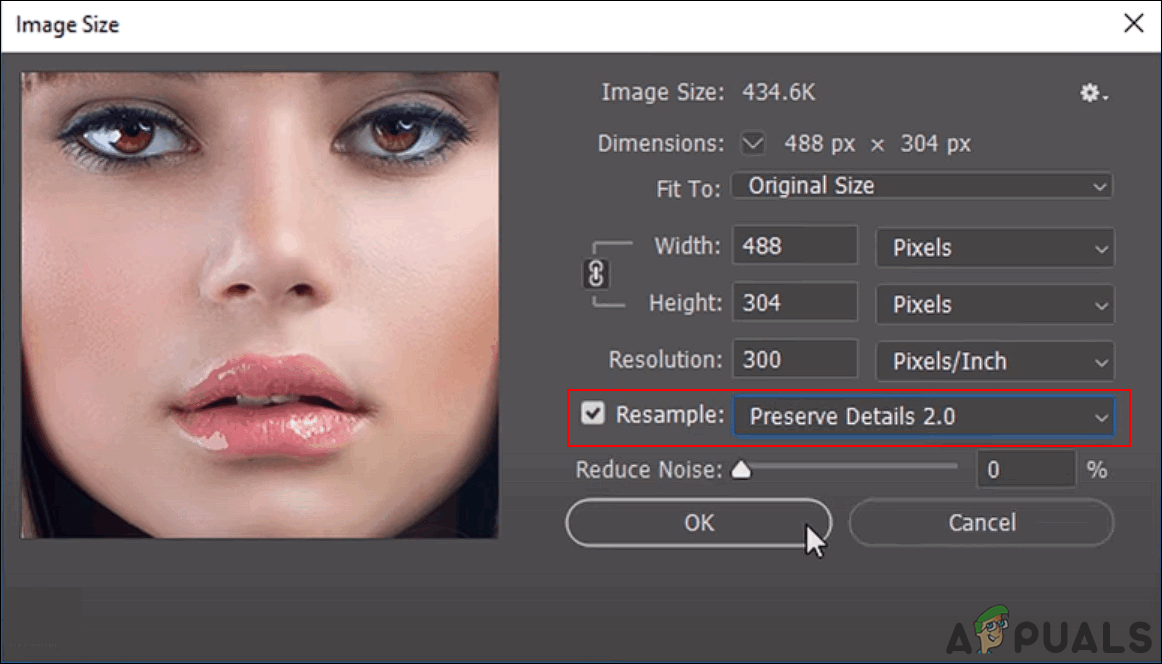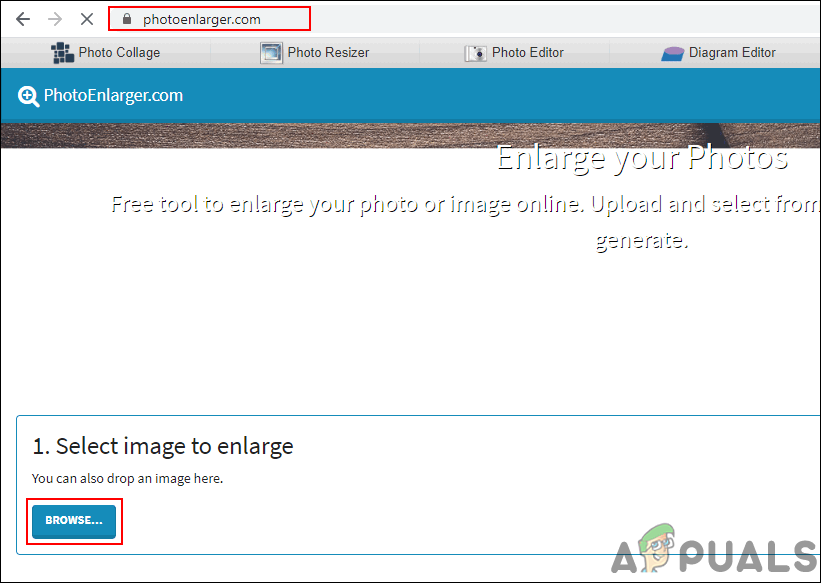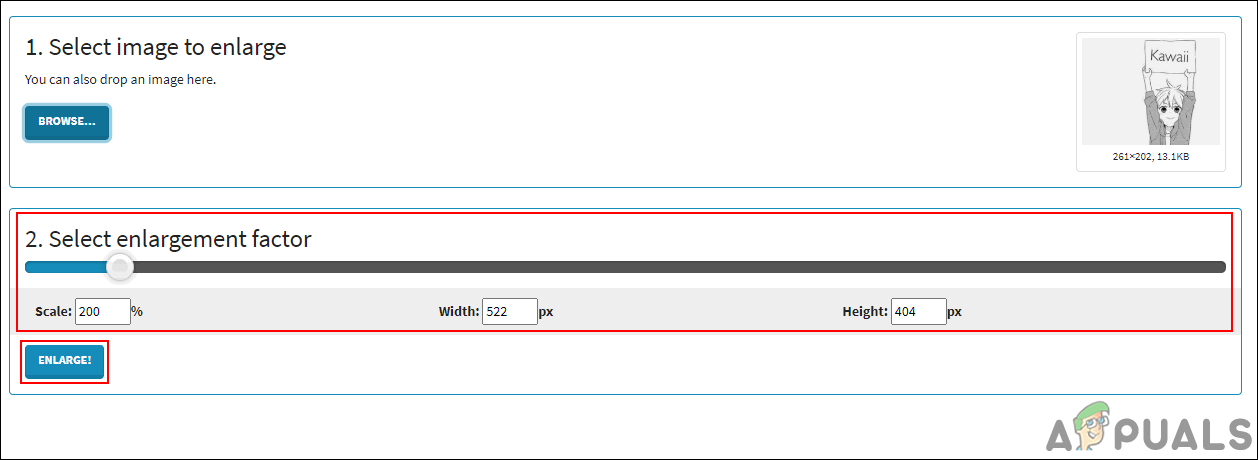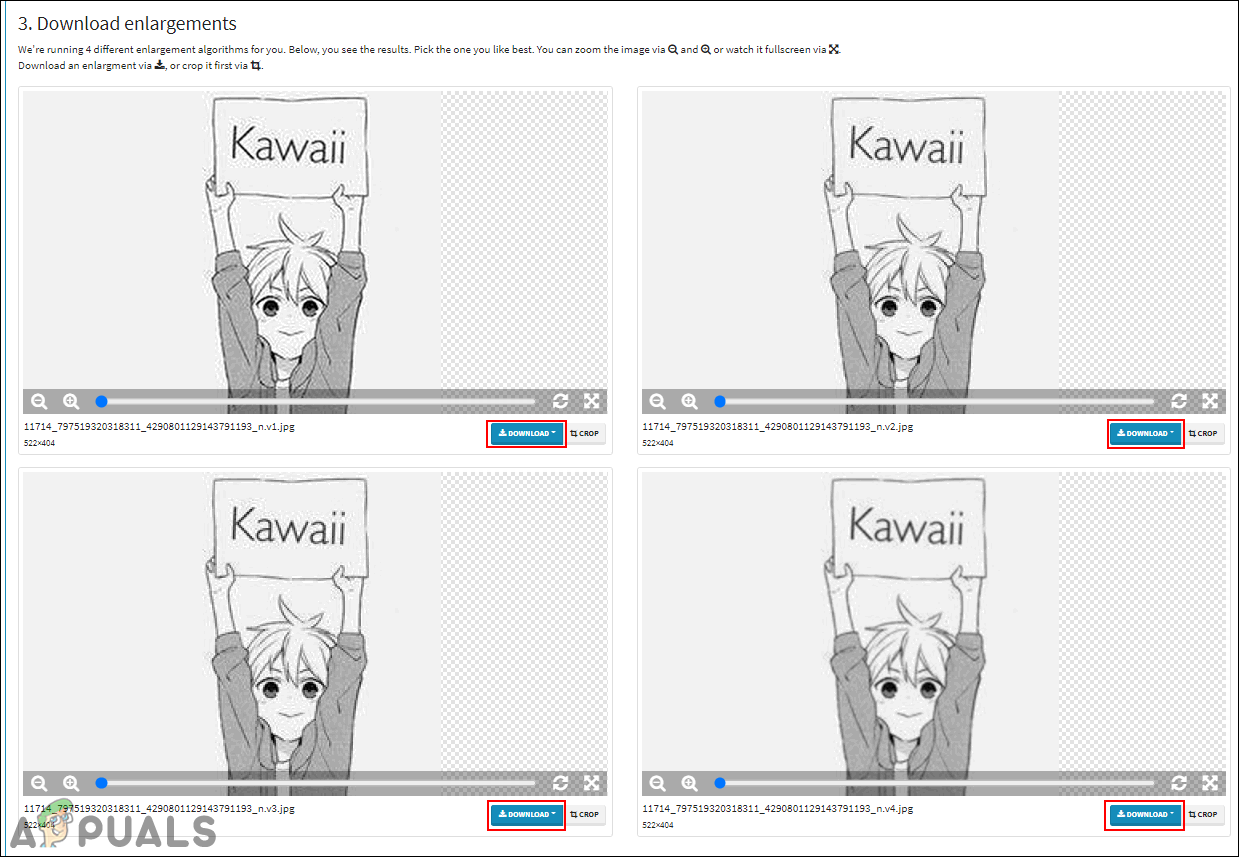Image resolution refers to how many pixels are displayed per inch of an image. The higher the resolution is, the more pixels per inch the image will contain, which makes it a high-quality image. The lower resolution will have fewer pixels per inch and it will be a low-quality image containing less pixel information. However, there are some users that are trying to increase the resolution of the image to get a better look at the details of the image. In this article, we will show you some methods that may help you in increasing the resolution.
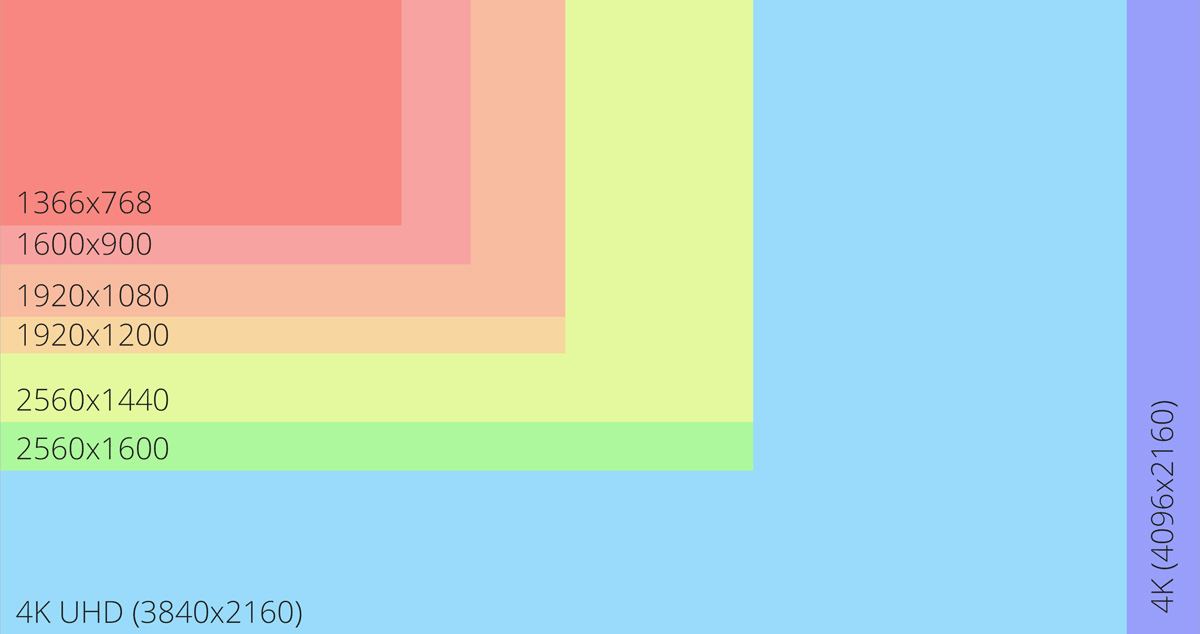
Increasing Resolution of an Image through Photoshop
Photoshop is one of the best and well-known applications for editing the images. It also provides the option for increasing the resolution of the images. However, the user cannot get the pixel information that isn’t available in the low-resolution image. Photoshop will adjust the pixels according to the image or blur some of the pixels to give it a better look. It also provides the Preserve Details 2.0 technology for increasing the resolution and keeping the quality mostly similar to the original image. Follow the below steps to try it out:
- Double-click the Photoshop shortcut icon on Desktop or search Photoshop through the Windows search feature.
- Click on the File menu and choose the Open option. Now search for the image that you want to increase the resolution for and open it.
![]()
Opening an image in Photoshop - Now click on the Image menu in the menu bar and choose the Image Size option in the list.
- Here you can change the resolution by changing numbers in the resolution field and clicking the OK button.
Note: You can also tick or untick the Resample option, which provides the option for details of resizing the image.![]()
Changing the resolution of the image in the Image Size option - For the latest Photoshop applications only, users can use the Preserve Details 2.0 Upscale technology to increase the resolution of an image without losing the quality much. This option can be enabled by clicking the Edit menu in the menu bar, selecting Preferences, and choosing the Technology Previews option.
- Check Enable Preserve Details 2.0 Upscale option and click OK.
![]()
Opening the Technology Preview option - Now you can select Preserve Details 2.0 in the Resample option the image size window as shown below.
![]()
Using the Preserve Details 2.0 technology
Increasing Resolution of an Image through Online Site
If the user doesn’t have an application that provides the image size feature, they can use the online image enlarger site to increase the resolution. There are many different sites that provide different kinds of features and quality for increasing the resolution of the image. Most of those sites require the registration of an account. We will be using PhotoEnlarger in this method to give the idea about increasing resolution online. This site doesn’t require any sign-up or anything.
- Open your browser and go to Photoenlarger site. Click on the Browse button and open the image for increasing the resolution.
![]()
Opening the image in the site - Now change the Enlargement factor by moving the bar or typing the size in the boxes manually to your need. Once you are done, click the Enlarge button to get the result.
![]()
Enlarging image after uploading on site - It will provide the 4 different qualities of images with the sharpness to the blur. You can click the Download button for any image that you like and choose the format.
![]()
4 different kind of quality enlargement - You will get the image downloaded to your system Download folder.
The post How to Increase Resolution of an Image? appeared first on Appuals.com.