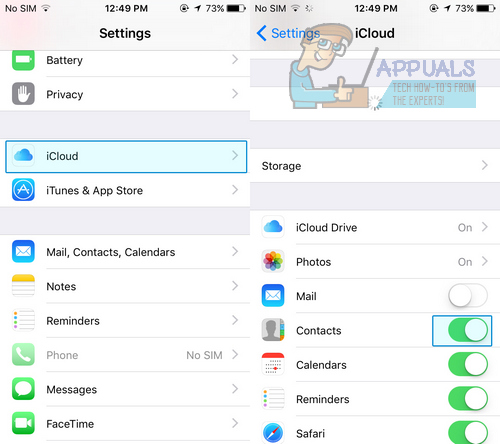We used to transfer contacts from one phone to another phone by manually typing numbers and Names in uncountable amount of time. Or sending contacts between two phones was meant to send it via SMS, but not anymore. We have our smartphones capable of doing such tedious task in matter of seconds. We can now transfer contacts from one phone to another instantly. Today I am going to teach you how to transfer contacts from iPhone to Android.
Here are some of the easiest methods with which you can accomplish this task. Let’s discuss them in detail.
Method 1: Transferring from iCloud to Gmail
This is the quickest, easiest and most updated method for transferring contacts from iPhone to Android. It is essential that you understand that iPhone backs up and syncs all your contacts to iCloud Account and Android backs up and syncs all your contacts to Gmail or Google Account. Therefore transferring contacts with this method is similar to transferring contacts from iCloud to Gmail Account.
Make sure your iCloud account is syncing your contacts. Go to Settings >> iCloud . And make sure Contacts is turned
Login to your iCloud account in your browser
Select Contacts
In the contacts page click on all the contacts you want to transfer to your android phone.
Click on the Settings icon on the button left of the page and click export vCard
It will start downloading a .vcf file into your computer. The .vcf file contains all the contacts information from your iPhone.
Now we need to import the contacts from .vcf file to our Google Account. Goto Google Contacts on your browser with this link.
On the left panel you can see various options. Click on
Select CSV or vCard It will open file select window. Select the .vcf file downloaded from your iCloud account.
It will load all the contacts in your vcf file into your Google account.
Now you have to sync your android phone with this Google account to make these contacts available on your phone.
Goto Settings on your phone. Select Contact >> Google. Select the same Google account on which you have imported your contacts. Select the three dotted icon and tap Sync Now.
Now your contacts from your account are downloaded in to your phone.
Method 2: Using third party applications
There is various applications for transferring contacts from iPhone and Android. One of them is Phoneswappr. The idea behind this app is to upload your contacts to the apps cloud database so that you can fetch them to your any phone which has this application installed using the PIN number provided. Please follow these steps:
Download this app into your iPhone from Apple Store ( Link ).
After installing click Sync Contacts.
Tap Send Contact to Cloud. Click Yes.
After successfully synchronizing contacts to cloud it will show you a six word PIN number. Note that number.
Download the same app on your Android Phone from Google Play Store ( Link ).
Click Sync Contacts.
Select Get Contacts From Cloud.
Enter the PIN you’ve noted before and click
It will start synchronizing the contacts you have uploaded to the cloud before.
The post BEST GUIDE: Transfer contacts from iPhone to Android appeared first on Appuals.com.