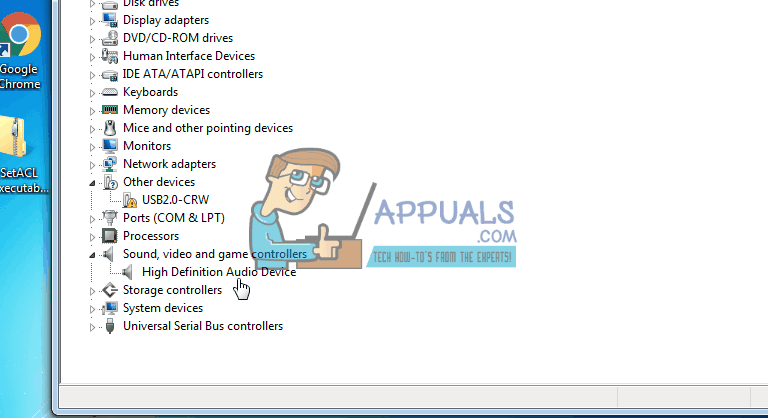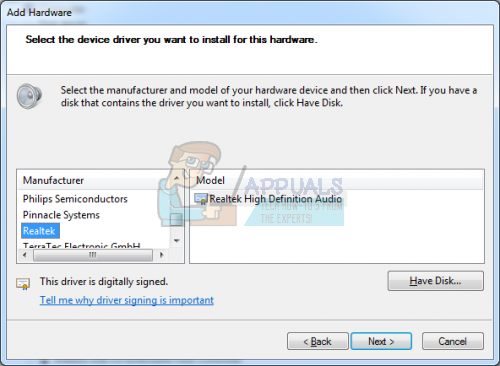Whenever the speaker icon in the taskbar shows a red, cross mark on it, it means your audio adapter (card) is not working anymore. Once you move the cursor over the icon, you will get the message “No audio output device is installed”. You may hear the beep sound for warnings which comes from the mini speaker built into the board for beeping only to indicate issues.
This problem occurs due to a number of reasons. However, 90% of the times, this problem is triggered due to system upgrade and resulting hardware or software malfunction. When users upgrade their systems, the drivers stop working due to their lack of compatibility.
In this guide, we will go through a couple of methods you can follow to resolve this particular issue. I would suggest you try methods 1 and 2 first, as they have been proved to be extremely helpful for a lot of users.
Method 1: Use The Audio Troubleshooter
Follow these steps to start Audio Troubleshooter.
Right click on the Speaker Icon, a pop up will appear. Click Troubleshoot sound problems.
The audio troubleshooter will look for the issues and display the results once the search is completed.
Play any audio file to check for sound. If there is sound, your issue is resolved. Otherwise, click Explore additional options and proceed accordingly.
Method 2: Disable and Re-Enable Your Sound Adapter
This is one of the easiest solution and has worked for most of the users.
Hold the Windows Key and Press R. Type hdwwiz.cpl and Click OK. Expand, Sound, video and game controllers then Right Click your Audio Adapter and choose Disable. Right Click on it again and then choose Enable.
Test to see if the audio is now back if not move to Method 3.
Method 3: Uninstall and Update Audio Drivers
If the methods 1 and 2 do not solve the problem then try this one. Uninstalling audio driver, and then rebooting your PC will automatically reinstall the audio driver. Follow these steps to uninstall your audio driver.
Hold the Windows Key and Press R. Type hdwwiz.cpl and Click OK. Expand, Sound, video and game controllers then Right Click your Audio Adapter and choose Uninstall. Reboot your PC and test to see if the sound is now back.
If you are unable to perform the above methods because of a missing “Sound, video and game controller” category in the Device Manager then follow the steps below
If you are unable to find the “Sound, video and game controller” category in device manager, follow these steps to get it back
Hold the Windows Key and Press R. Type hdwwiz.cpl and Click OK.
Click the Action tab from the top bar.
NOTE: If only the Help option is visible then click on the blank space in list pane and again select Action from the menu bar
Select Add Legacy Hardware.
Add Hardware Wizard will appear on the screen.
Click Next. Select Search for and install the hardware automatically (Recommended).
Click Next, if the message wizard could not find any new hardware appears.
A list of hardware will now appear on your screen. Scroll down until you find Sound Video and Game Controllers.
Select this option and click Next and choose your Sound Card Manufacturer from the left pane, and chose the model from the right-pane and click Next/Finish.
The category should now appear in the Device Manager with your sound card list.
The post BEST FIX: No Audio Output Device is Installed appeared first on Appuals.com.