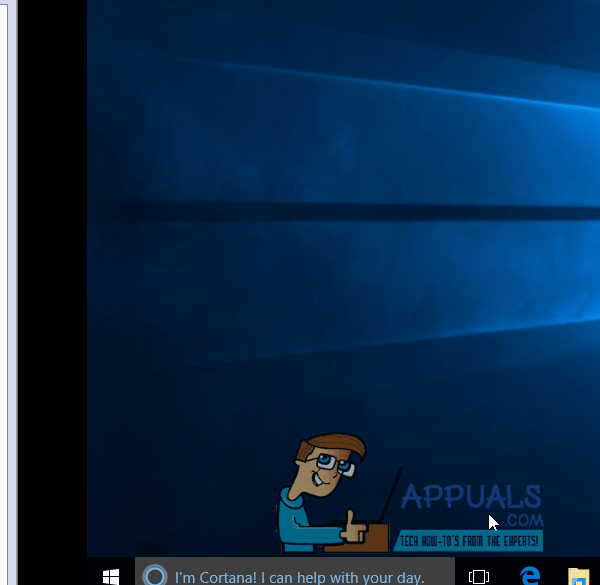The 0x87e10bc5 is an error that concerns applications downloaded from the Windows Store, and it signals corrupted Windows Store and app files. You may also experience it if your device isn’t ready for Windows Store apps. It comes with an error message saying Unknown HResult Error code: 0x87e10bc5, and will not allow you to run any apps downloaded from the Store. It doesn’t depend on any specific app, but instead applies for all of them.
This error started appearing for Windows 10 users who have done the Anniversary Update, which came out on the 2nd of August, 2016. The update brought a number of new features to the Windows 10 Operating System, but it also messed up a lot of things for quite a few users, such as the downloading and using of apps in the Store. You will get this error if you try to start such an app, and you won’t be able to run it.
There are a few things that you can do to try and resolve this error.
Method 1: Check if your system can actually run Windows Store apps
While Windows 10 may be installed on your system, there are still a couple of prerequisites in order for you to be able to download and run Store apps. The first one is an active, working Internet connection. If you don’t have one, you obviously can’t download apps. Some of them also need a working connection to even run, and they may fail to do so if you don’t have one. The second one is a screen resolution of at least 1024 x 768. There are a number of older displays and monitors that work below this resolution, and the Windows Store won’t work with them. Also, if you want to be able to snap apps within Windows 10, that minimum resolution goes up to 1366 x 768.
Method 2: Check the Date and Time on your device
Having an incorrect date and time on a Windows device can cause a number of headaches, and it’s not quite obvious that that is the root of the problem. Fortunately, checking it is fairly easy. On your desktop, you will find the Clock icon at the end of the taskbar. If you haven’t moved it to another edge and the taskbar is still at the bottom, you will find this icon in the bottom right corner. Right-click it, and select the Change date and time settings… option in the window that appears. You will be taken to the Date and Time window. First of all, see whether the mentioned date and time are correct. If they’re not, click on Change date and time… and set them manually. When you’re done with this, check your time zone below. If that is incorrect, you can click on Change time zone… and set it to the correct one manually. Click OK to save your settings and close the window. You may need to reboot your system for this to work, but you should be able to run your apps afterwards if this was indeed the issue.
Method 3: Clear the Store cache
Having corrupt files within the cache can also be a cause for this problem. Clearing it is very easy, if you follow these steps. By simultaneously pressing the Windows and R buttons, open the Run dialogue. Within it, type WSReset.exe, and click OK. This runs the Windows Store Reset app, which will take care of the cache and should solve the problem. Reboot your device if necessary.
Method 4: Run the Windows Store Troubleshooter to see if it can locate the problem
In case none of the aforementioned methods work, there is one last resort, and that is the built-in Windows Store Troubleshooter within Windows 10. To access it, press the Windows key and type Troubleshooting in the search bar. Click on the result. On the left side, click on View all, and select Windows Store Apps near the bottom. Run the troubleshooter, following its instructions, and see what it comes up with. There are three possible outcomes. The first one, and the expected one, is that the troubleshooter will find the problem and fix it, without you needing to interfere. The next one is that the troubleshooter will identify the problem, but won’t be able to fix it and you will need to find a solution for it. However, you will now have much more information and it will be more specific, so you can handle that easier. The last one is that the troubleshooter doesn’t find anything, but this seldom happens so you don’t really have to worry.
Method 5: Issues After Anniversary Upgrade
If the issue started after installing the Anniversary Upgrade then follow the suggestions (here)
The aforementioned methods are all fairly easy to follow, and once you’re done, you will be able to run Windows Store apps without them giving you a headache.
The post BEST FIX: Unknown HResult Error code 0x87e10bc5 appeared first on Appuals.com.