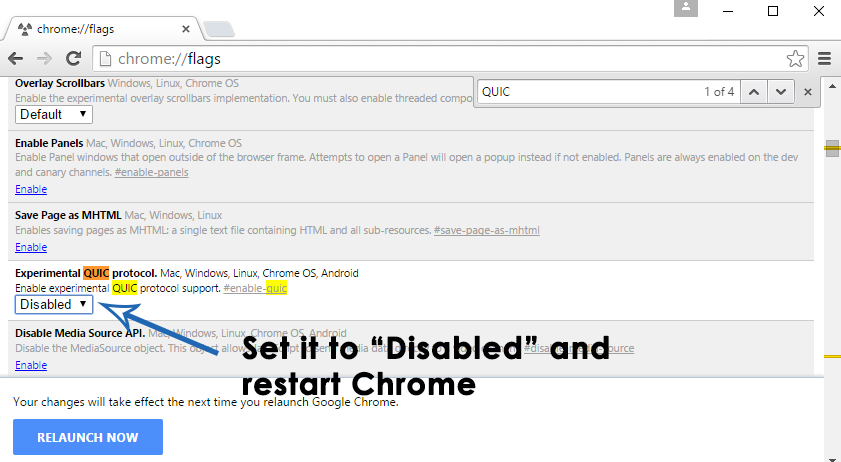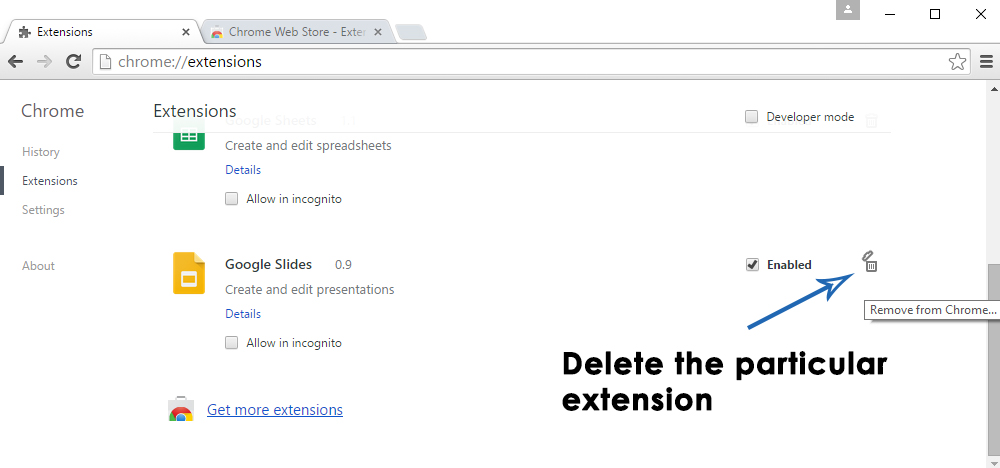A number of Google Chrome users are getting the error i.e. ERR_QUICK_PROTOCOL_ERROR while trying to open the websites integrated with Google. It also states that This webpage is not available. This error doesn’t let the users surf some websites (not all) over the internet. Youtube, Gmail and other Google related stuff doesn’t seem to load properly. This is frustrating for the hard-core users of Google’s services over the internet.
Google always remains busy in trying latest innovations in order to improve internet connectivity and user experiences. QUIC (Quick UDP Internet Connections) is a protocol used by Google to speed up secure internet bypassing hurdles penetrating in the way. So, a number of Google’s websites offer connection through this protocol which can cause some issues resulting in this error message.
Reason Behind the Error “ERR_QUICK_PROTOCOL_ERROR”:
As it is mentioned above, the major reason causing this trouble while opening Google’s websites inside Google Chrome, is a protocol called QUIC. This protocol is introduced in the latest versions of Chrome and it is causing this error in a majority of cases.
Third-party extensions installed on your Chrome can also be a source of trouble for you in this regards. So, deleting those extensions might do some trick.
Solution to Fix the Error “ERR_QUICK_PROTOCOL_ERROR”:
The only way to fix this problem is to disable the QUIC protocol inside Google Chrome. To disable it, follow these steps as described below.
1. Open you Google Chrome browser and type the following URL inside the URL locator and press Enter key to let it go to that particular Chrome URL.
2. Inside the panel appearing after, there would be a list of experiments done by Google for the sake of enhancement in Internet Security and User Experience. Find your particular protocol by pressing Ctrl + F (Windows) or Command + F (Mac). Inside the search box, type QUIC to navigate towards your destination.
3. By default, the Experimental QUIC protocol will be set to Default. Click over it and select Disabled. Restart the Chrome afterwards and your problem will be fixed.
4. If it doesn’t work for you, then you might need to search and delete the third party extensions installed on your Chrome Browser. For that purpose, open the Chrome Extensions by typing this URL in the browser.
Search for any unknown third-party extension causing the trouble and delete it by clicking the delete sign on the right.
If you have any additional questions; feel free to ask us on eQuestions.net or you can post in the comments section below for further assistance.
The post BEST FIX: Steps to fix err_quic_protocol_error appeared first on Appuals.com.