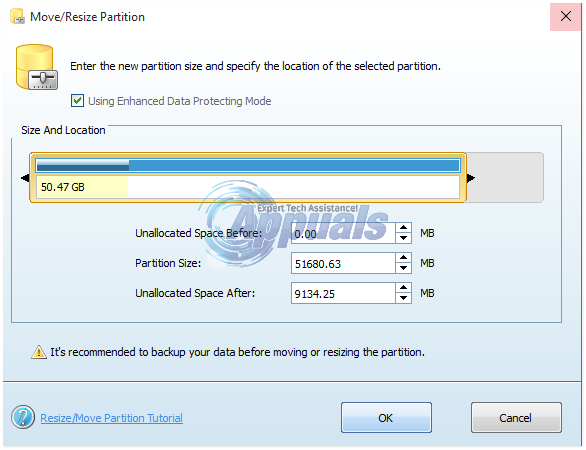New versions of the Windows Operating System have quite a track record of being highly unstable and buggy when they are first released to the general populous, and Windows 10 did nothing but add to this reputation. When it came out, Windows 10 was simply riddled with problems and issues, one of which was the “Preparing automatic repair” loop. The “Preparing automatic repair” screen is the screen that a Windows 10 user sees when something goes wrong with their computer and Windows 10 attempts to fix it by itself.
Users who suffered from the “Preparing automatic repair” loop would be able to successfully install and use Windows 10, but only until their first reboot. As soon as they rebooted their computer after the installation of Windows 10, they would see the “Preparing automatic repair” screen, after which their computer would force reboot and they would see the same screen again, and so on. The only way to interrupt the cycle is to cut the power to the computer, but the same thing starts happening the next time the computer boots up, rendering it pretty much useless. However, there are a couple of solutions that have proven to be able to fix this problem for users who have experienced it in the past, and if you’re suffering from the same issue, you should definitely try these:
How to BOOT into BIOS to change Boot Order
Restart your computer. Enter your computer’s BIOS (or UEFI) settings as soon as it starts up. The key that you need to press to enter these settings depends on the manufacturer of your computer’s motherboard and can be anything from Esc, Delete or F2 to F8, F10 or F12. This is displayed on the post screen, and the manual that was supplied with your system. A quick google search asking “how to enter bios” followed by model number will also list results. Navigate to the Boot. You must know how to boot and change boot order since this will be needed to perform the solutions below.
Solution 1: Enable XD-bit (No-Execute Memory Protect) in your BIOS
It seems that, until or unless XD-bit (better known as No-execute memory protect), a feature available in every computer’s BIOS settings, is turned on, a Windows 10 user remains prone to suffering from a “Preparing automatic repair” screen loop. XD-bit is disabled by default, and the following are the steps you need to go through to enable it:
Restart your computer. At the first screen that your computer displays when booting up, press a specific key that will get you into its BIOS This key will be available in your computer’s user manual and on the first screen that it displays during startup. (see how to boot to bios above)
Once in your computer’s BIOS, peruse through the tabs and locate XD-bit. Enable XD-bit. Save your changes. Restart your computer, and it should boot like it is supposed to. If it doesn’t you should try the next solution. (see images here) for reference.
Solution 2: Expand your computer’s System Reserved partition
The “Preparing automatic repair” loop can also be given birth to if your computer’s System Reserved partition is smaller than it should be. If that is the case, you need to:
Go here and download the MiniTool Partition Wizard. Install and then run the MiniTool Partition Wizard.
When the program opens, you should see a map of your computer’s HDD’s or SSD’s partitions. Right-click on the partition you installed Windows 10 on and click on Shrink. Shrink the partition by 250 MB. This will create 250 Megabytes of unallocated space.
Move the System Reserved partition right next to this unallocated space by dragging your partitions around.
Right-click on the System Reserved partition and click on Extend.
Restart the computer and check to see if the issue has been resolved.
Solution 3: Perform a System Restore
System Restore is a really handy little feature that comes with Windows 10 and is ideal for fixing problems with the OS such as this “Preparing automatic repair” screen loop. Since the loop prevents you from accessing your computer’s Operating System, you are going to have to boot your computer from a Windows 10 installation disc or USB and then perform the following steps:
Configure your language and other preferences. On the screen where you see an Install now button at the center, click on Repair your computer in the bottom left corner.
Select the Operating System you want to repair.
At the recovery options menu, click on System Restore.
Follow the onscreen instructions to restore the computer to an earlier point in time.
Once the System Restore has been completed, restart the computer, and it should progress past the “Preparing automatic repair” screen and not get stuck on it.
Solution 4: Reinstall Windows 10
If none of the solutions listed above worked for you, there is a pretty good chance that the problem is localized to your specific installation of Windows 10. If that is the case, simply reinstalling Windows 10 should be able to fix the problem. If you are a bit foggy on the steps involved in performing a clean install of Windows 10, follow this guide.
Solution 5: Check your hardware
If reinstalling Windows 10 doesn’t get rid of the issue either, the issue might not be software related but related to your computer’s hardware instead. For example, your computer might have a failed or failing HDD or SSD that is causing the “Preparing automatic repair” screen loop. If that is the case, use this guide to determine whether or not your HDD or SSD has failed or is failing. Also, be sure to check your RAM to make sure that it is not at fault.
The post BEST FIX: Preparing Automatic Repair on Windows 10 appeared first on Appuals.com.