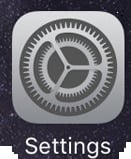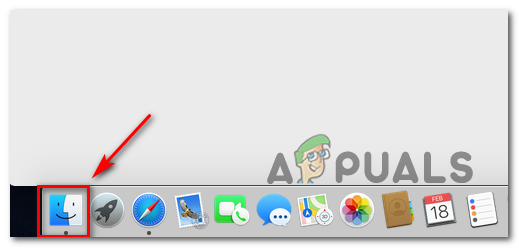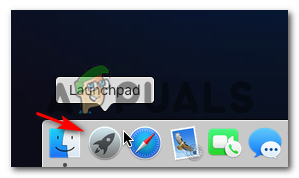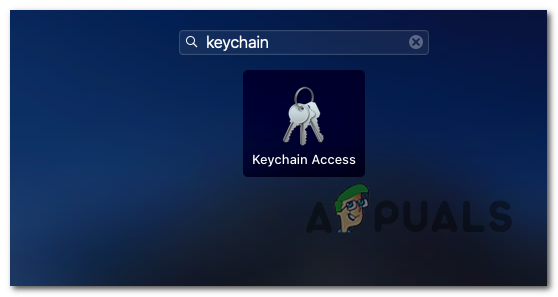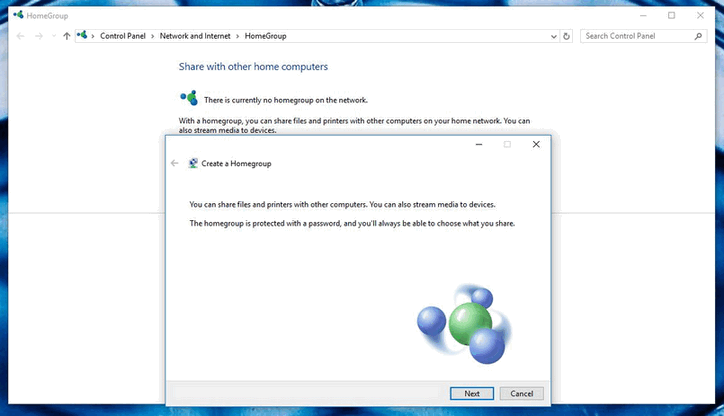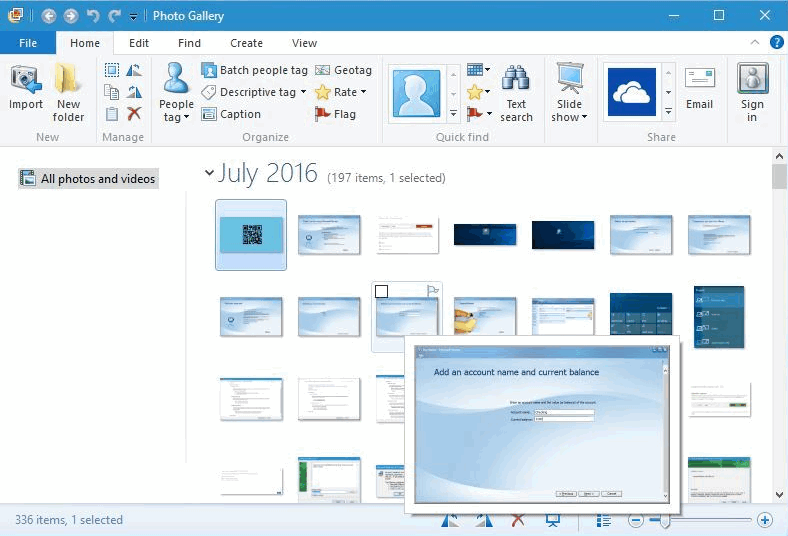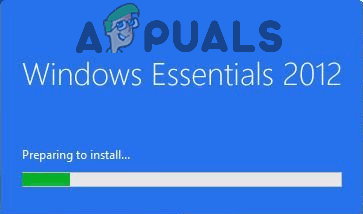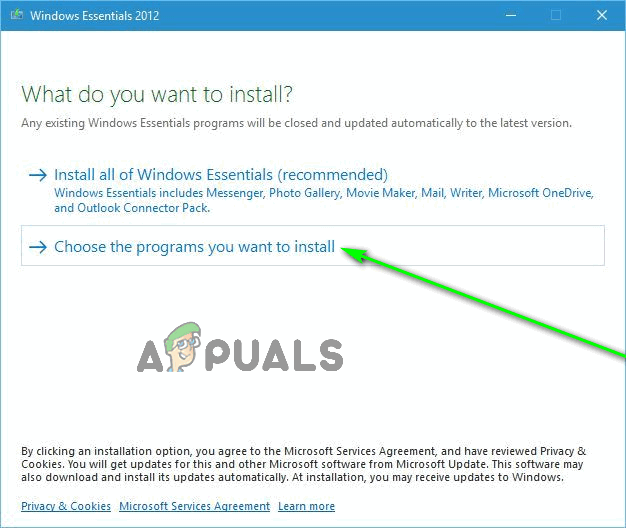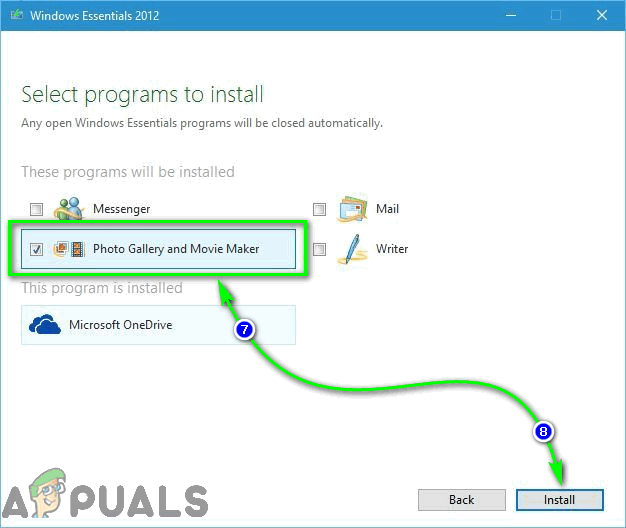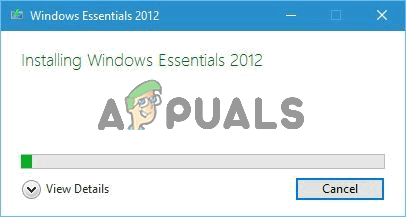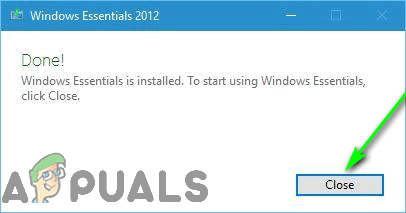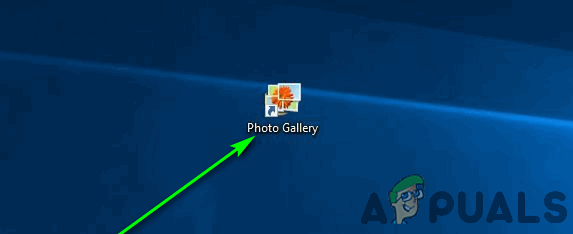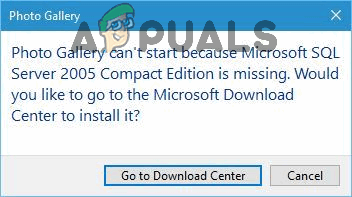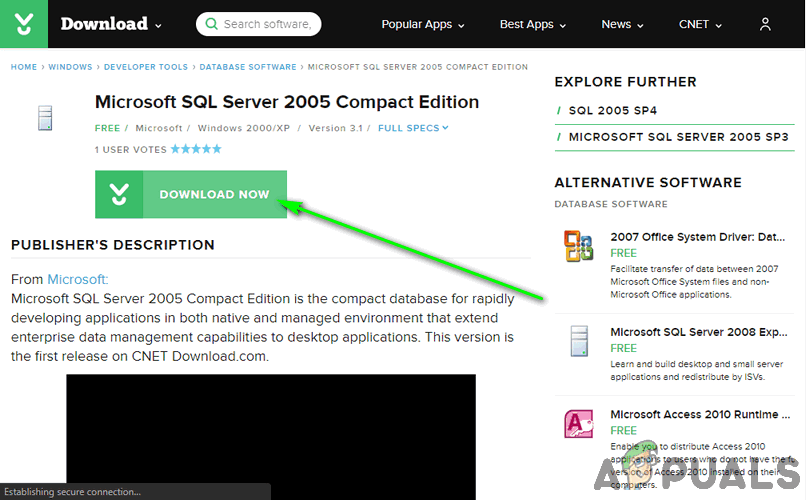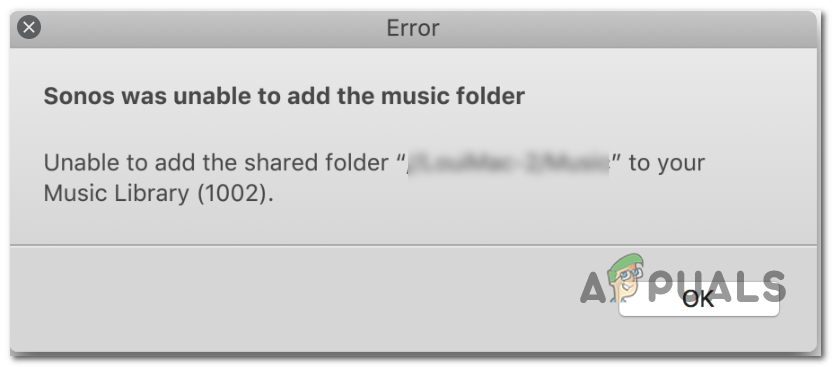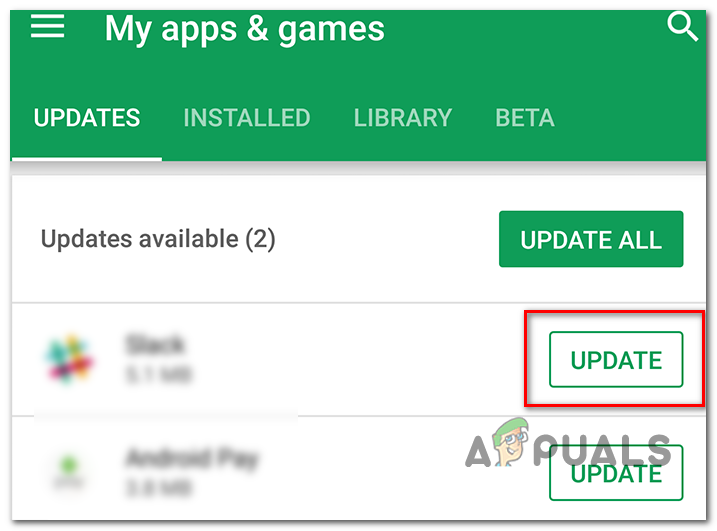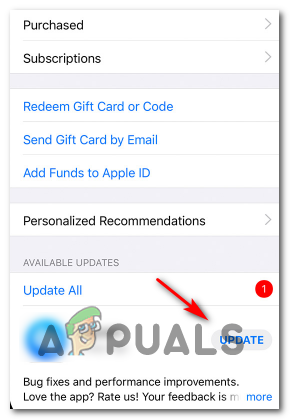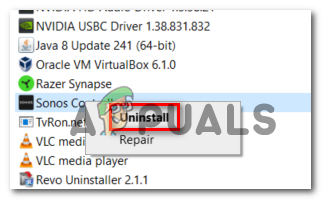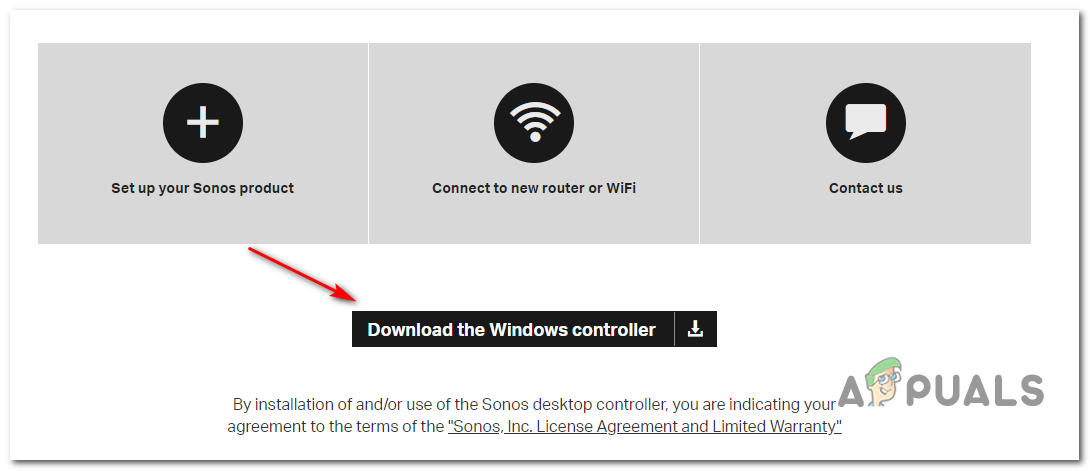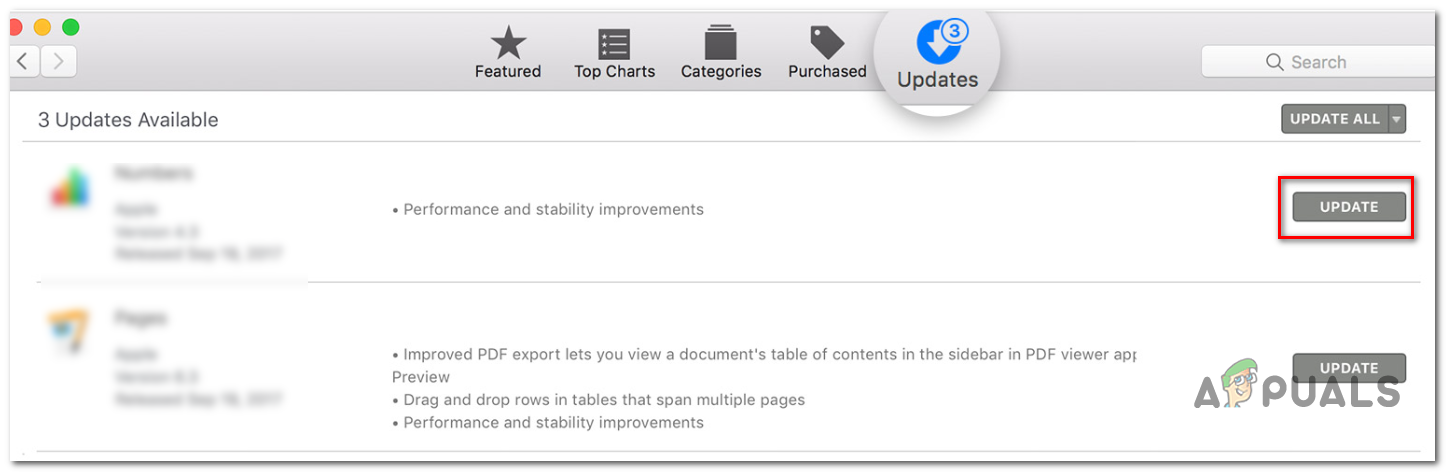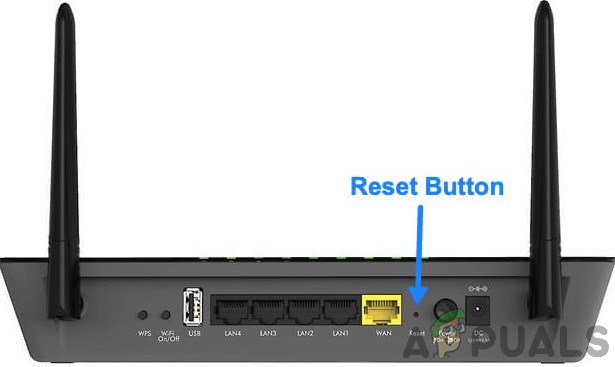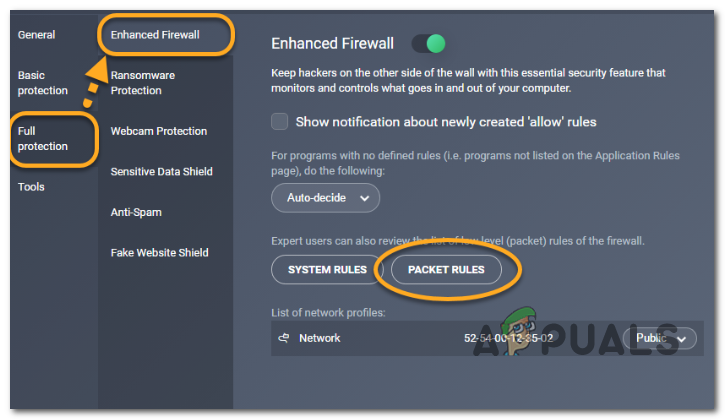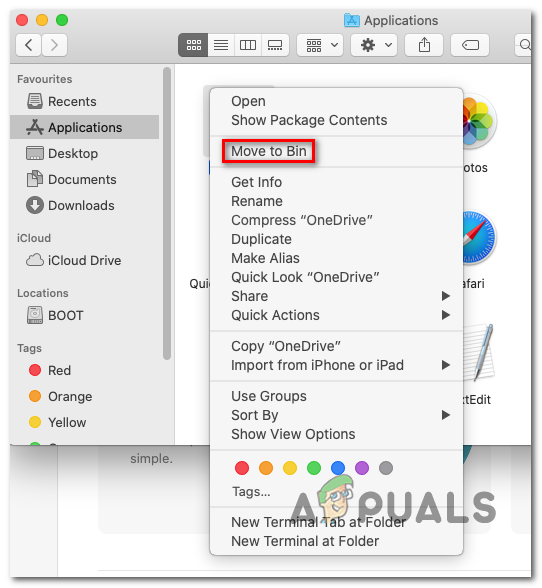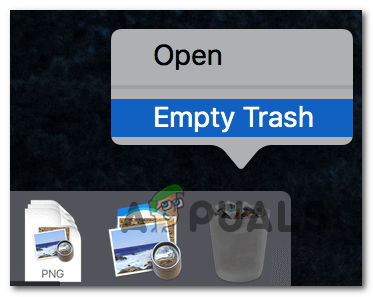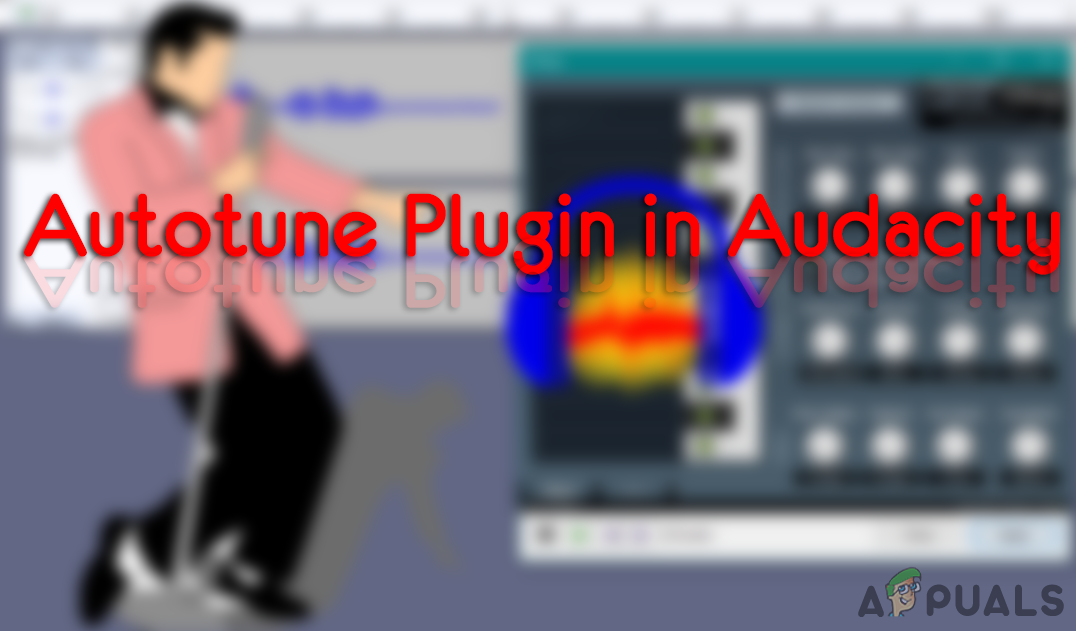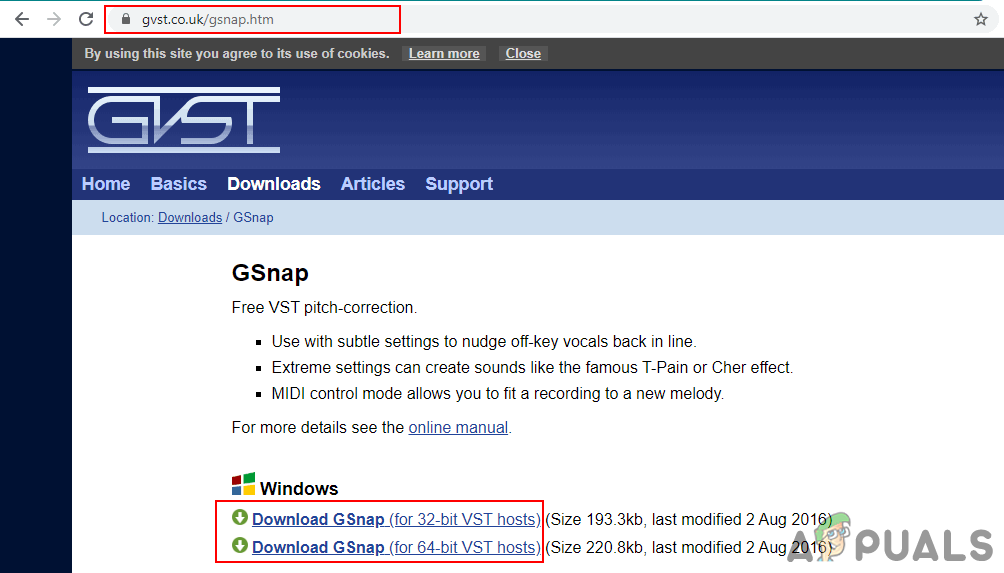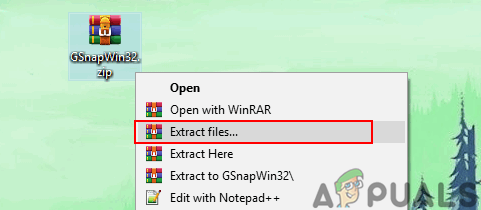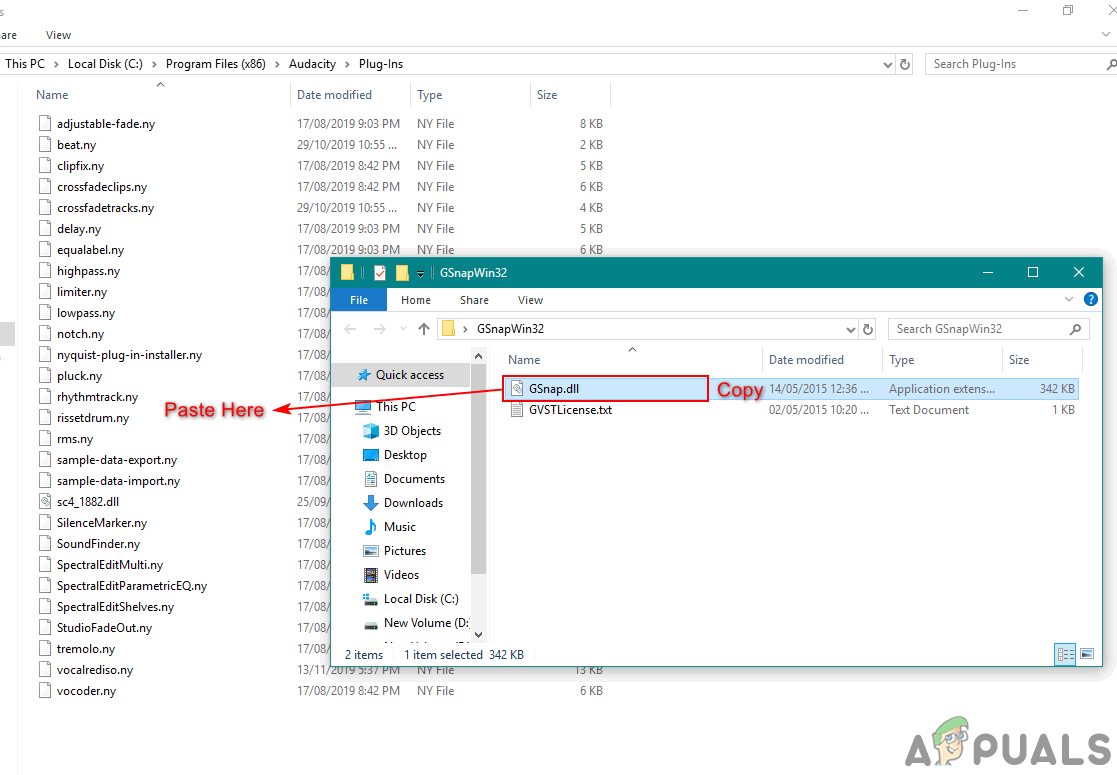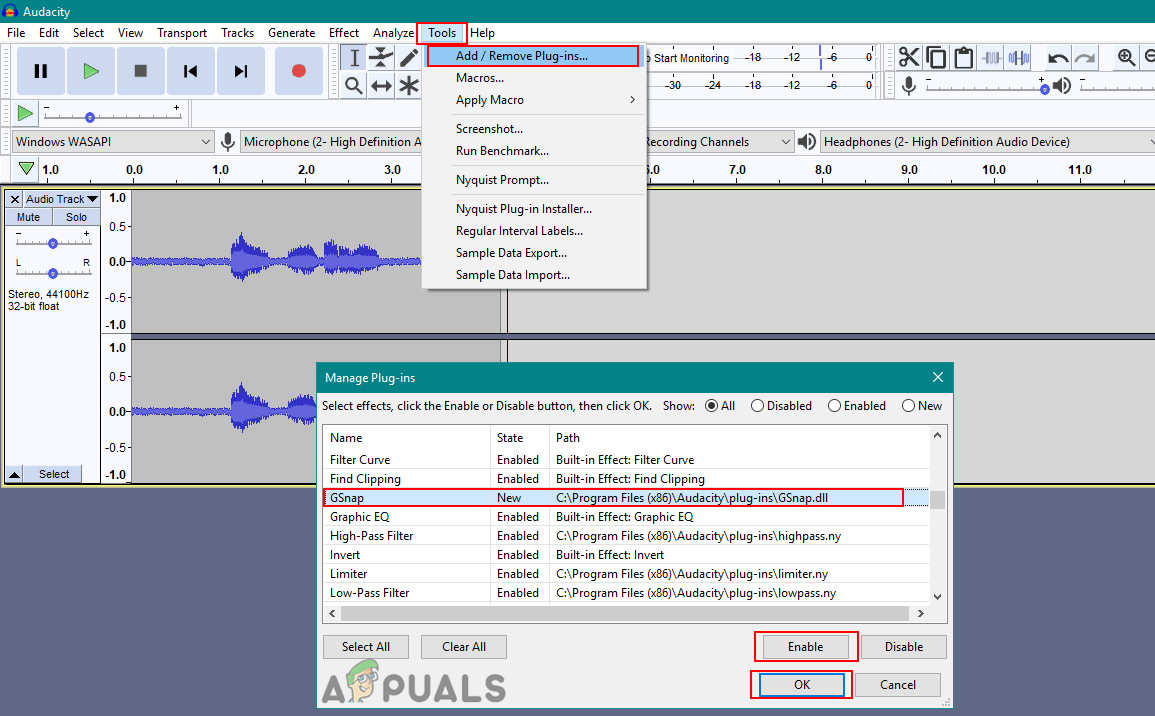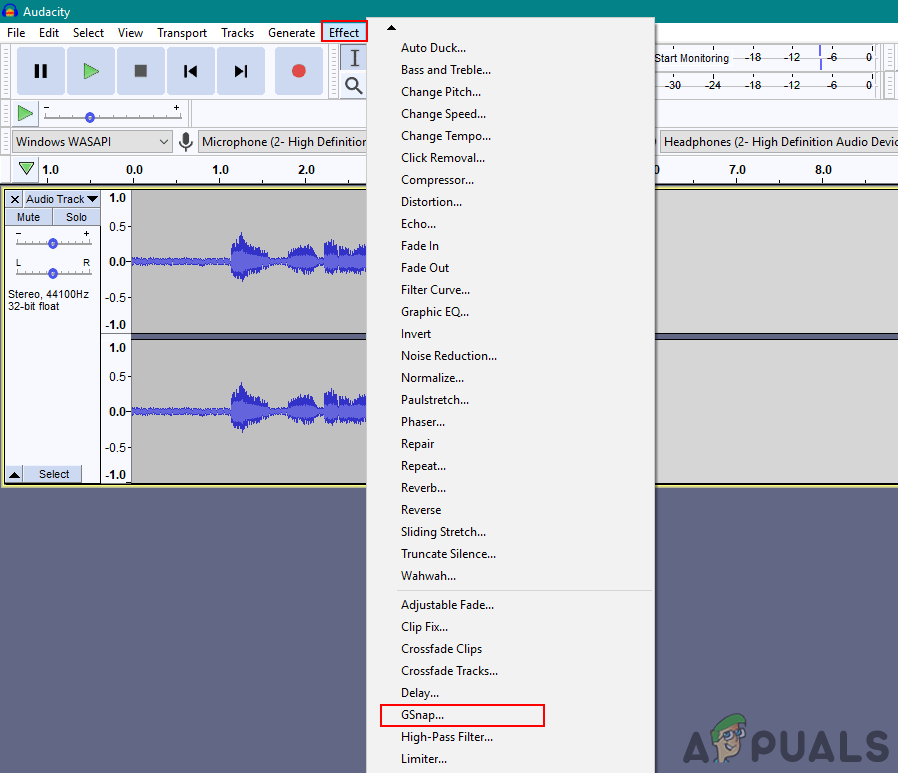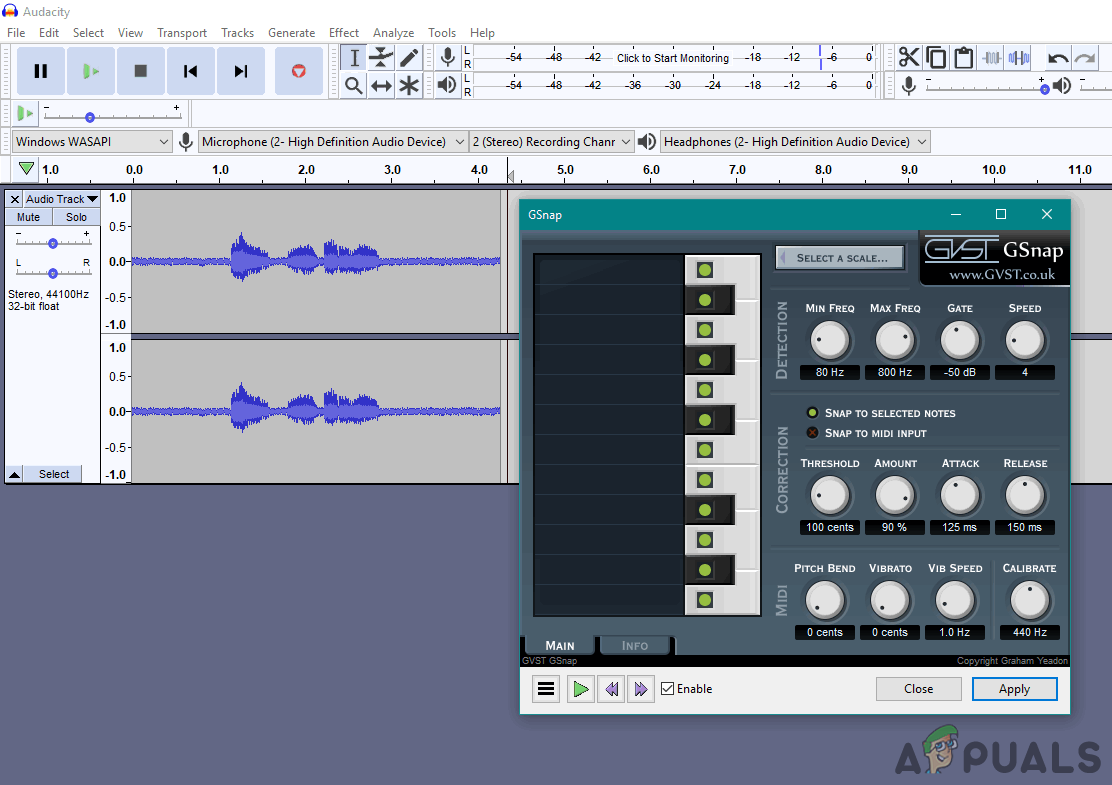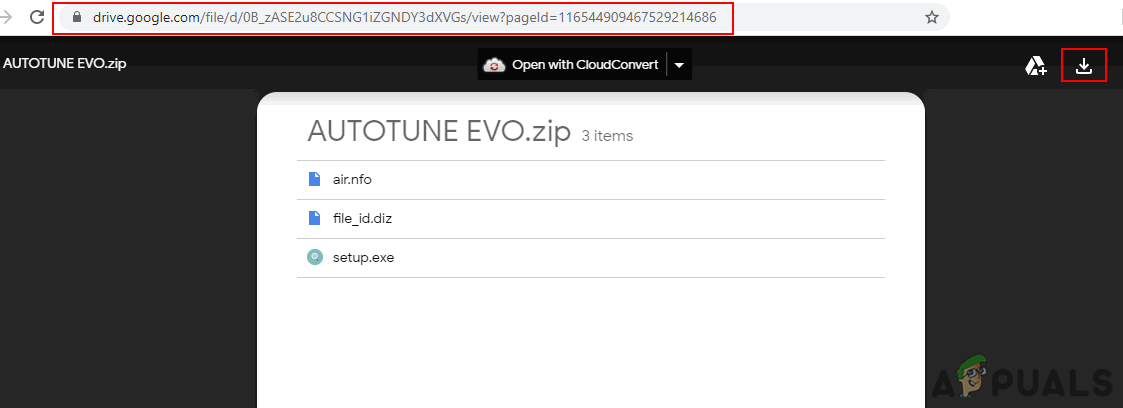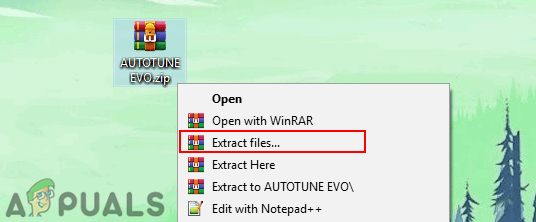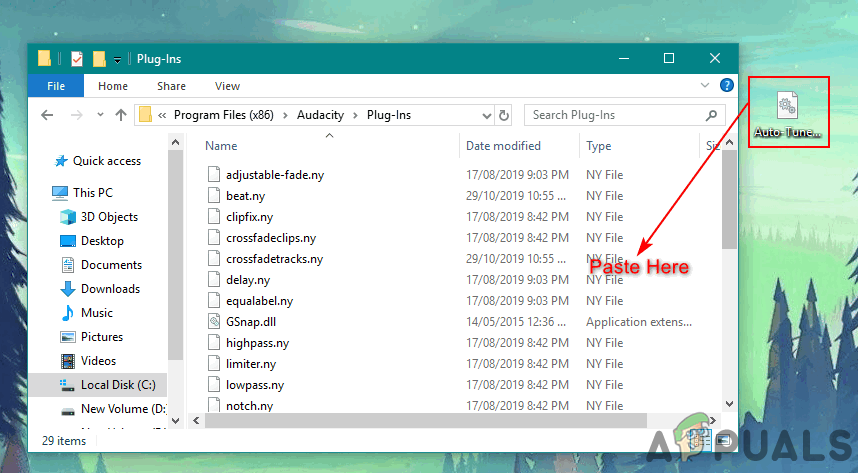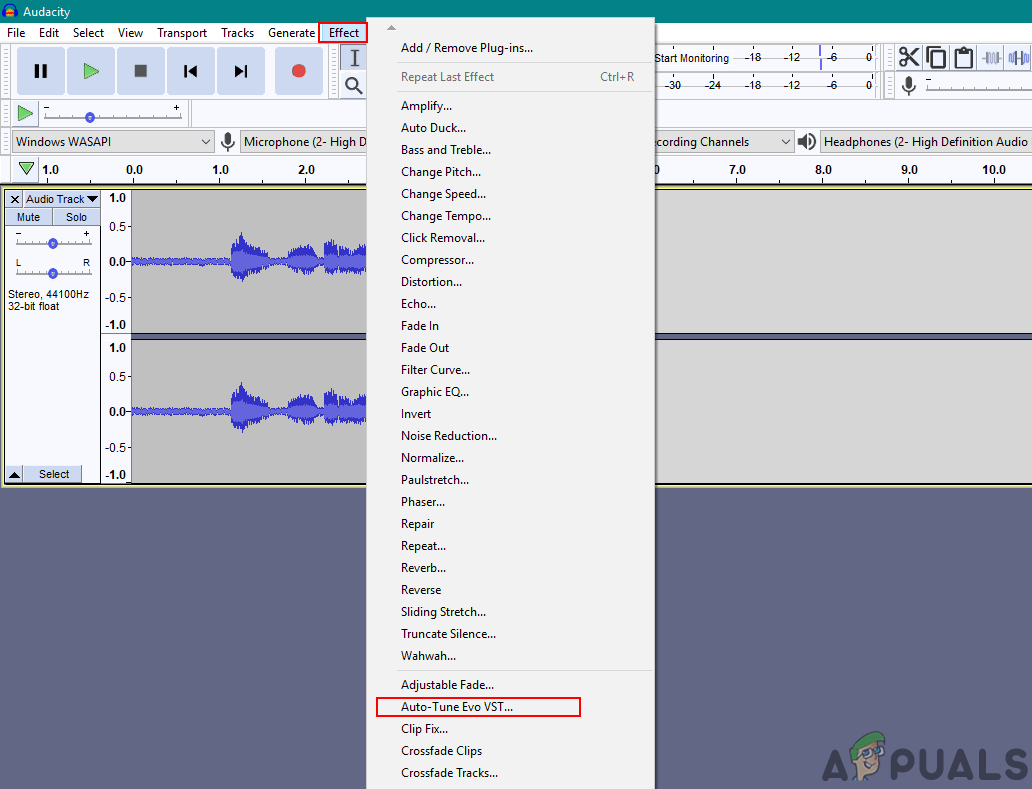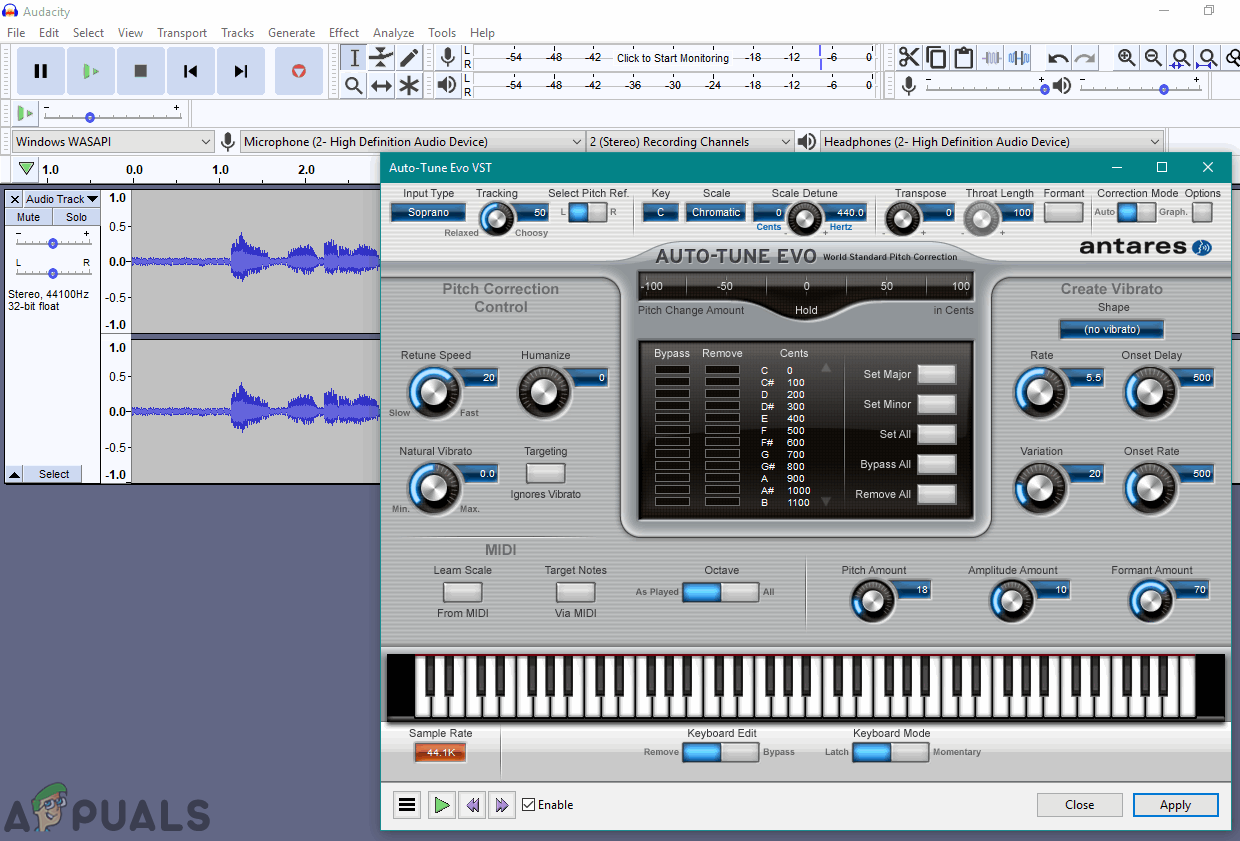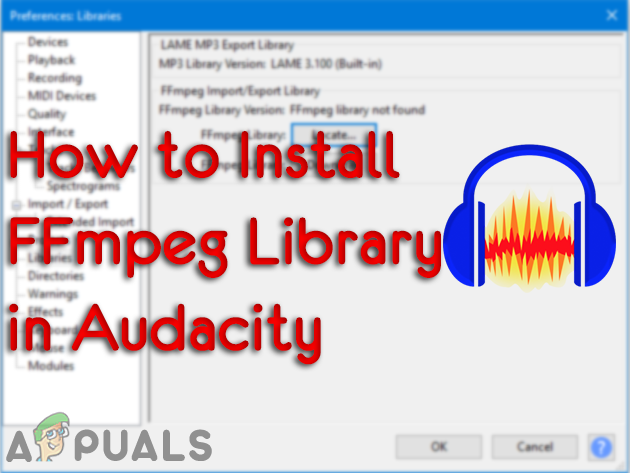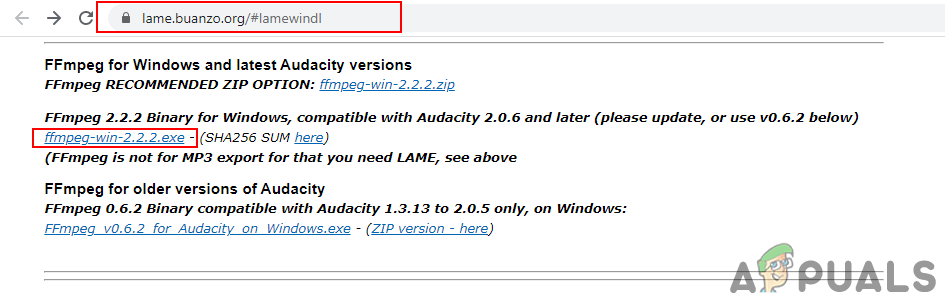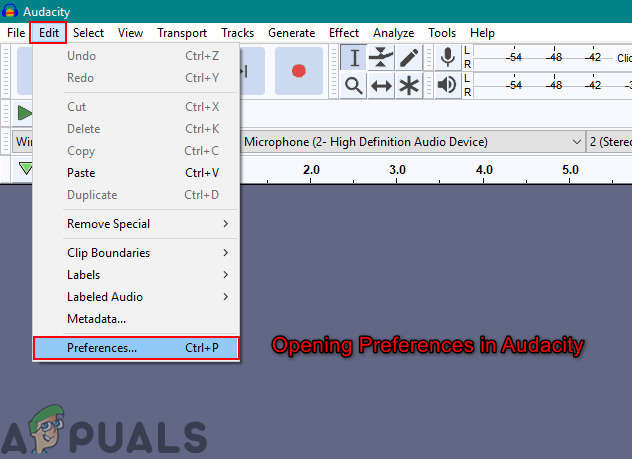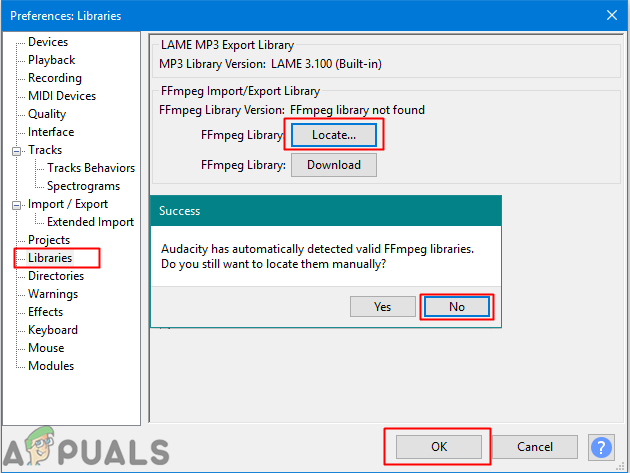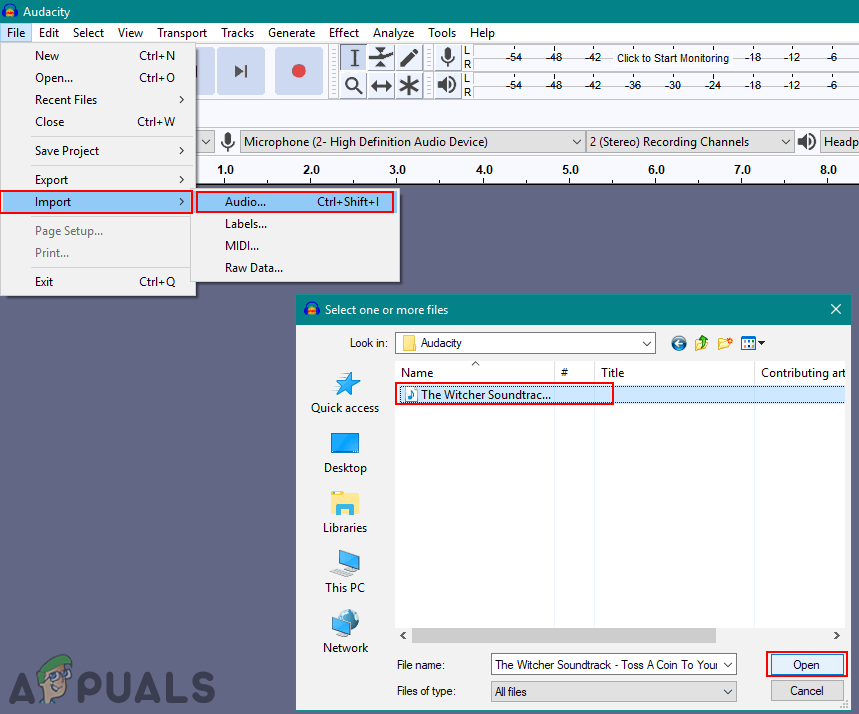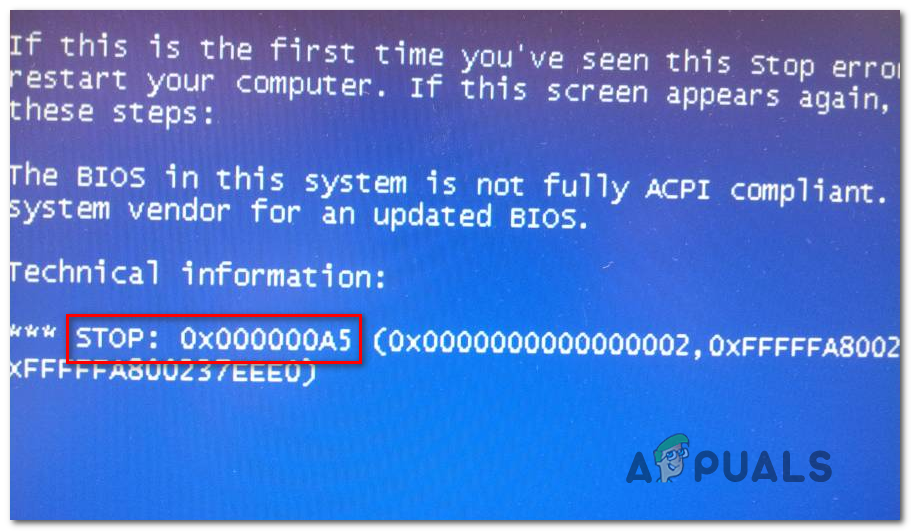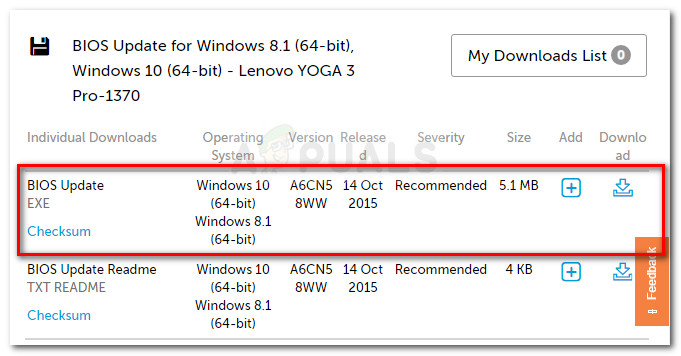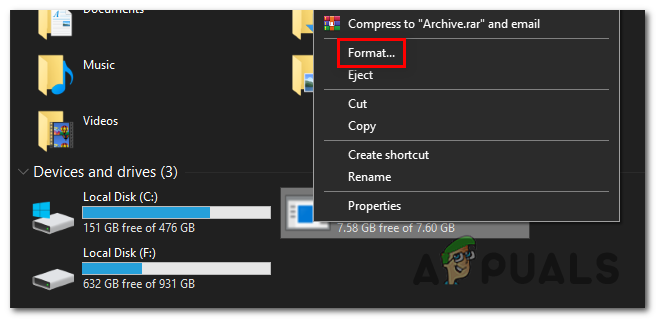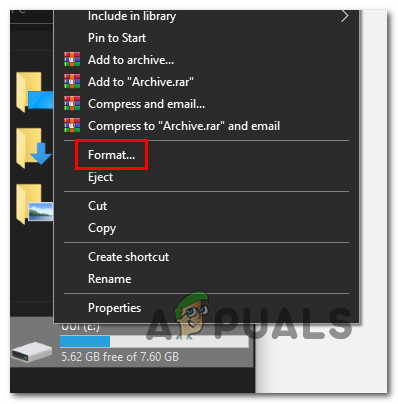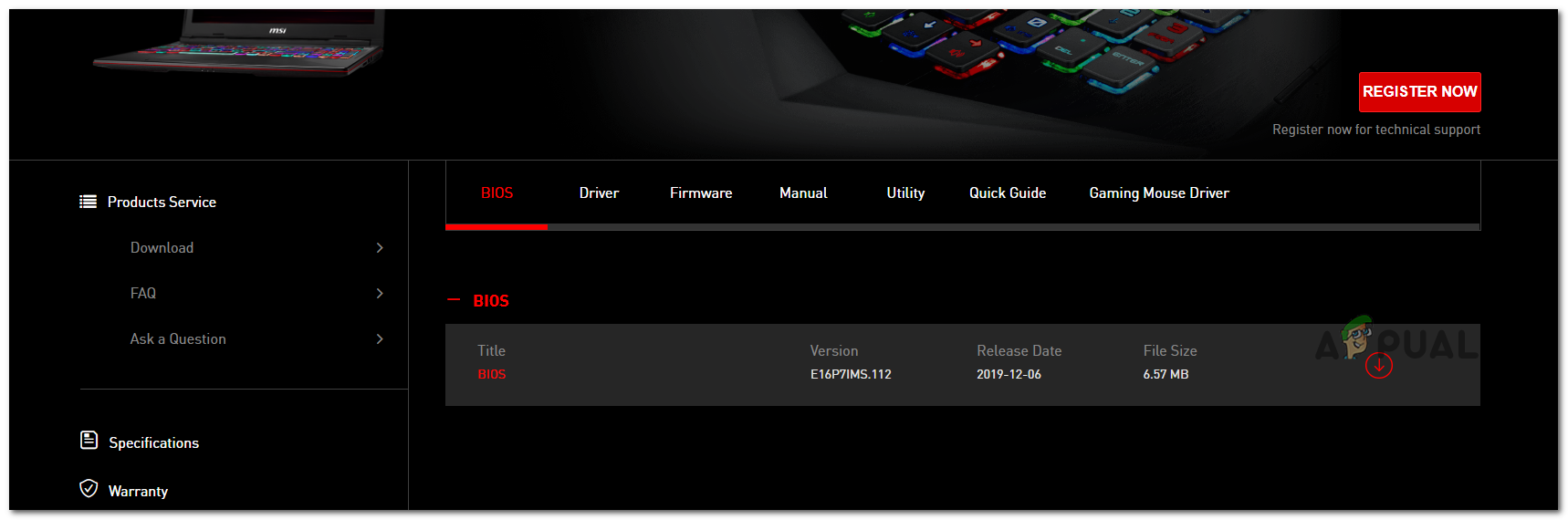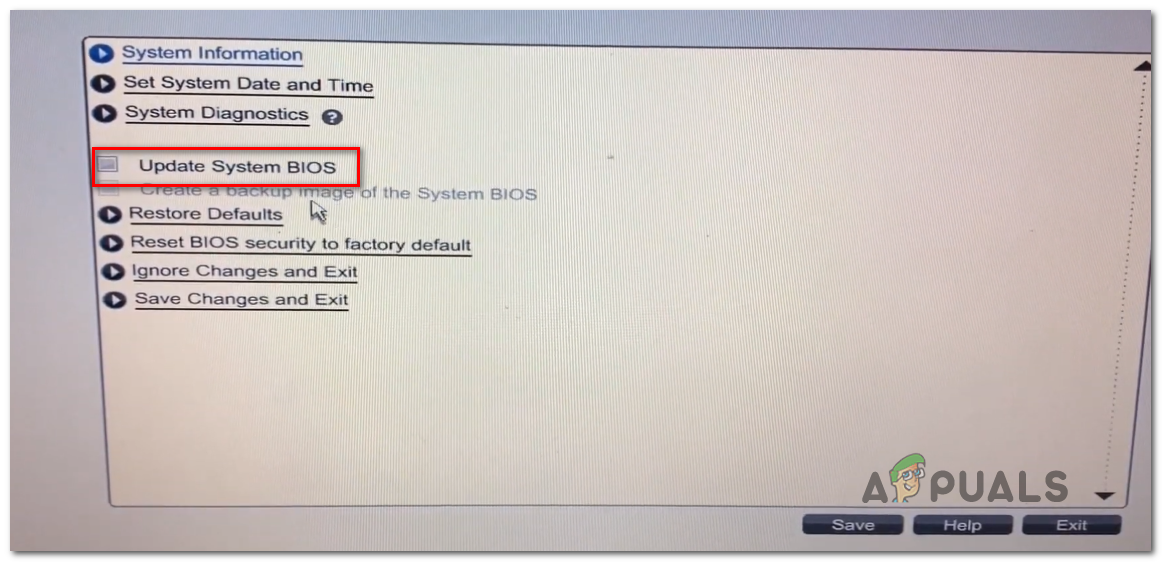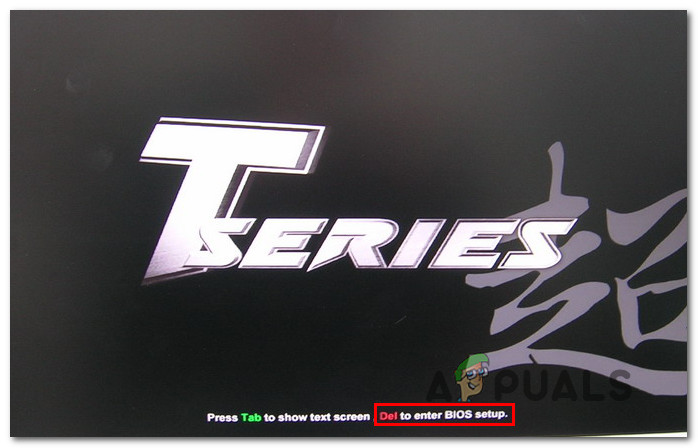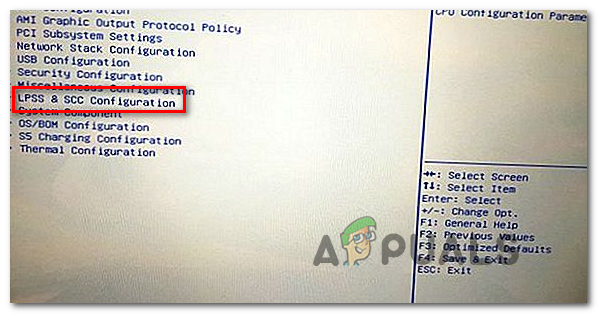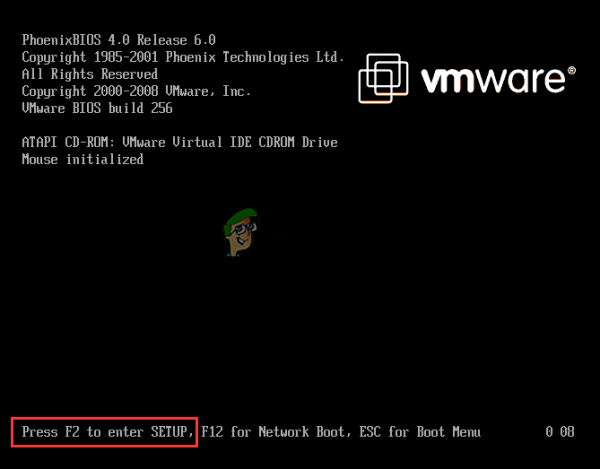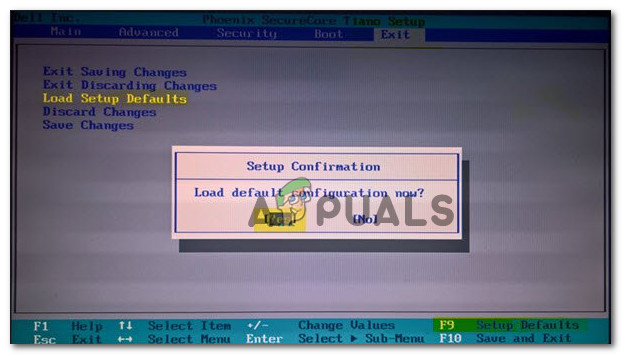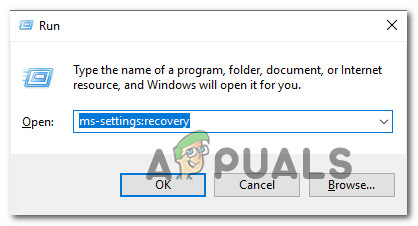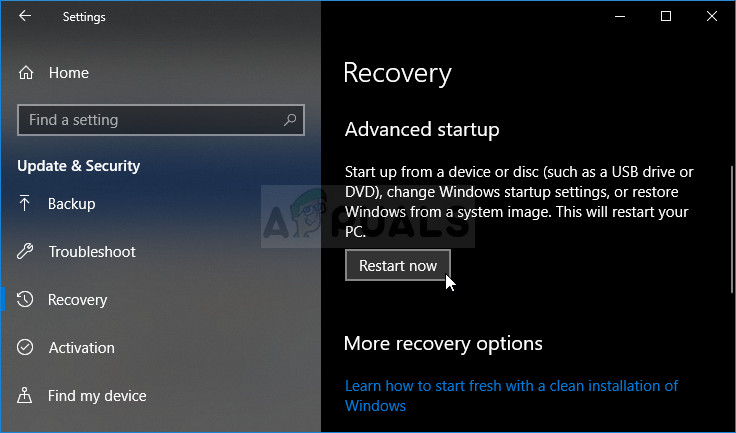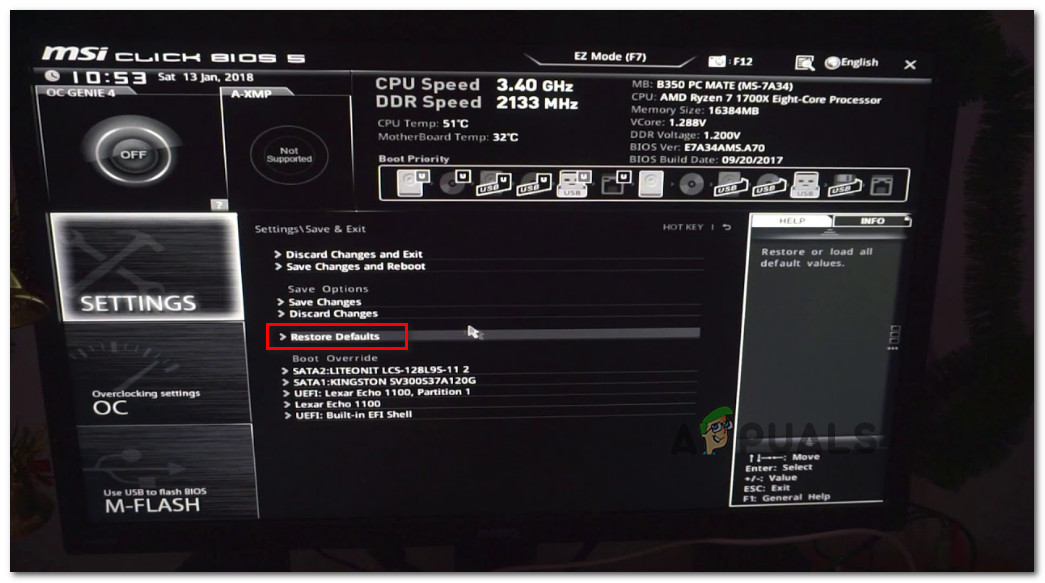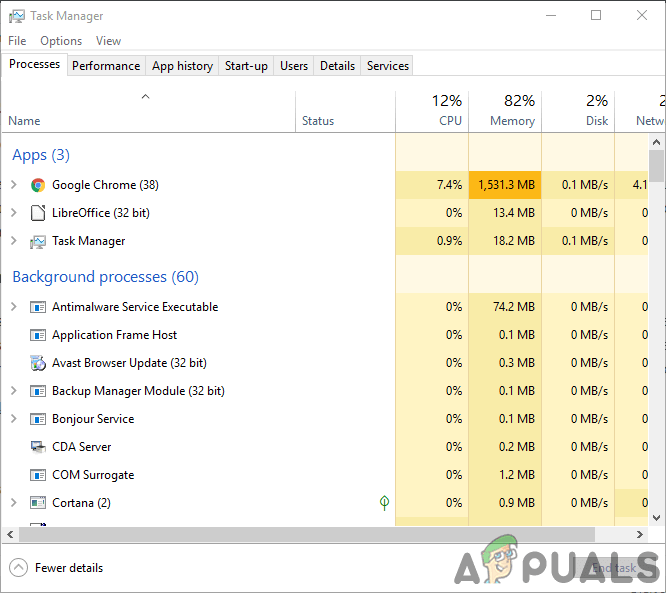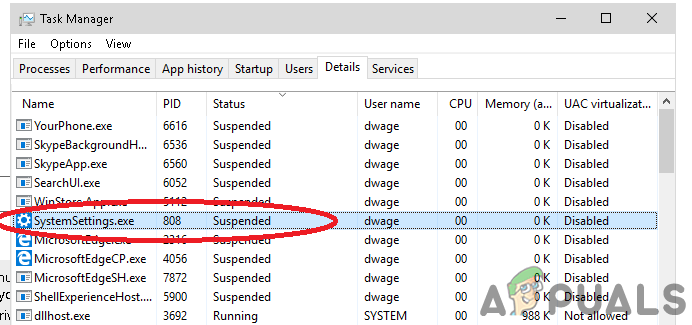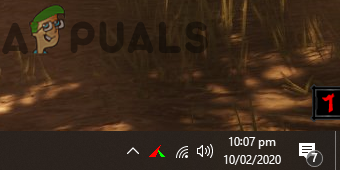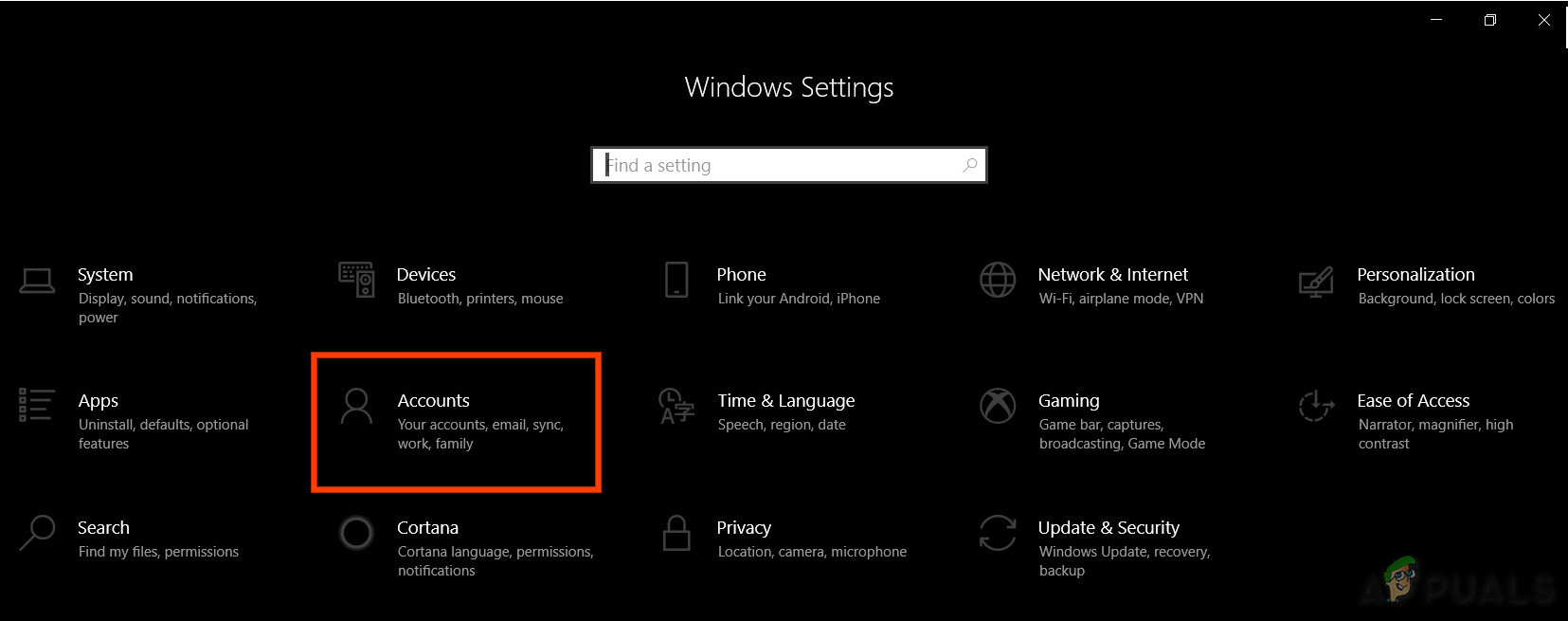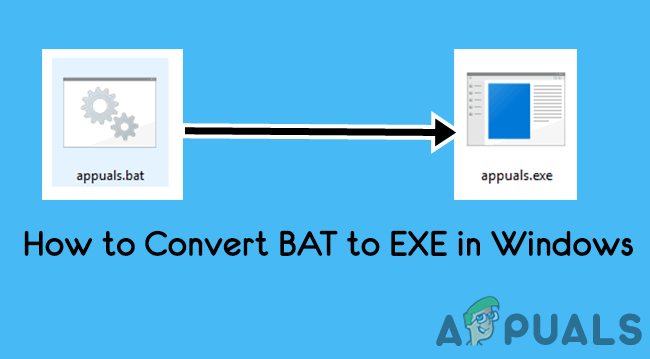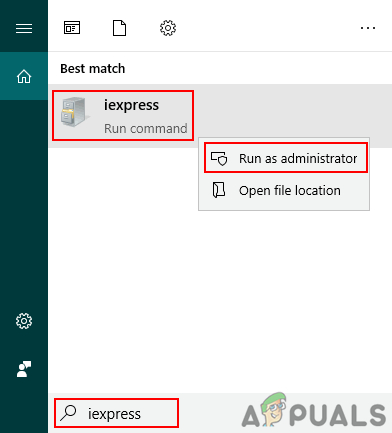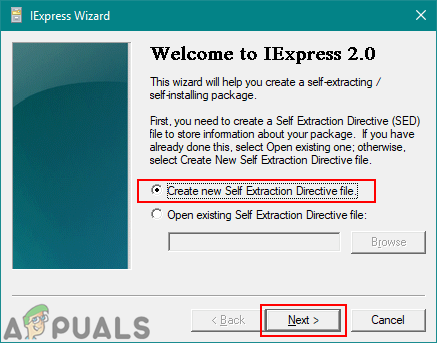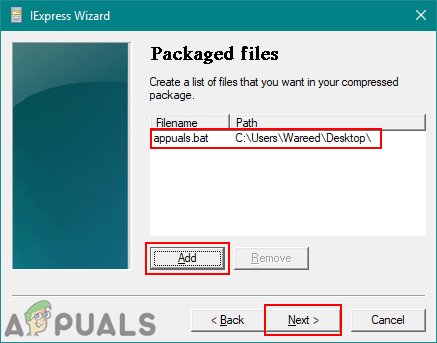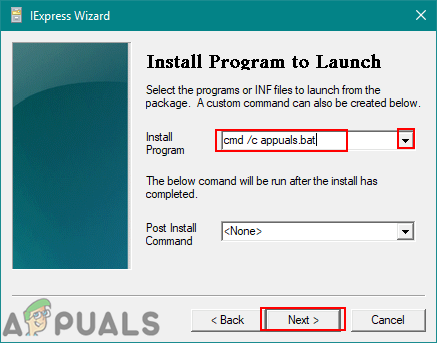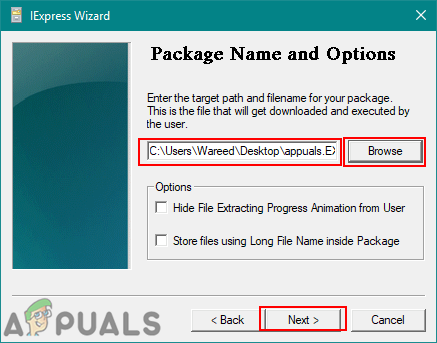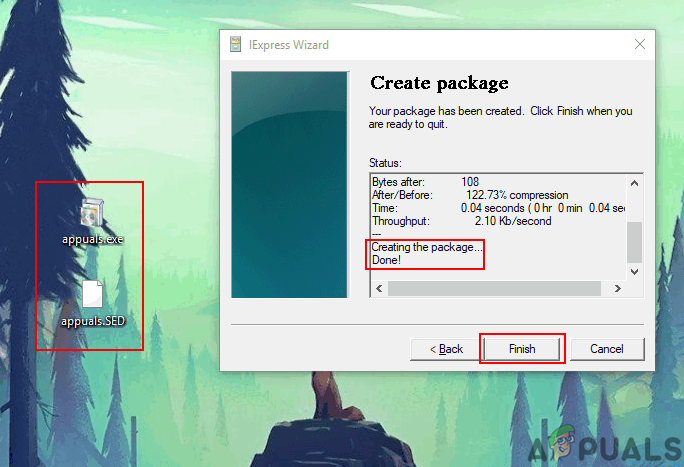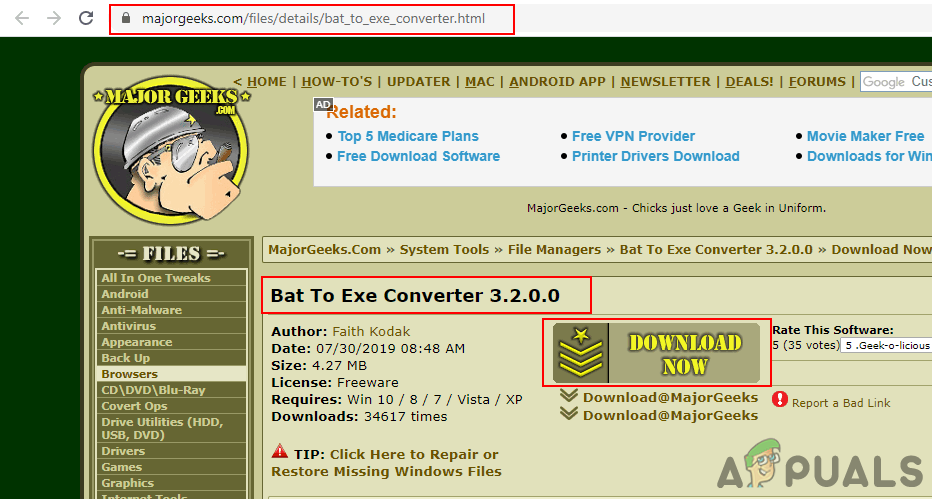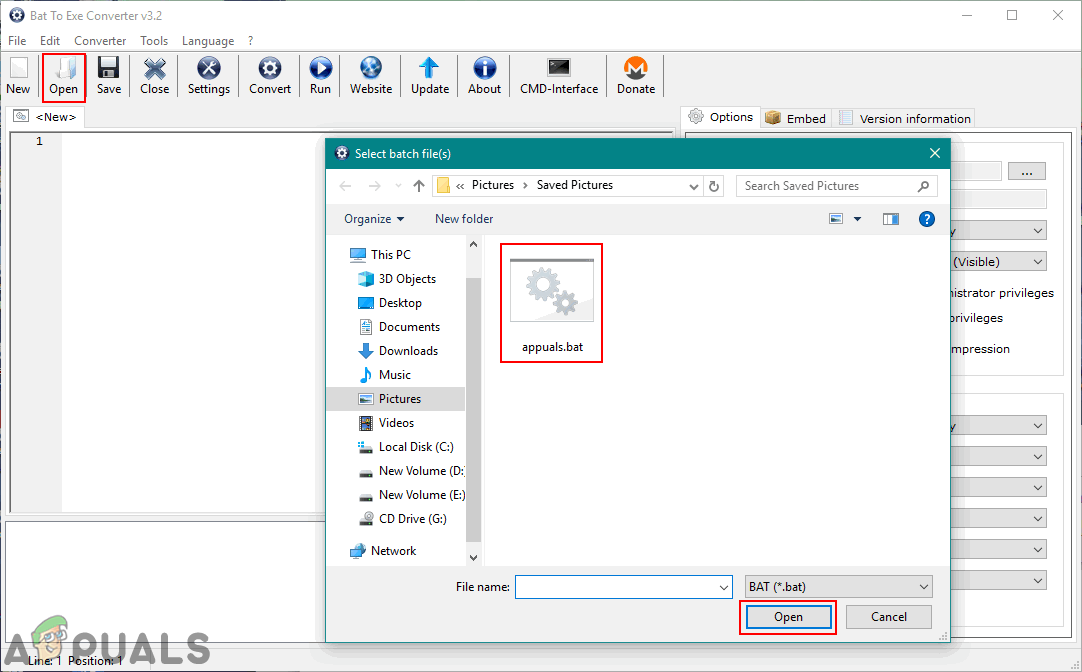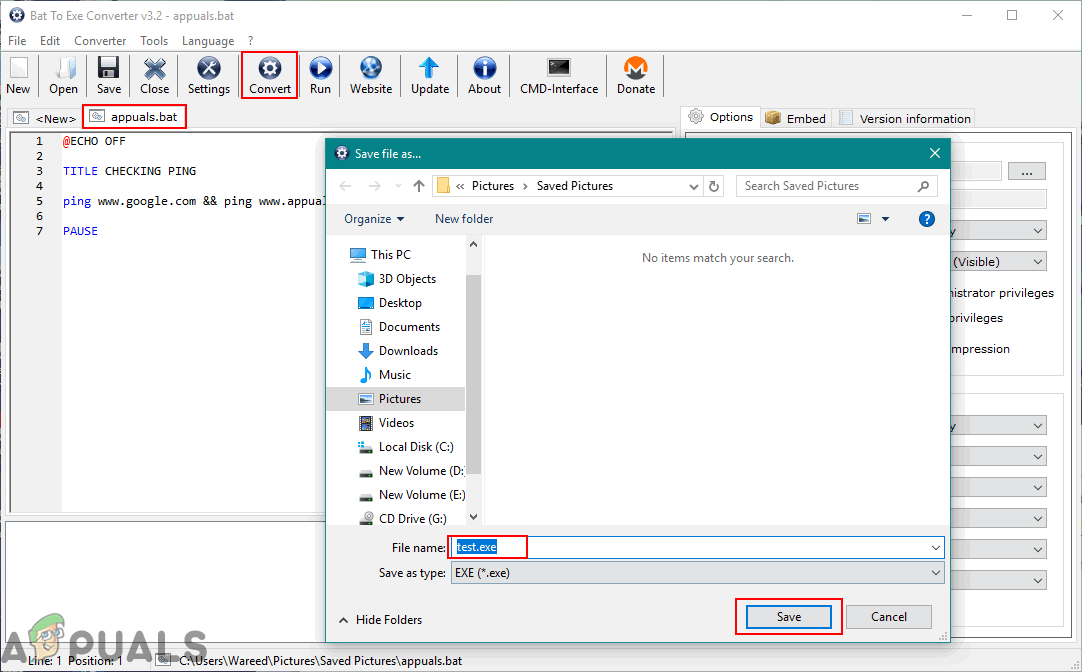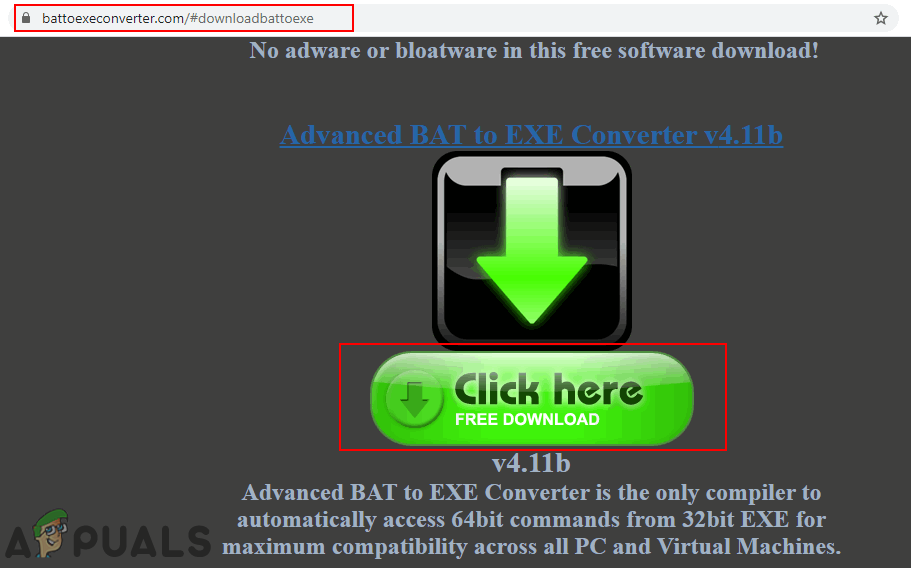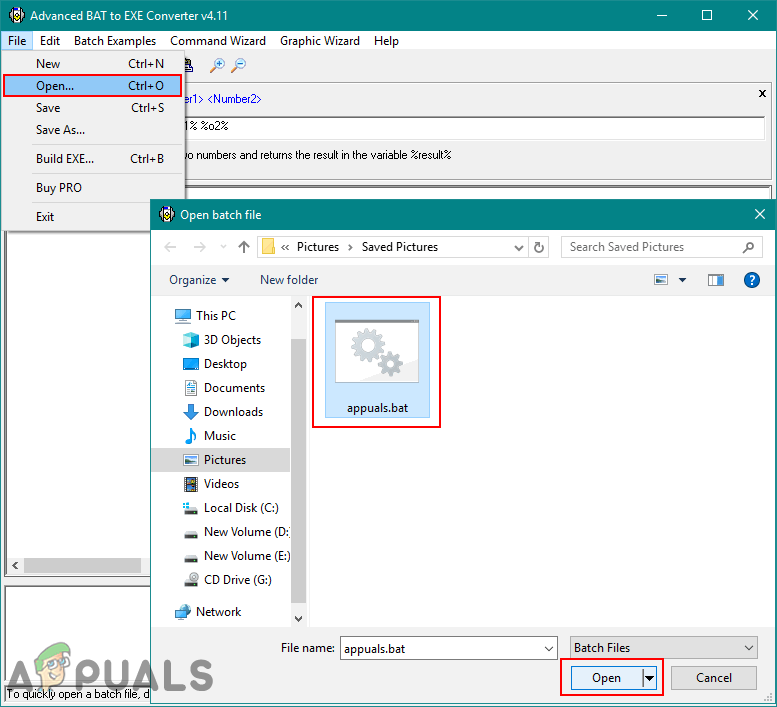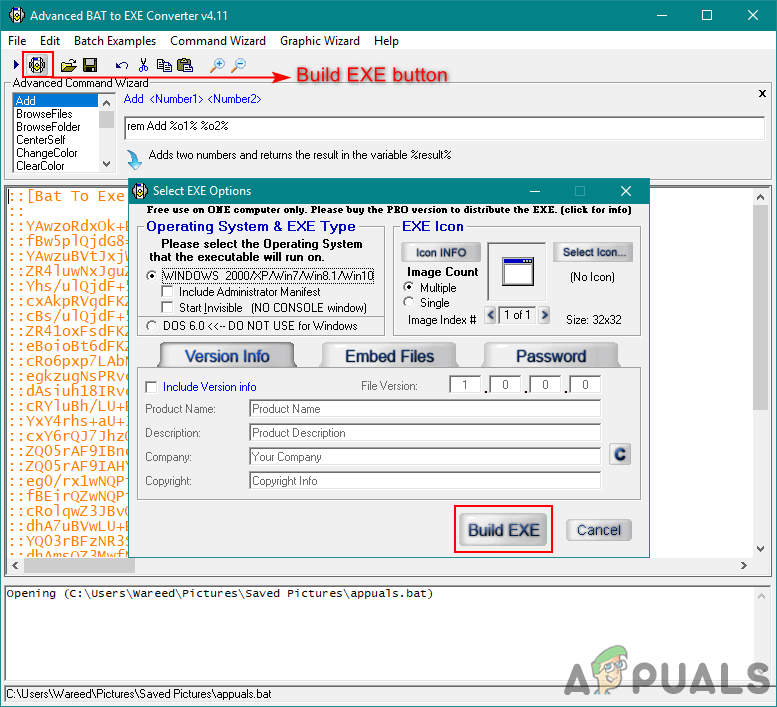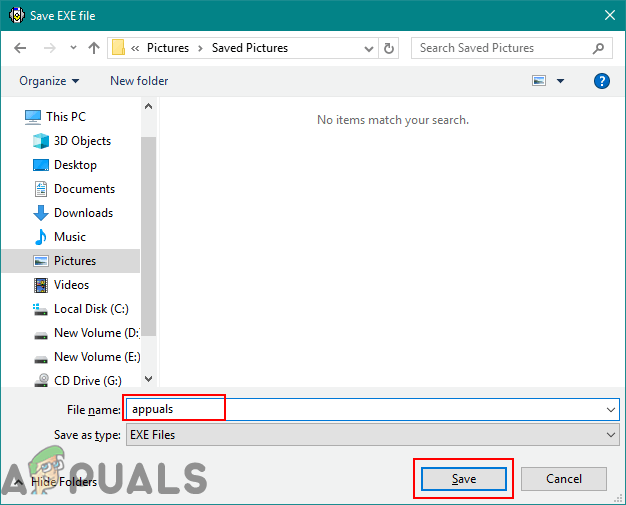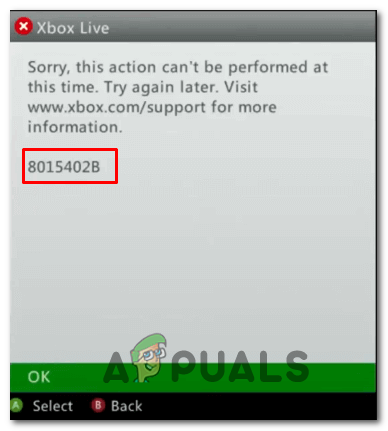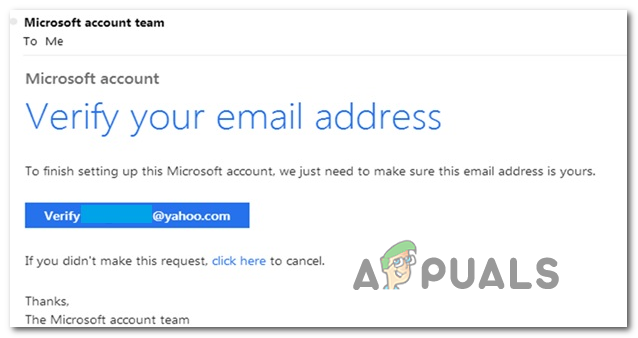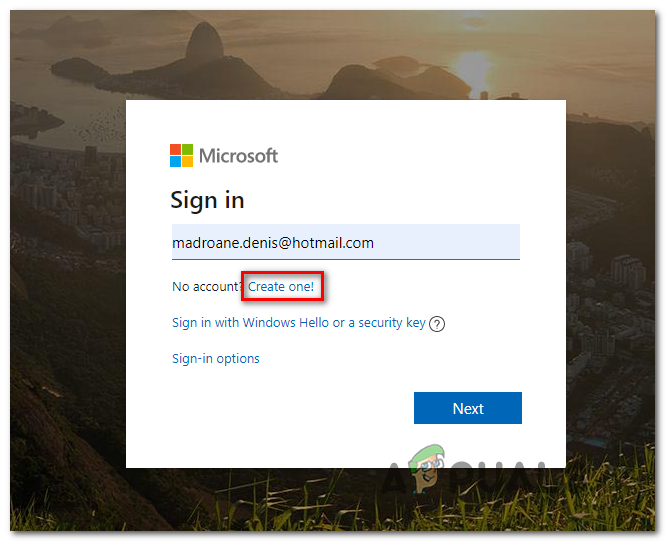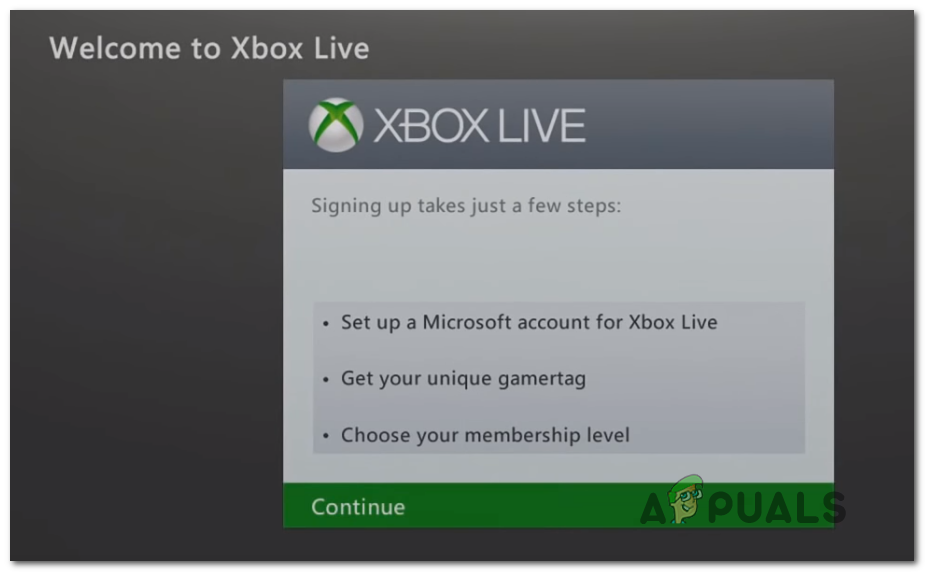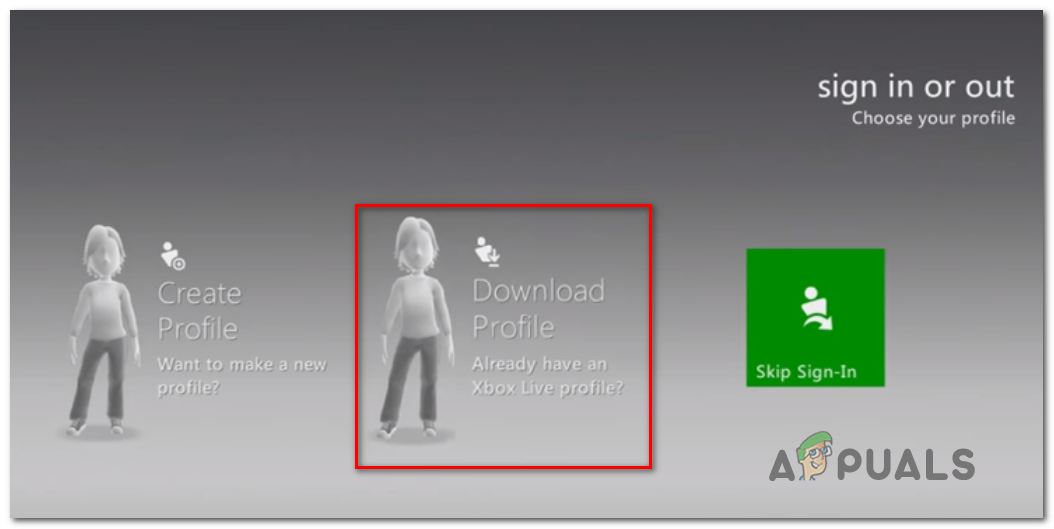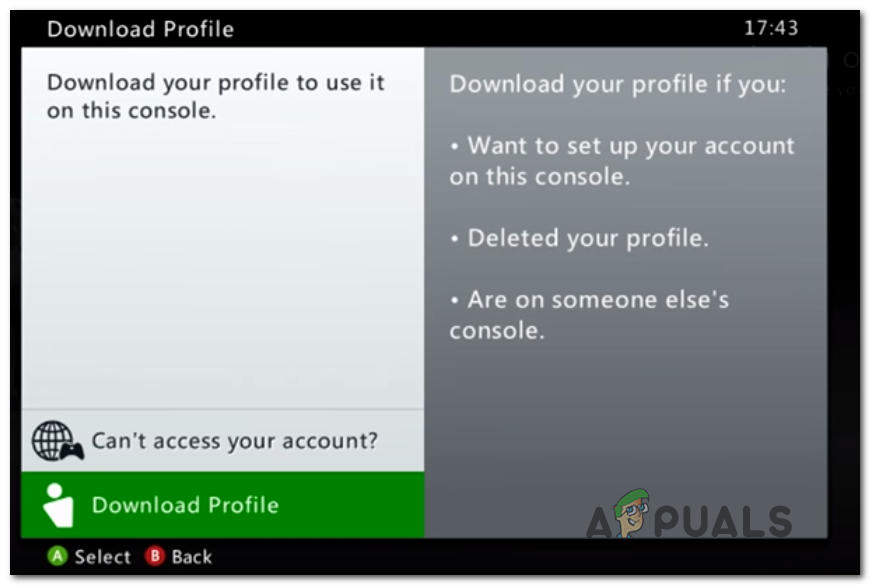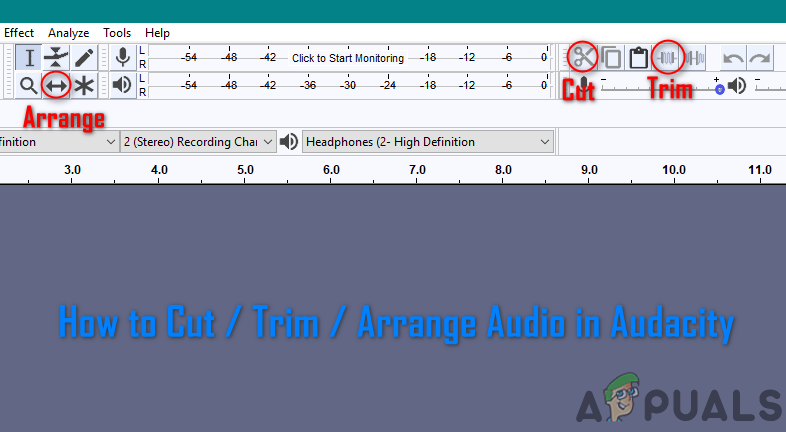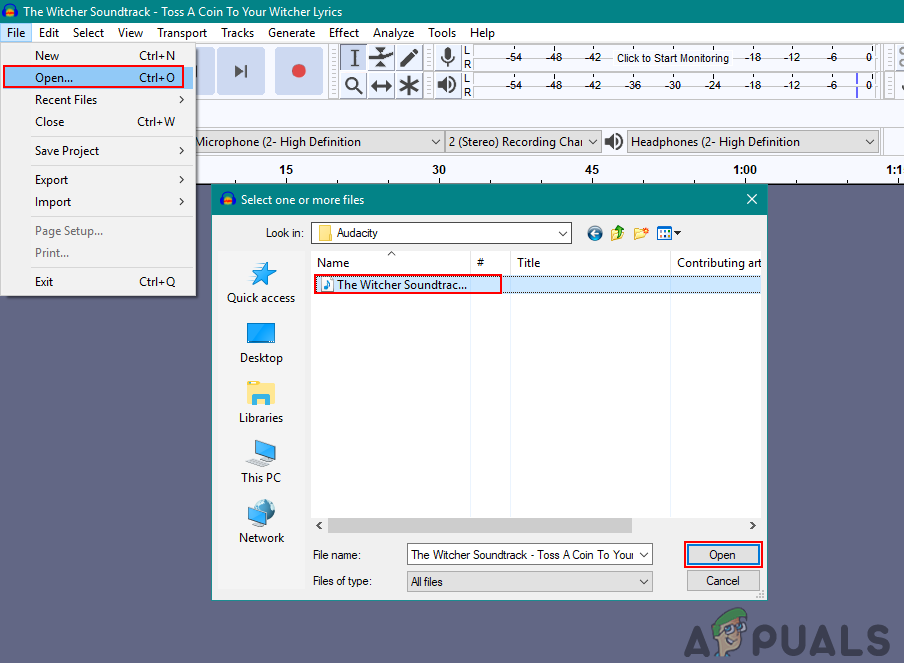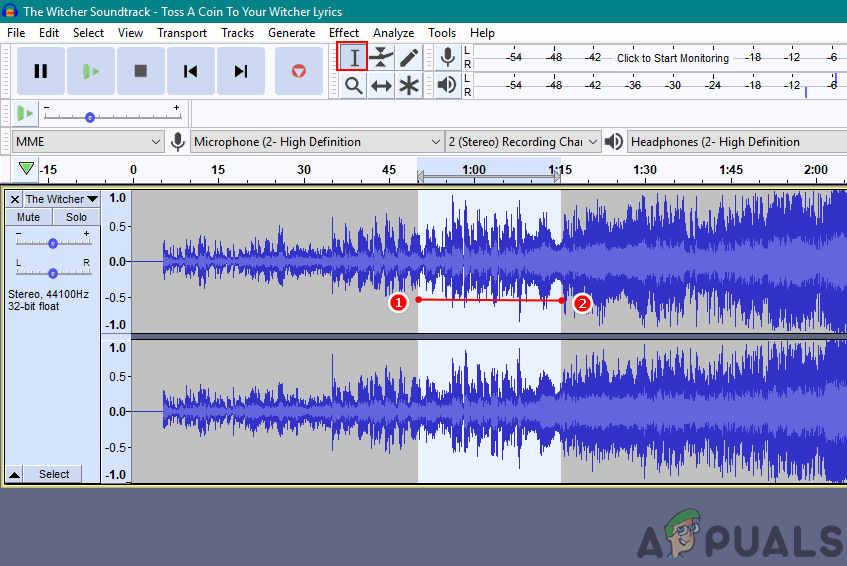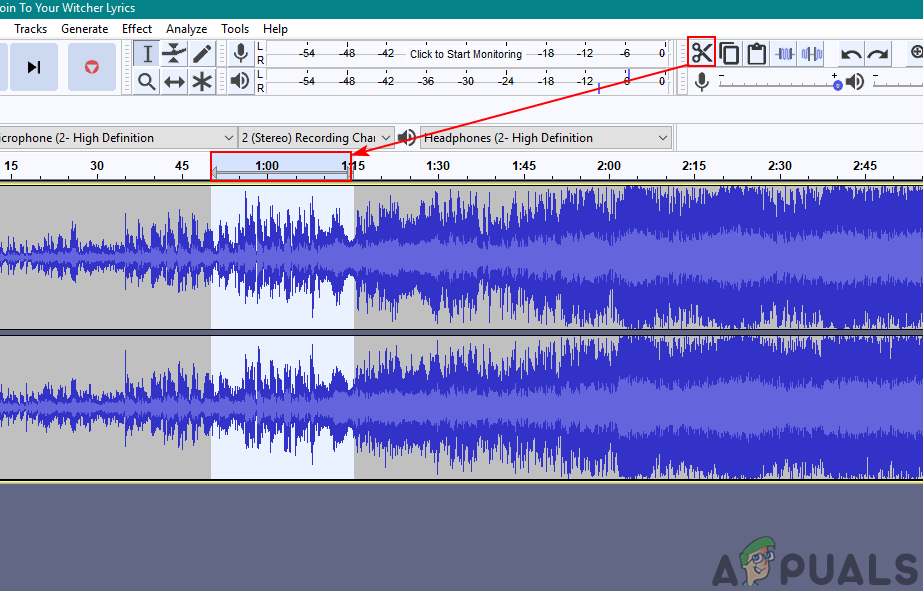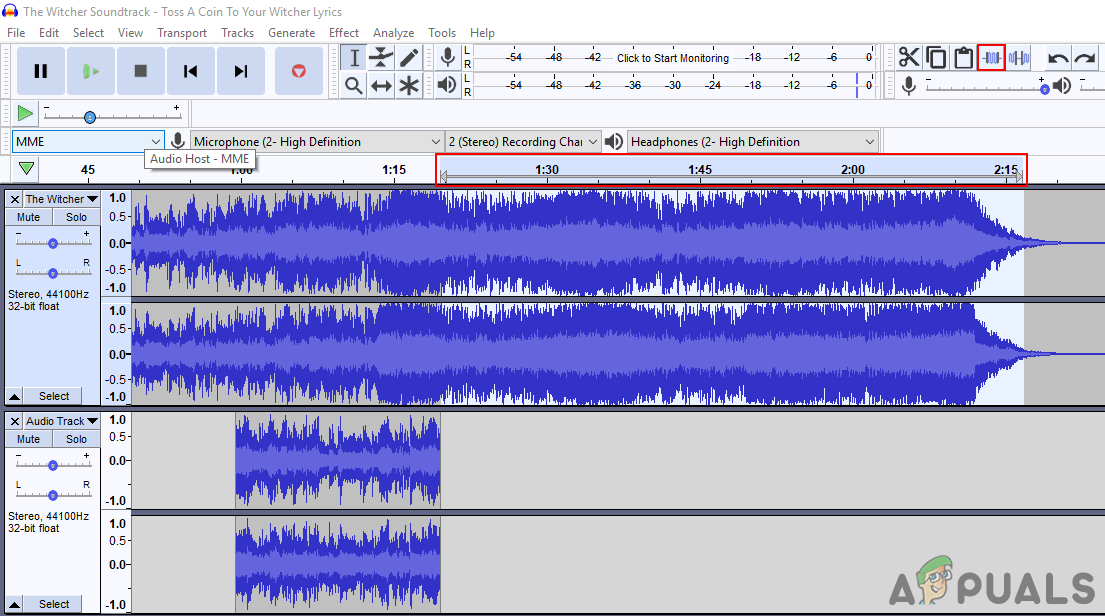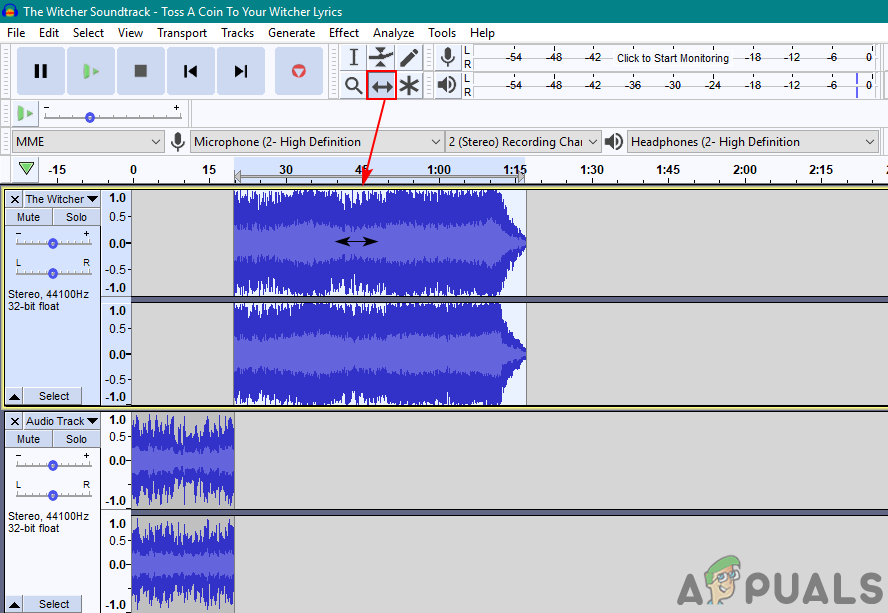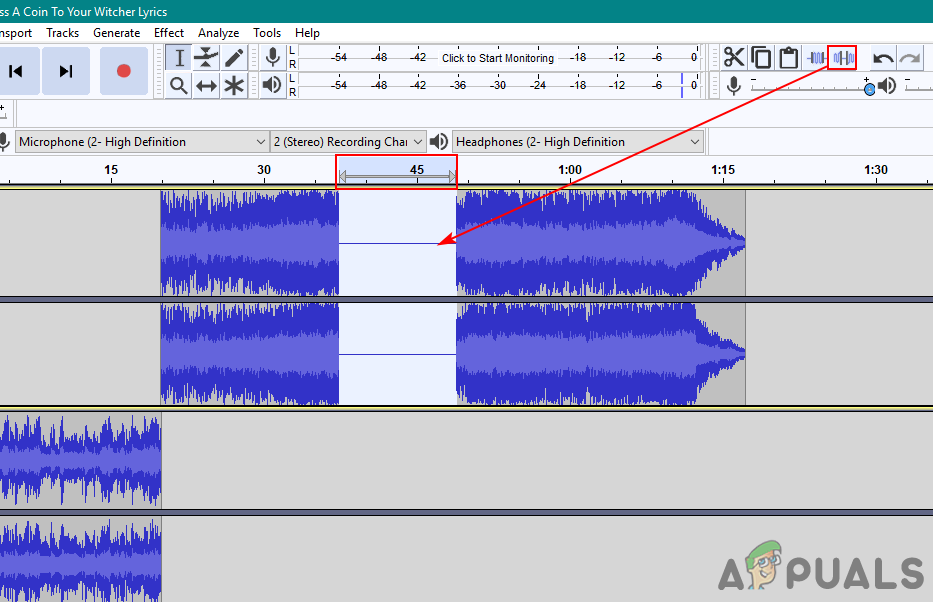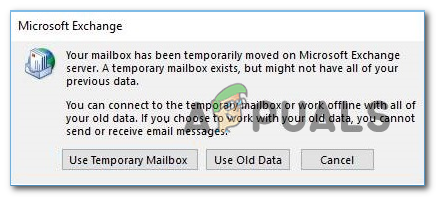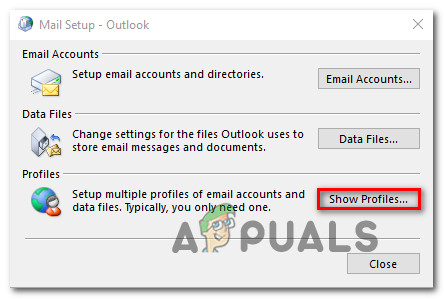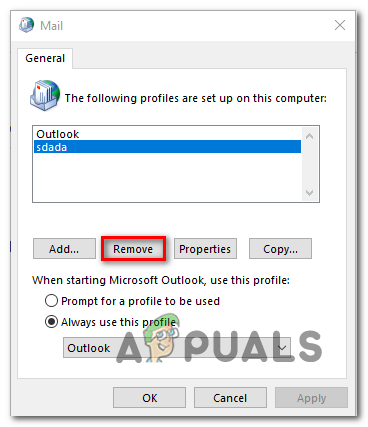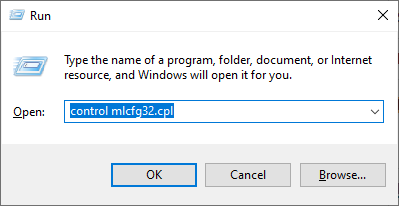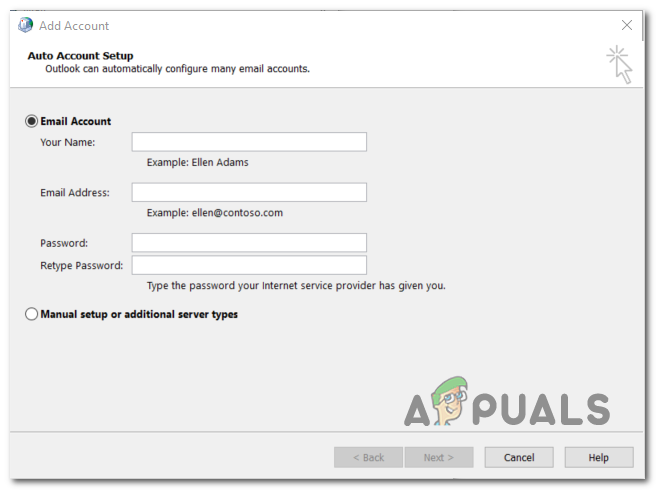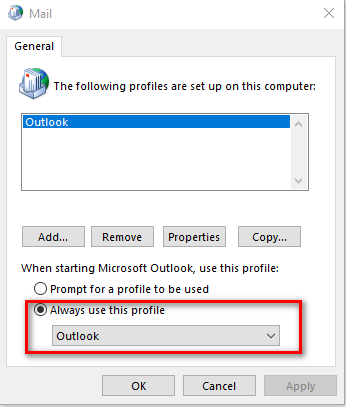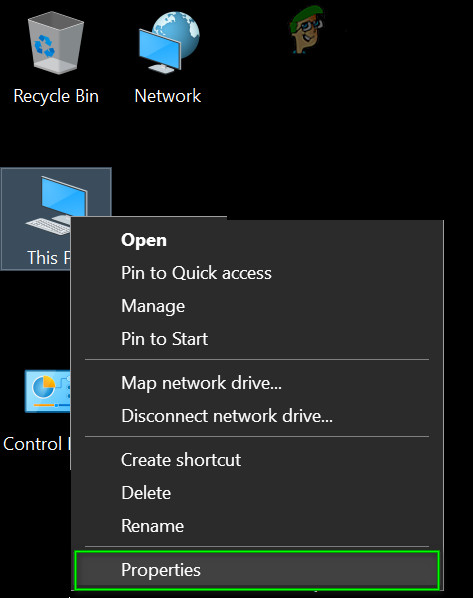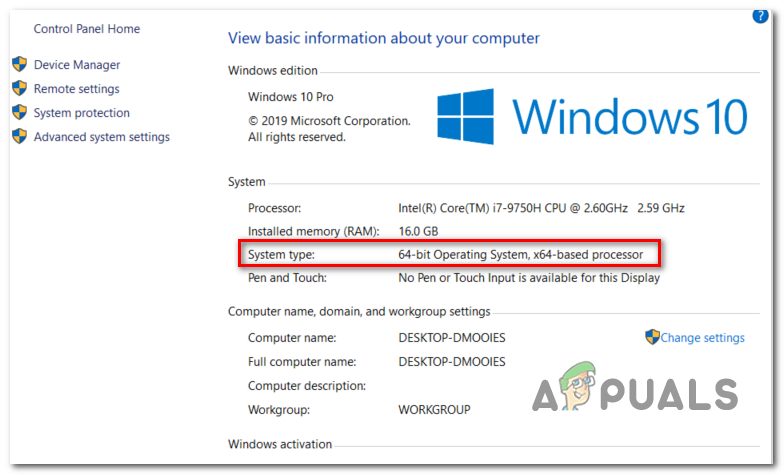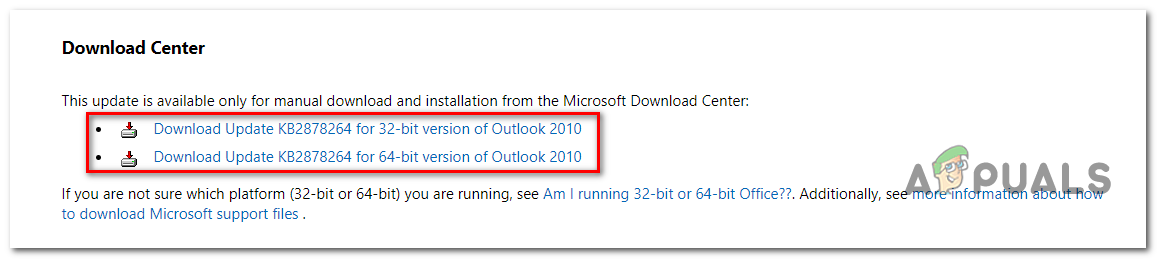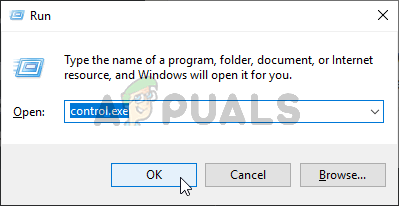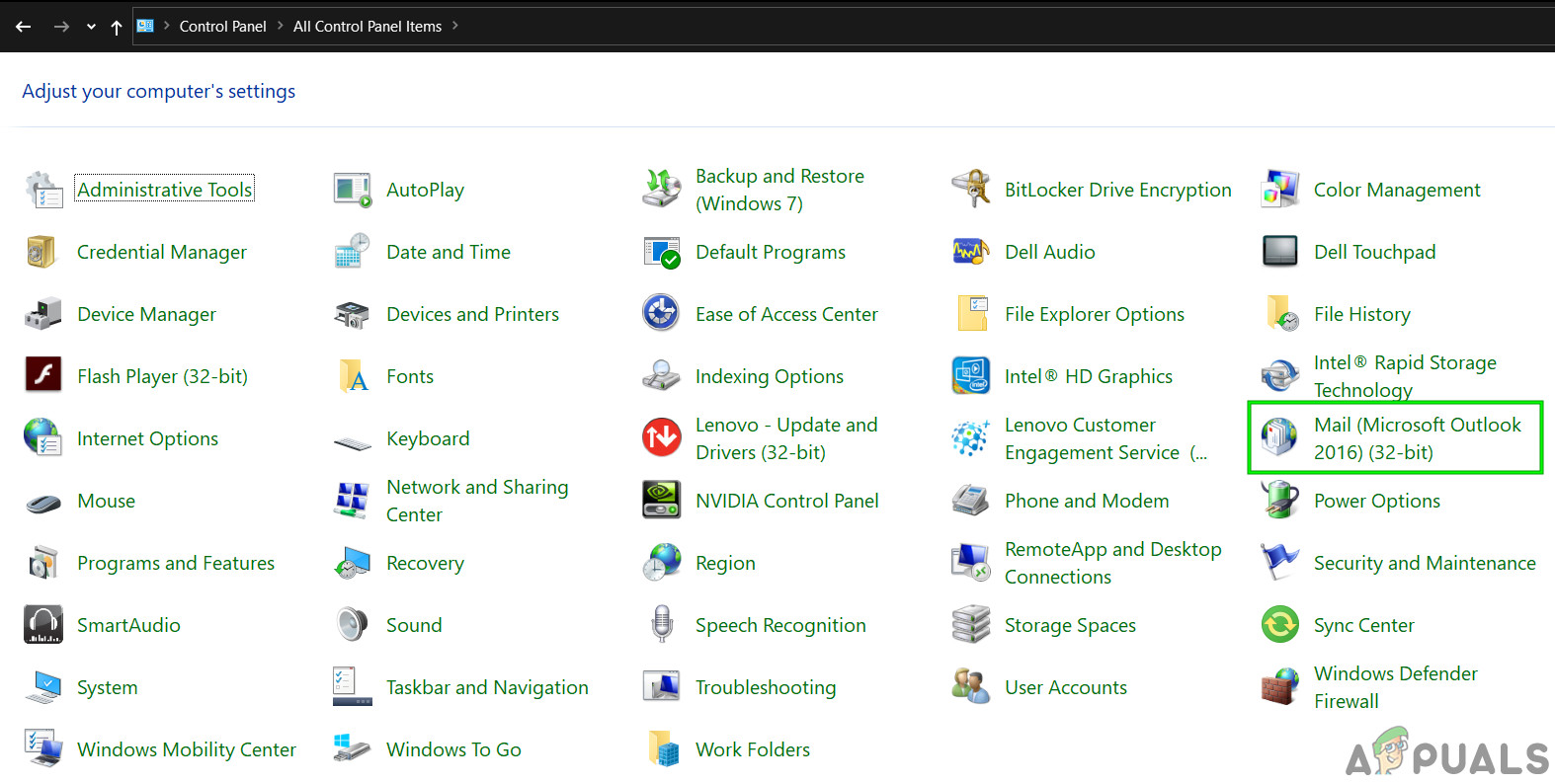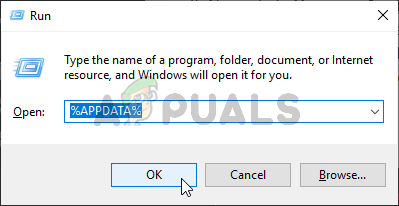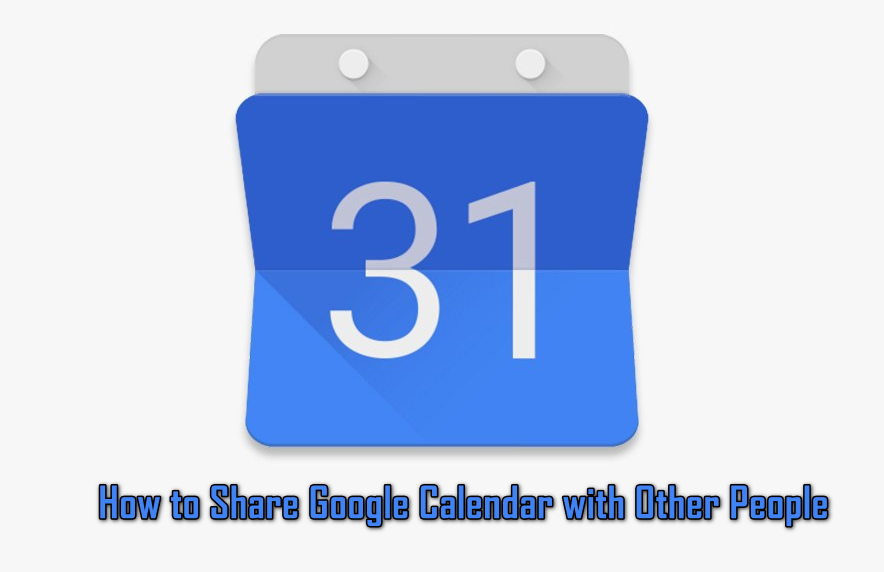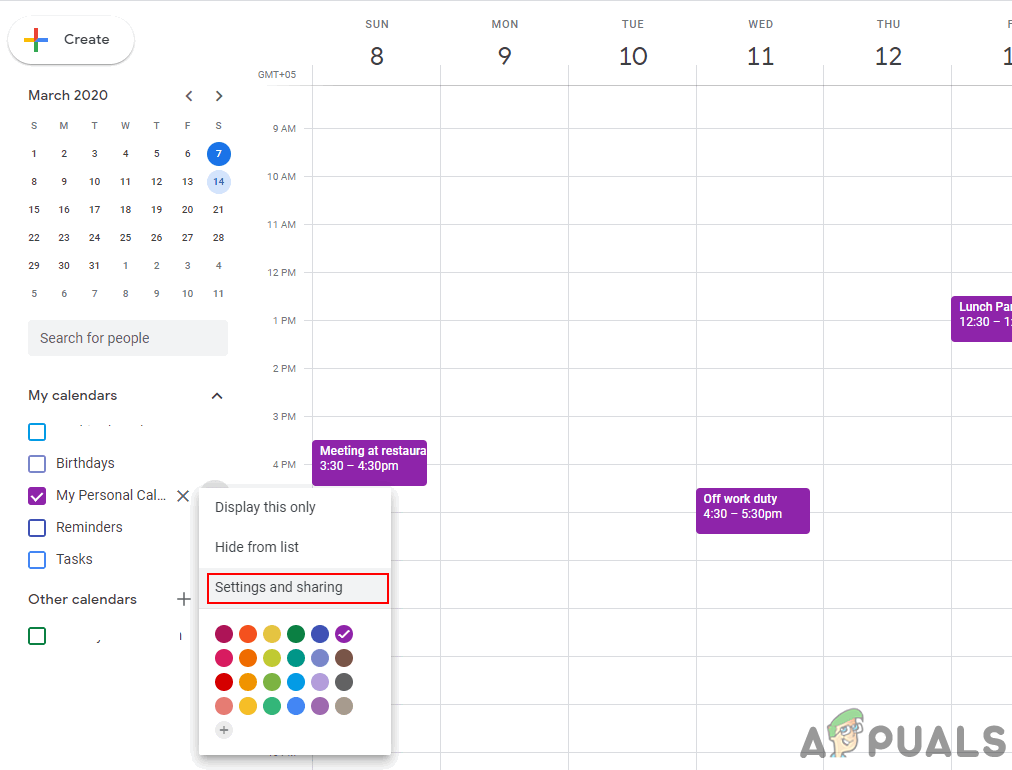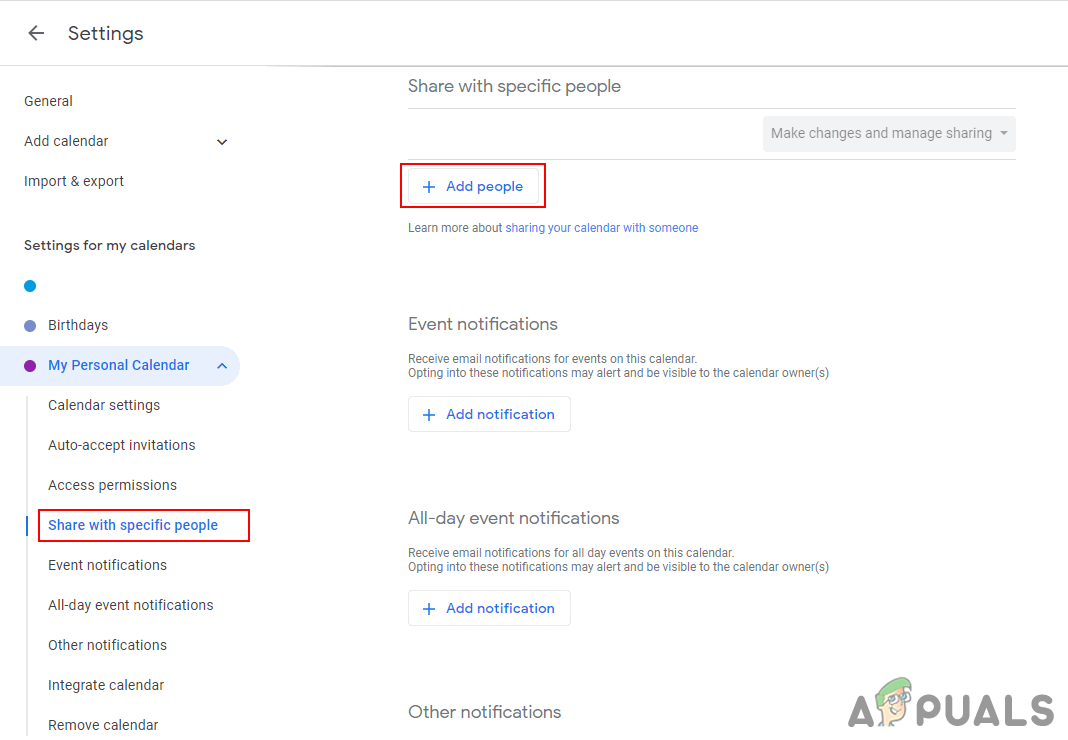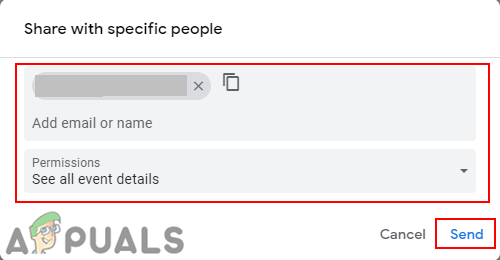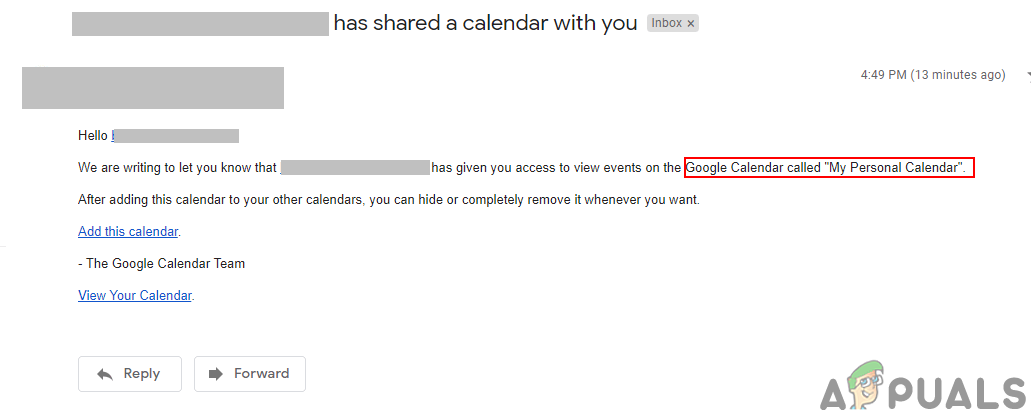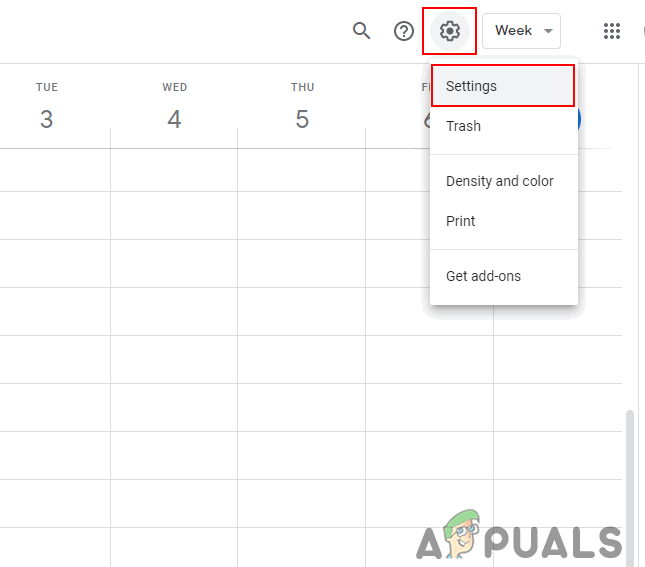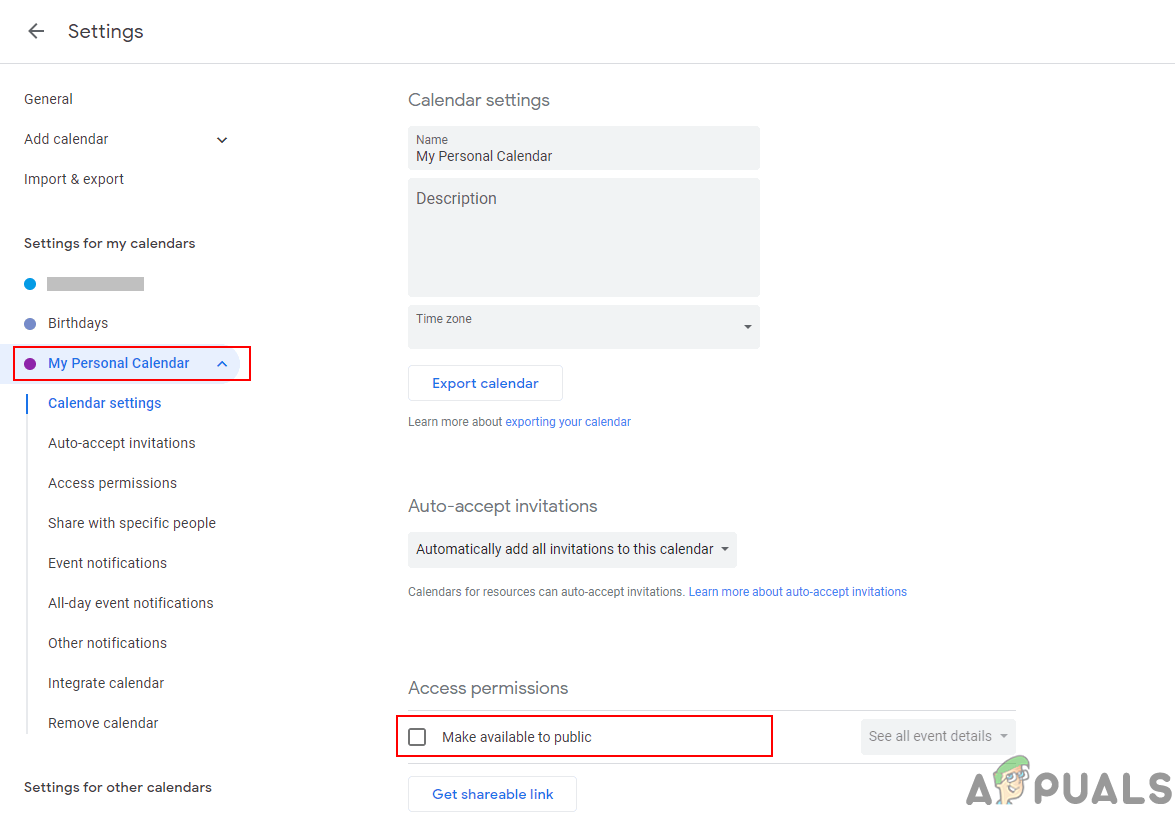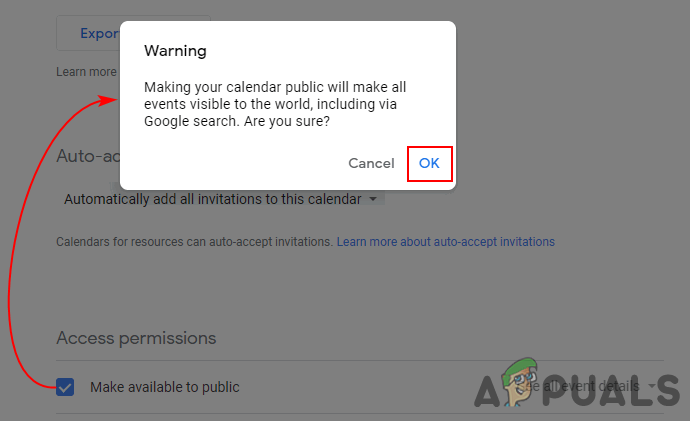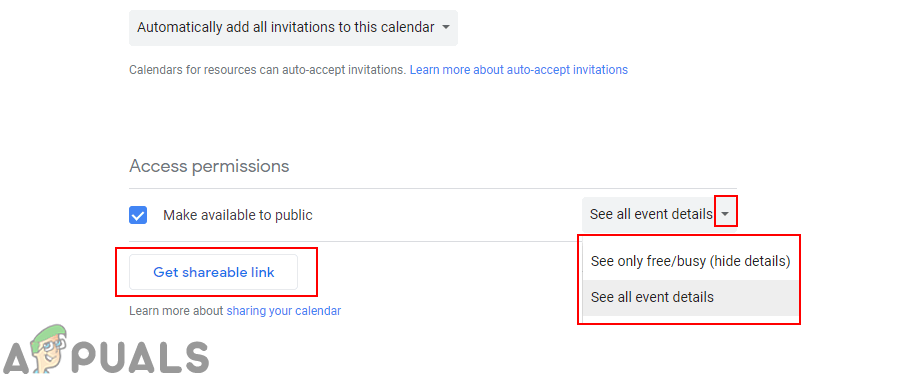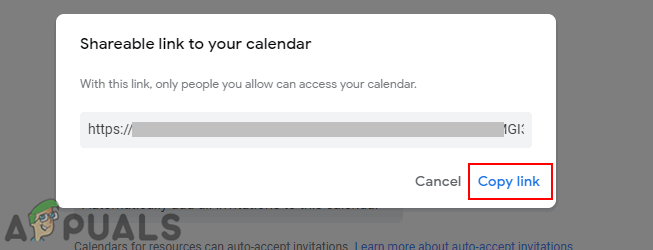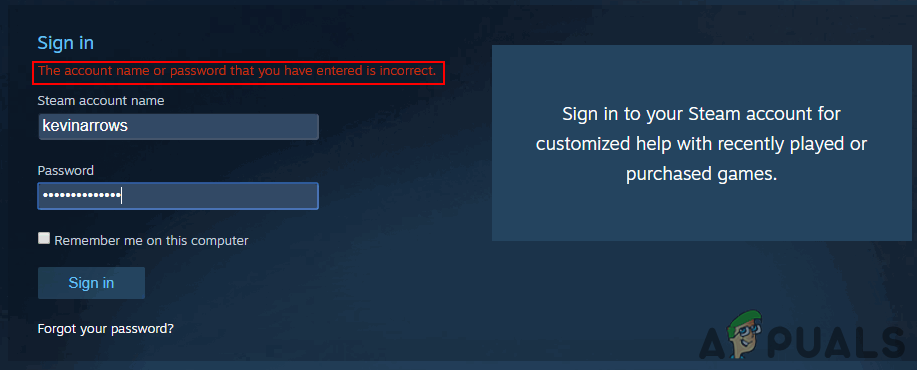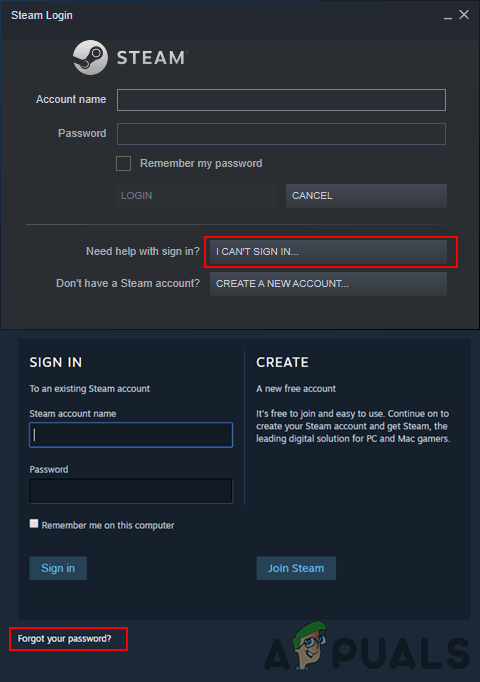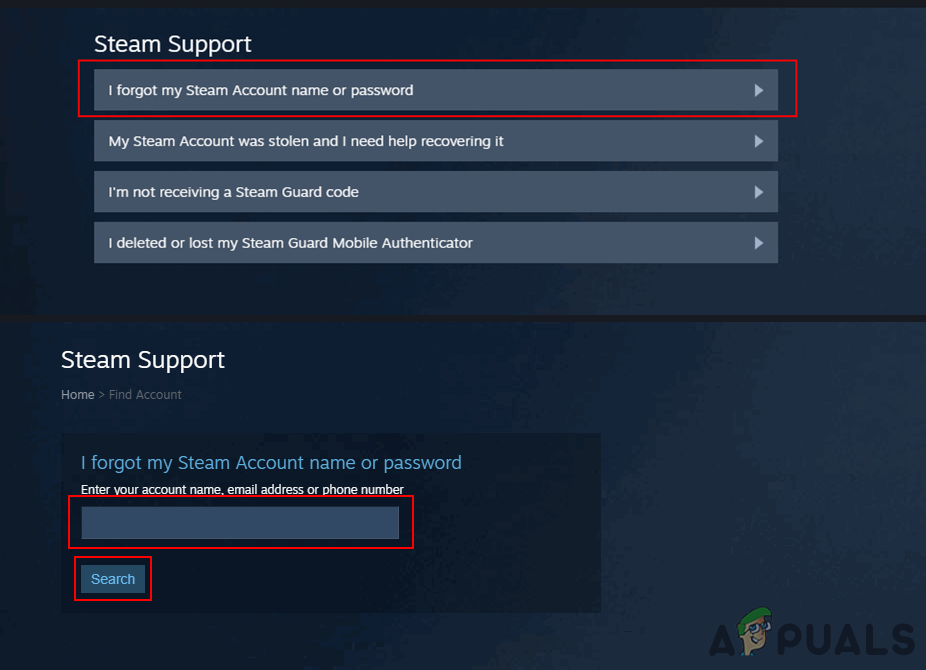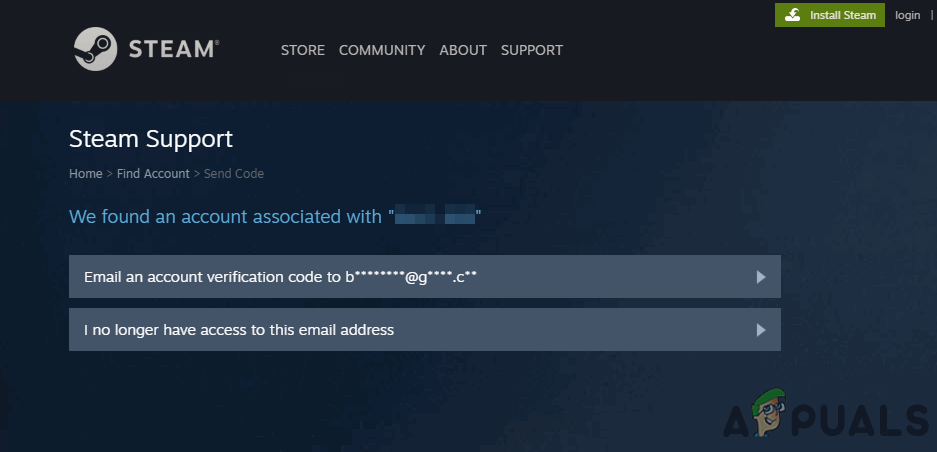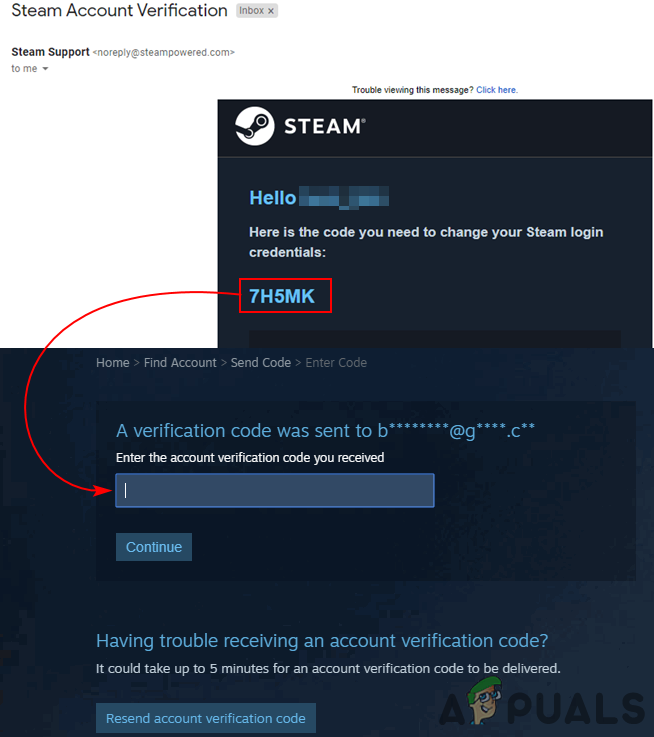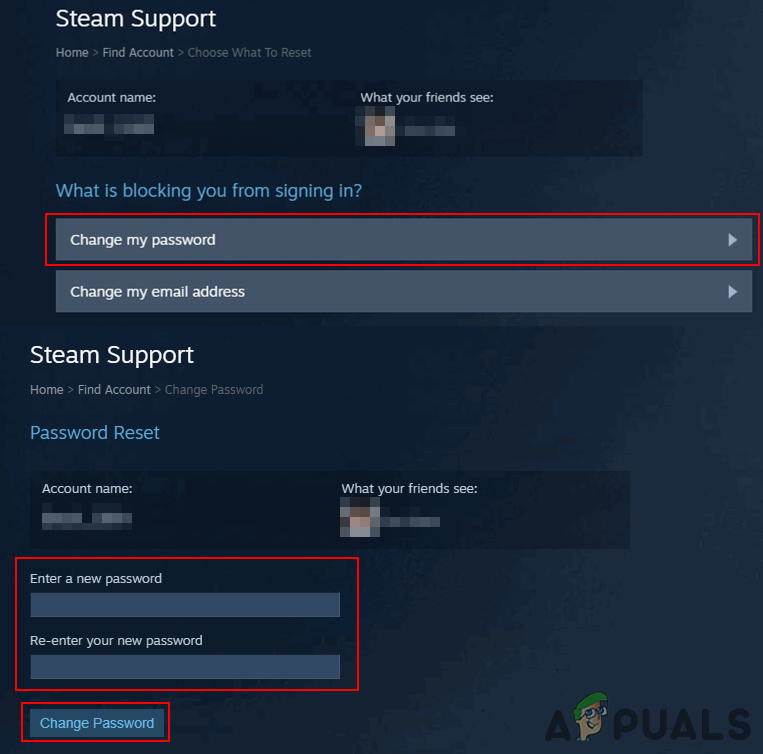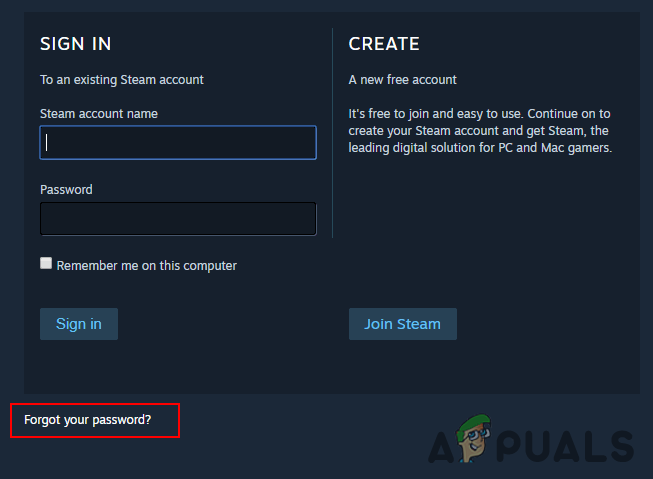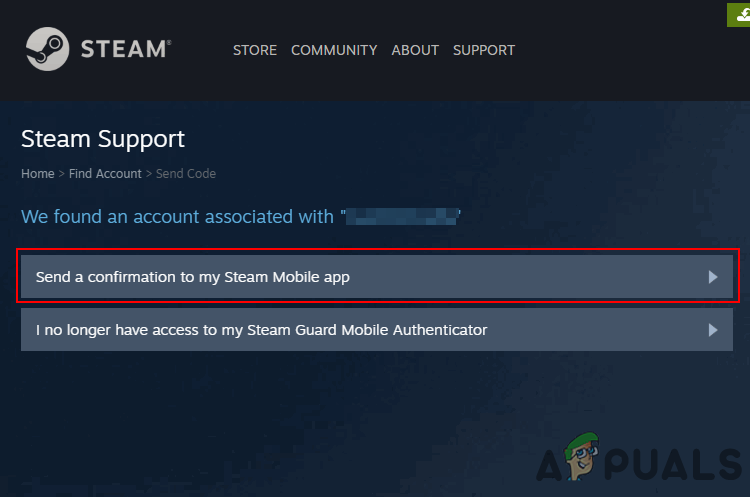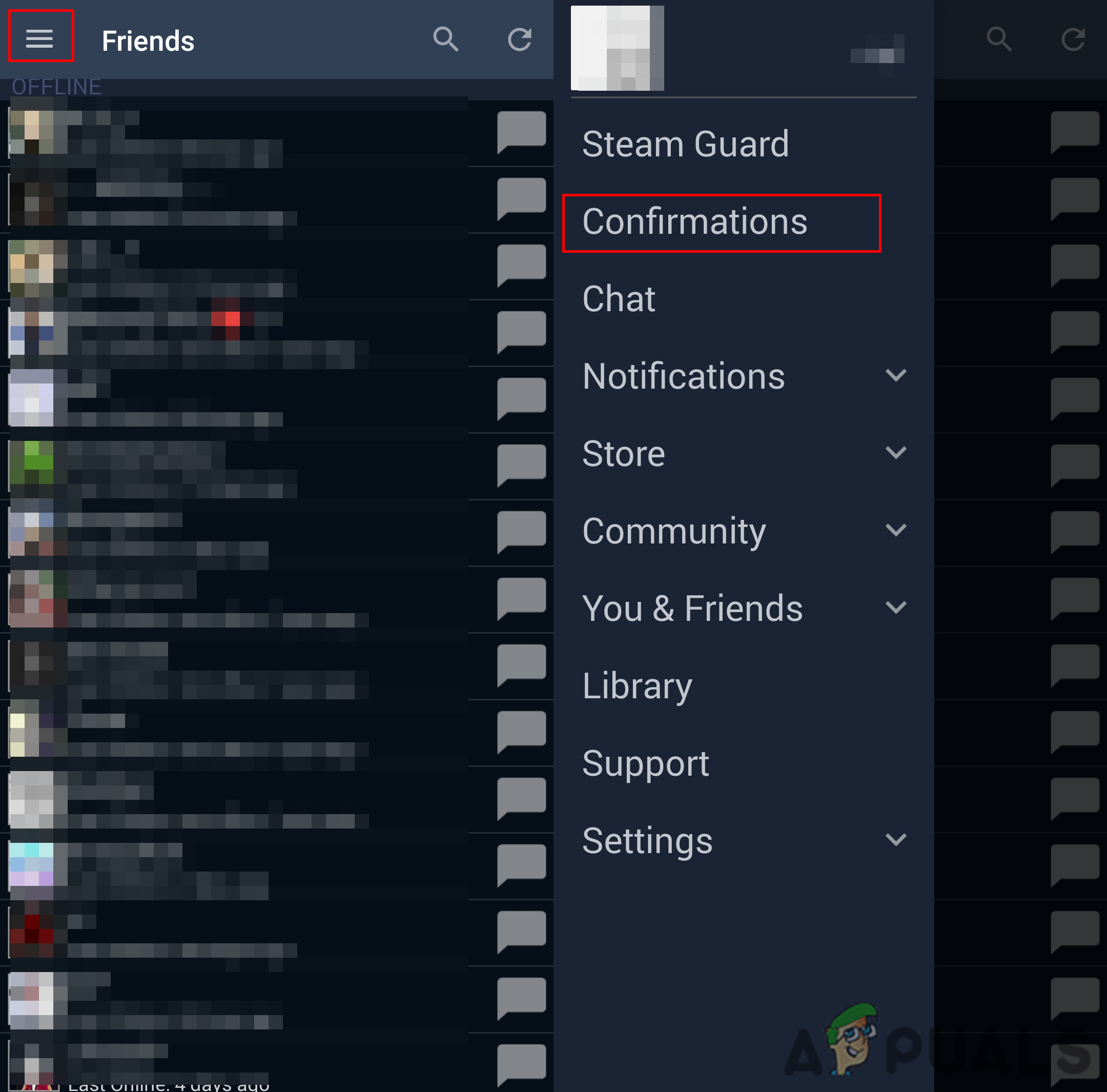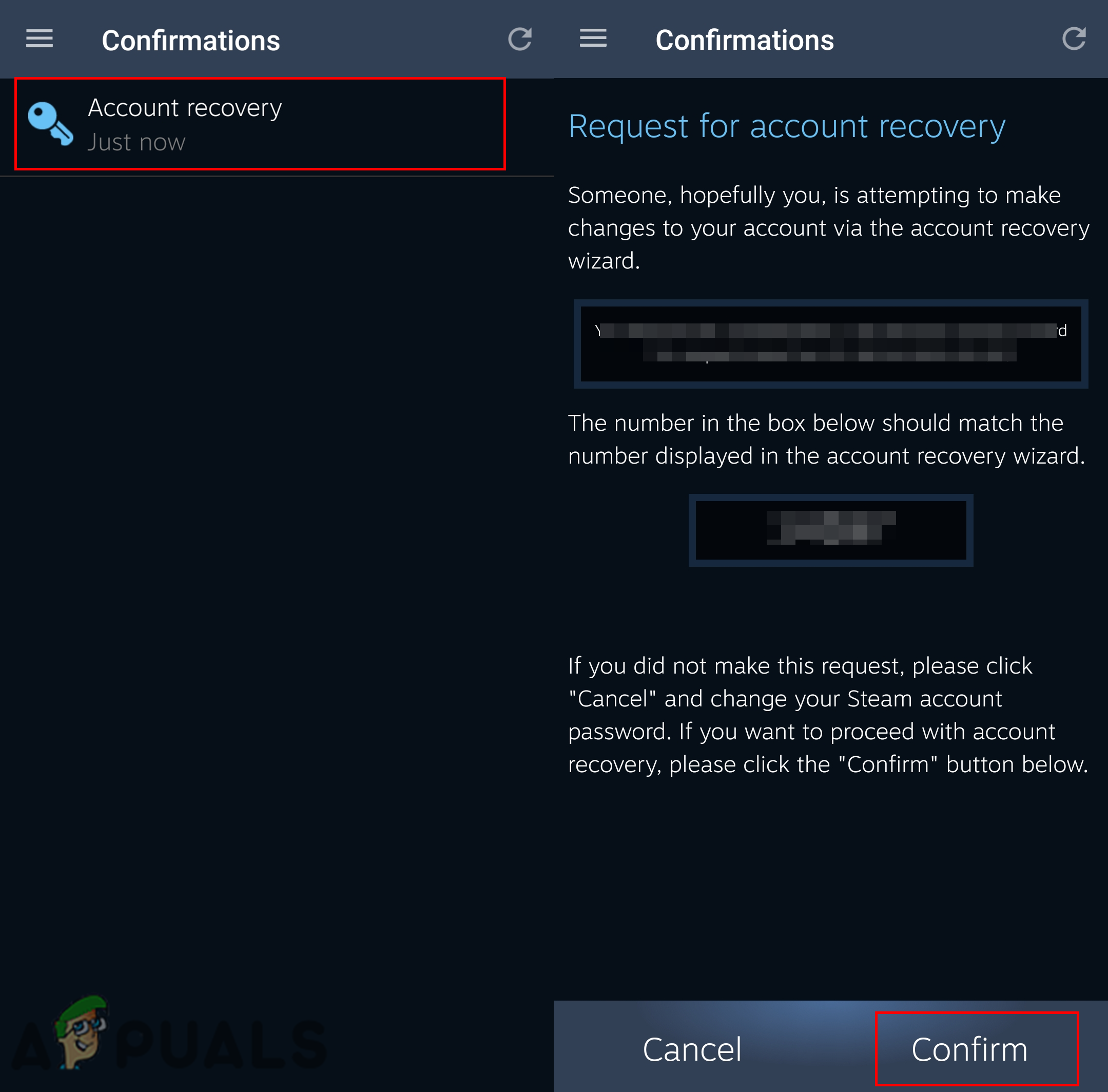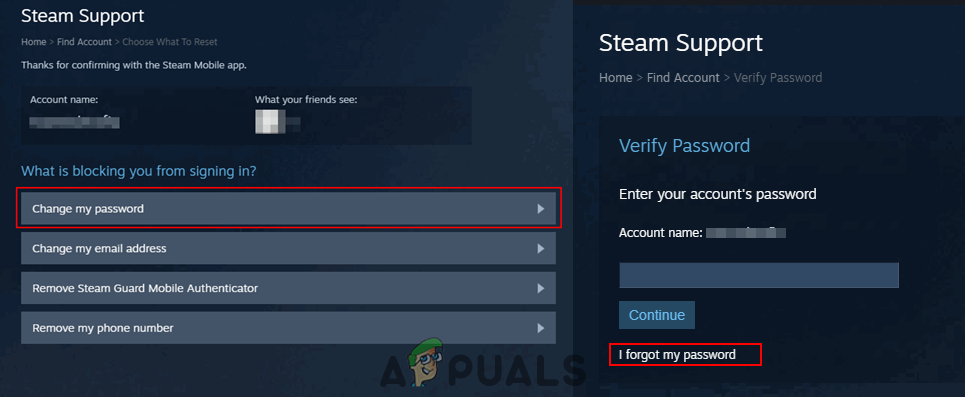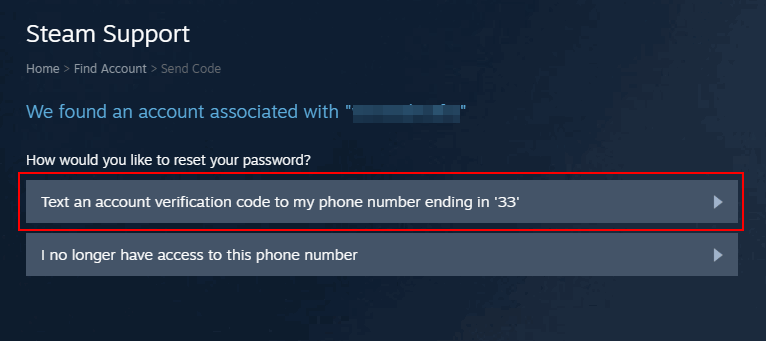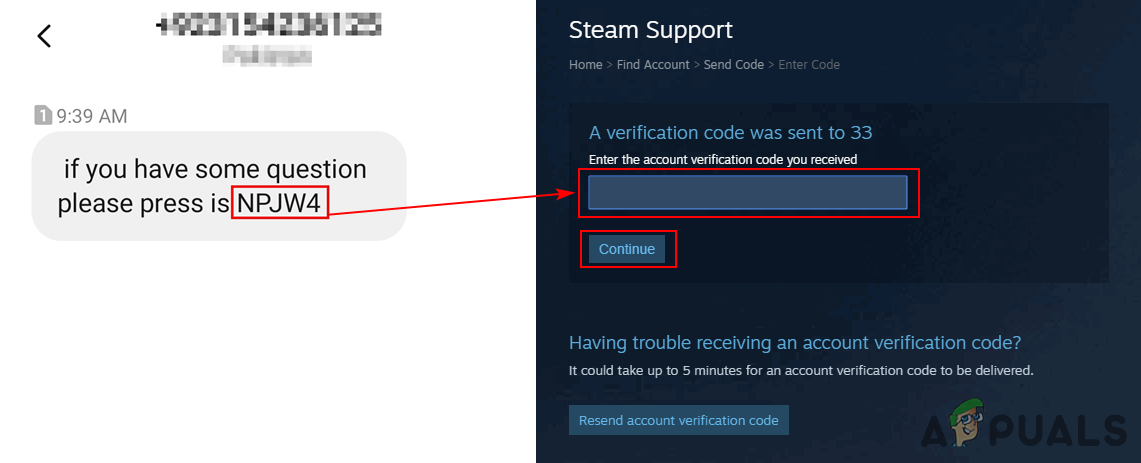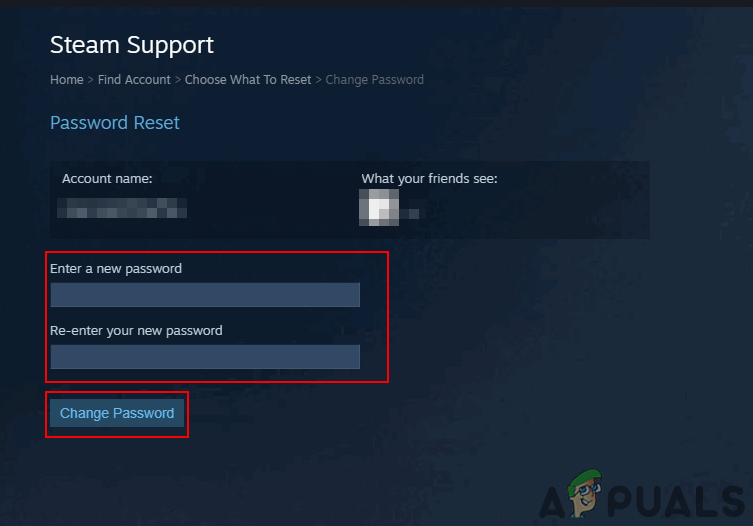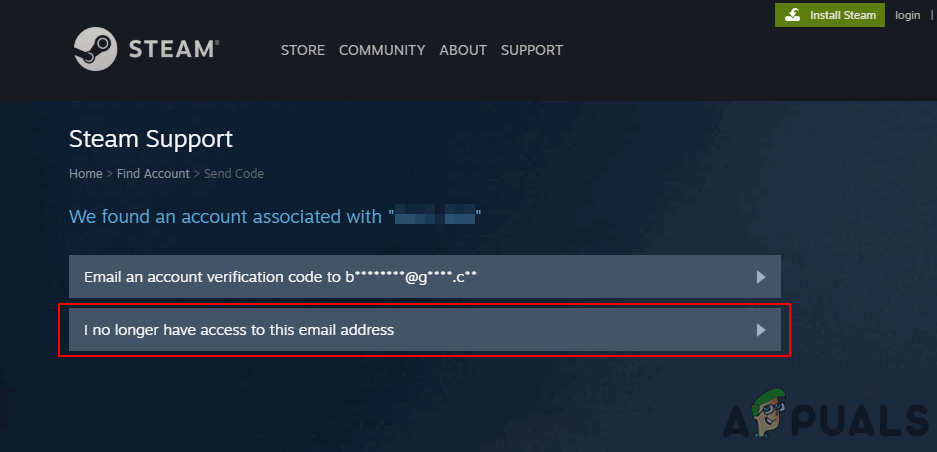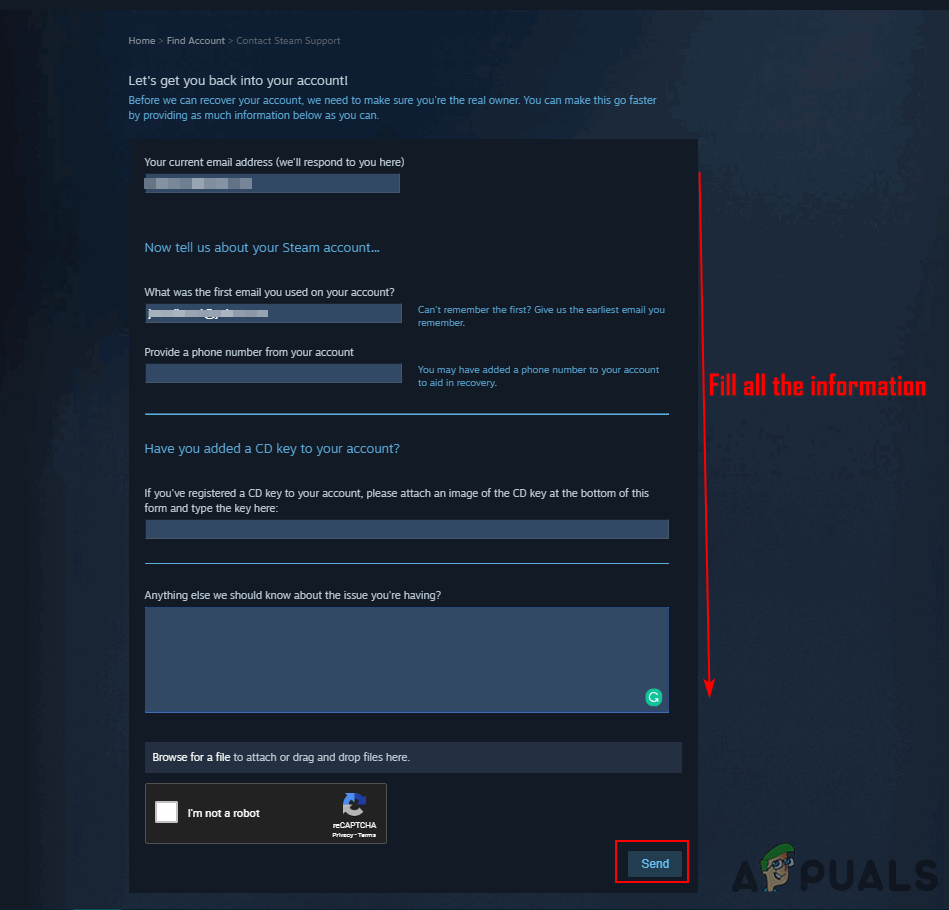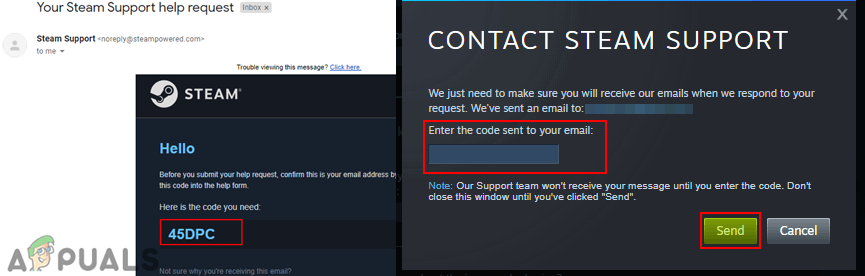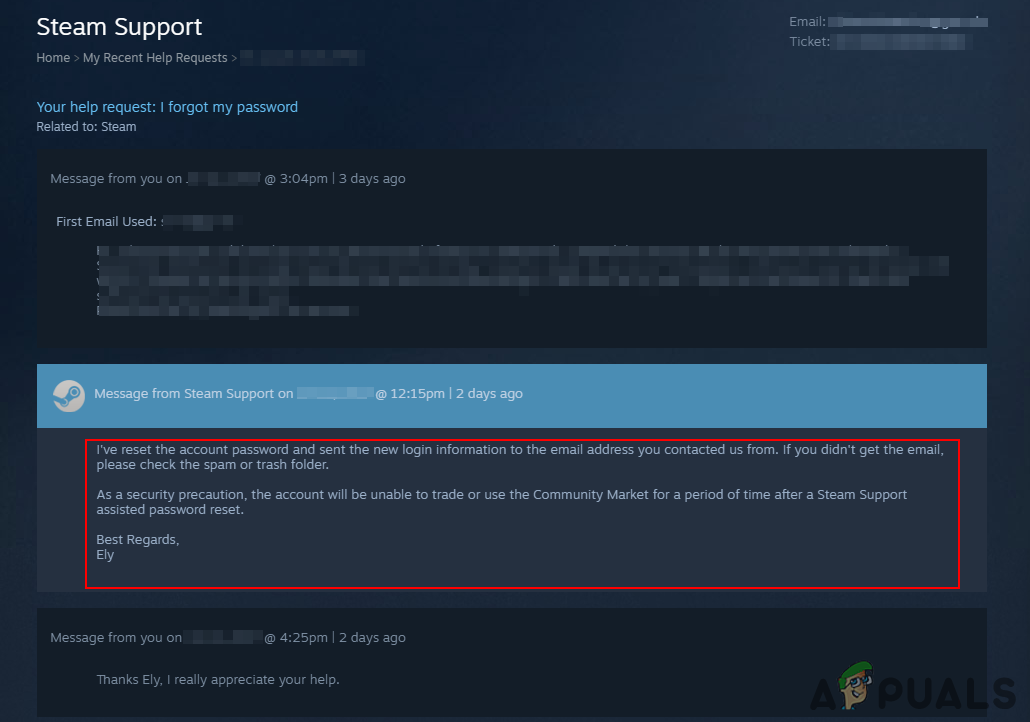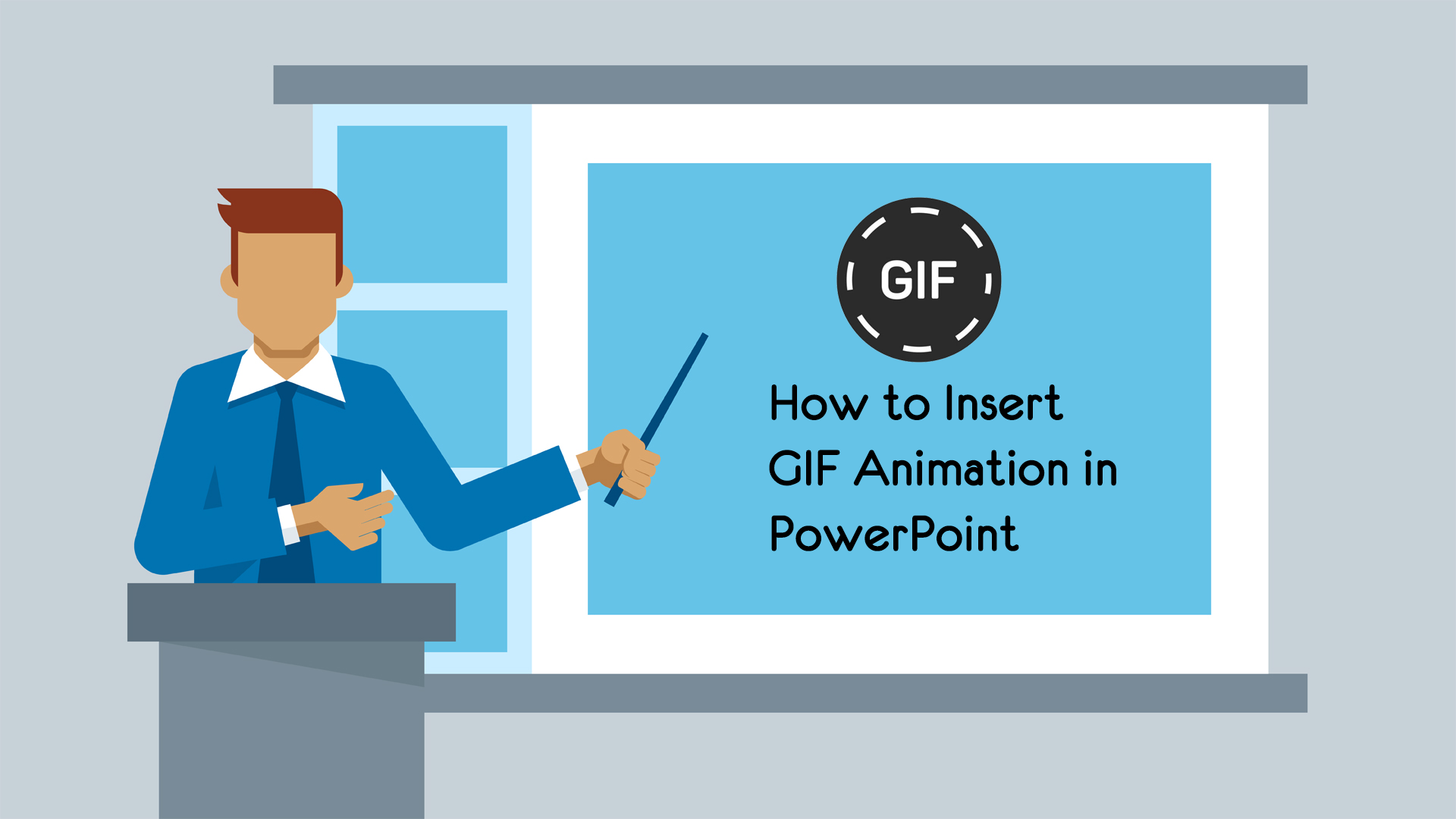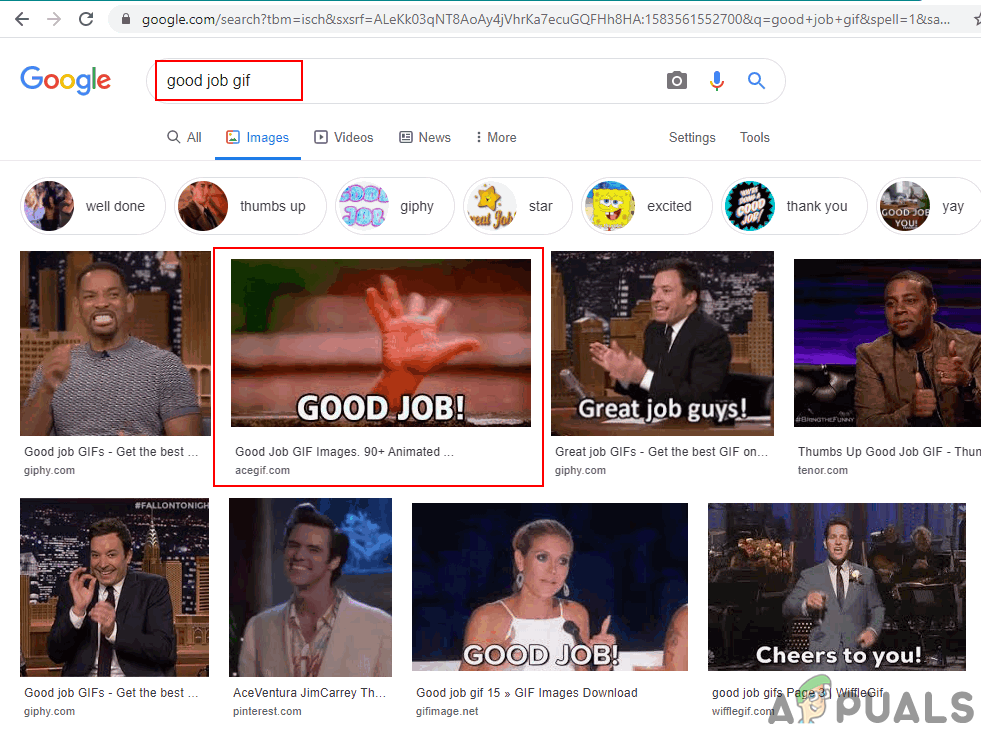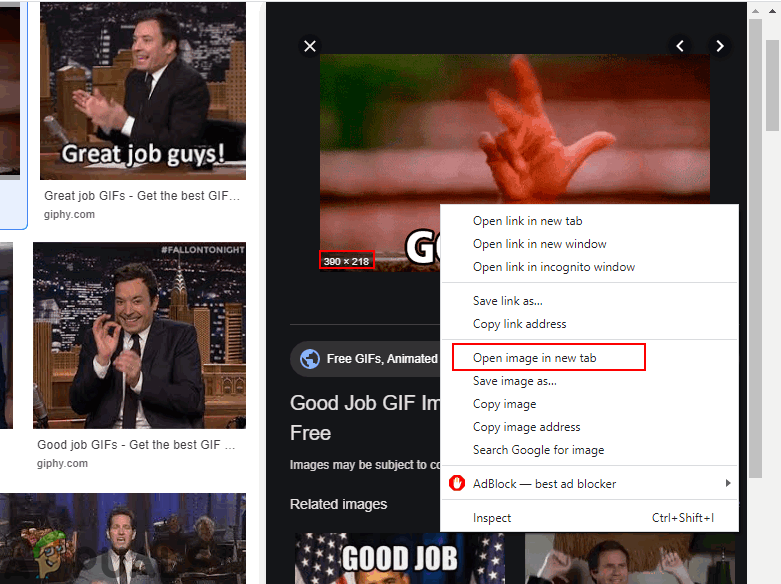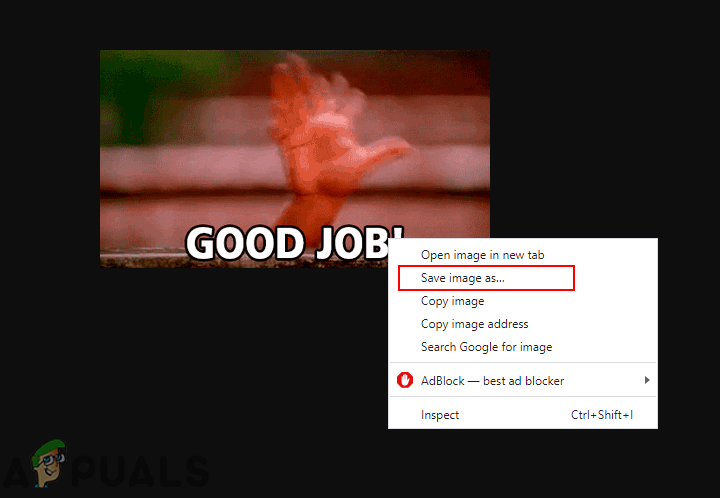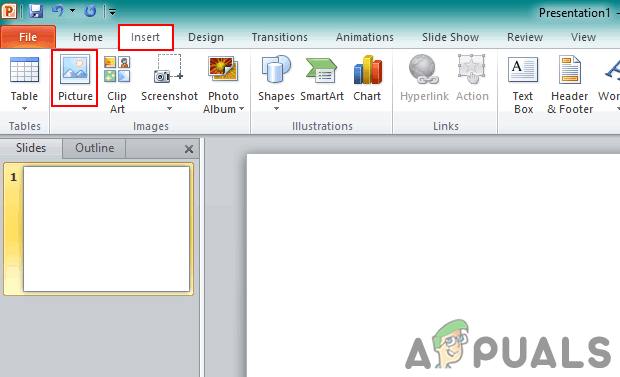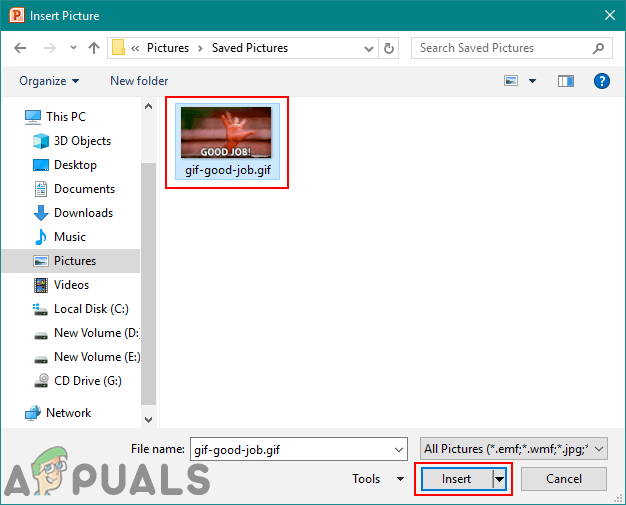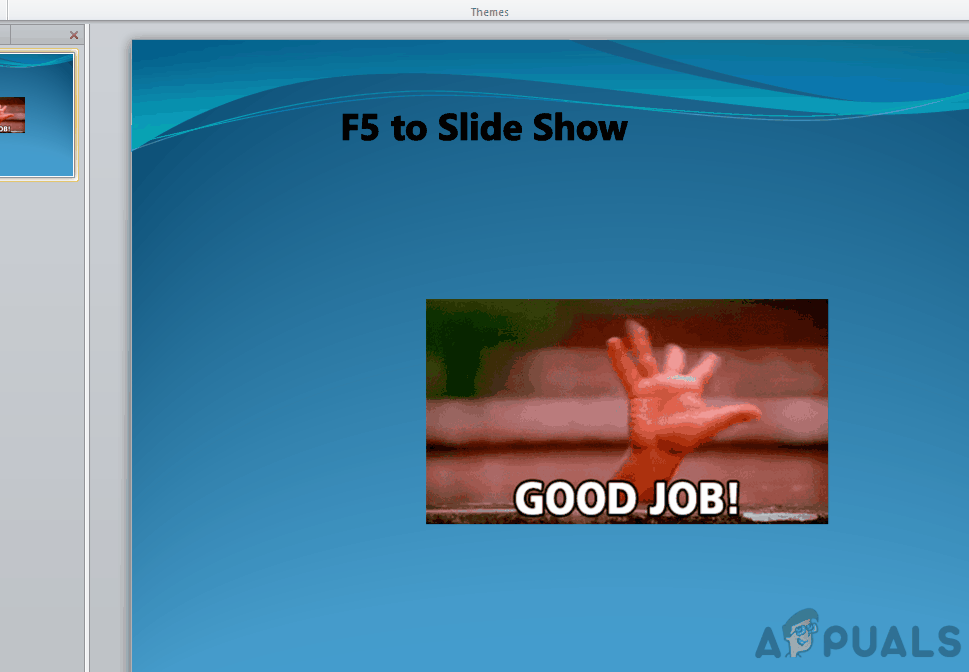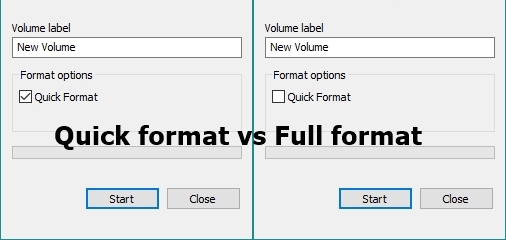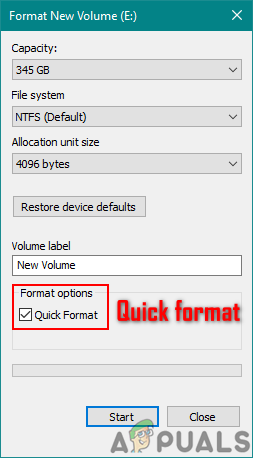Some macOS and iOS users are unable to activate Word on their machines, even though they have brought the product or are using an Office365 subscription that they’re actively paying for. In most cases, affected users are seeing the ‘Machine activation error‘ whenever they try to sign in through the app.
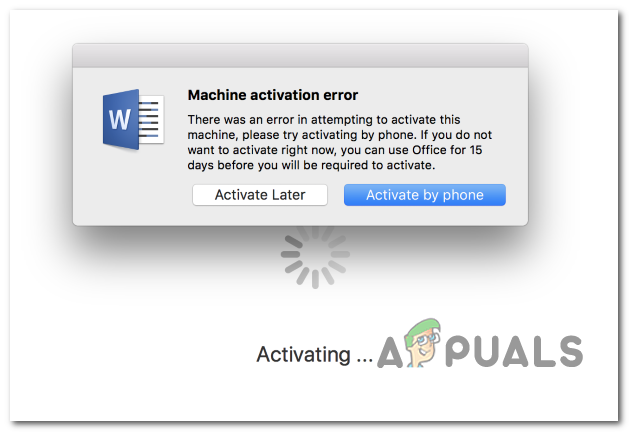
If you’re seeing the error when you try to open the Word app on iOS, the issue is most likely occurring due to som cached data that was generated during the installation phase. In this case, you should be able to fix the issue by forcing the app to reset from the Settings menu.
On macOS, you might end up seeing the ‘Machine activation error‘ due to the fact that you’re trying to access files that are actively being stored on OneDrive. In this case, you will need to activate Onedrive in order to eliminate the error message.
In some cases, the error appears due to the fact that the Office ID account associated with Word is not signed in with your macOS machine. If this scenario is applicable, you should be able to fix the issue by using the Lock Keychain feature of Keychain Access to activate your Word product properly on macOS.
However, it’s also possible that your Keychain Access app contains conflicting data or some Office activation keys that you’re using are not properly managed by the Keychain Access app. In this case, you’ll need to reset your Keychain Access login password and delete any Office Activation keys that are currently being used.
If the issue is only happening with Word 2016, you might be able to circumvent the issue by installing & using an older Word version instead of the latest version.
Resetting the Word app (iOS Only)
If you’re encountering the issue on an iPad or iPhone and you’ve just installed Word, chances are the issue is occurring due to a series of cached data that was generating during the installation sequence. Several iOS users that we’re struggling to resolve the ‘Machine activation error‘ have managed to fix the problem by going into Word’s setting and forcing the app to reset.
After doing this and launching the Word app once again, the program opened with no issues.
Here’s a short step-by-step guide that will allow you to reset the Word app (whether you’re seeing the error on IOS and Android):
- On your iOS device, scroll through the list of options and tap on the for the Settings menu.
![]()
Clicking on “Settings” icon - Once you’re inside the Settings menu, scroll down through the list of items (using the left-hand panel) and tap on Word.
- Next, move over to the right-hand section of the screen and tap on Reset Word (under Reset).
![]()
Resetting the button - Inside the Reset Word tab, enable the toggle associated with Delete Sign-in Credentials, then confirm at the confirmation prompt.
![]()
Deleting Sign-in Credentials - Exit the Settings menu, return to the main dashboard, open Word again and, sign in and see if the issue has been resolved by signing in with your account once again.
If the issue was previously being caused by some type of temporary cached data, you should no longer encounter the ‘Machine activation error‘.
Installing and Activating OneDrive
In case you’re seeing the ‘Machine activation error‘ after recently installing Word on a macOS system (coming from the Windows platform), you might need to activate OneDrive in order to be able to open and edit files that are stored on the cloud.
This is not the ideal storage scheme, but Word is notoriously incompatible with Dropbox and iCloud, so your best bet at fixing the issue is to simply install and activate OneDrive on your Mac.
Here’s a quick guide on installing and activating OneDrive on your machine:
- Click on the App Store from the Omni bar at the bottom or from the System Preferences menu.
![]()
App Store in System Preferences - Inside the App Store, use the search function in the top-left section to search for OneDrive. Next, click on the Get button associated with the OneDrive listing.
Note: When prompted, type your administrator password and follow the on-screen prompts to complete the installation. - Once the installation is complete, click the Open button in order to open OneDrive for the first time.
![]()
- Once you’re inside OneDrive, insert your credentials and complete the Sign-in process.
![]()
Signing in to OneDrive on macOS - Once OneDrive is properly configured, open Word once again and see if the issue is now resolved.
Reinstalling every MS app
As it turns out, some affected users have managed to get this issue resolved by uninstalling every Microsoft application (including Word, Powerpoint, OneDrive, etc.) and then reinstalling them again through the official channels.
The idea is to ensure that you remove any application that might be currently storing temporary data that might be interfering with license validation. Several affected users have reported that after doing this and restarting their computer, they were able to launch Word without encountering the ‘Machine activation error‘.
Here’s a quick step by step guide on reinstalling every MS app:
- From the action bar at the bottom, click on the Finder app.
![]()
Opening the Finding App - Once you’re inside the Finder app, click on Applications from the left-hand side menu.
- Next, move over to the right-hand side menu and systematically right-click on each app published by Microsoft and click on Move to Bin from the newly appeared context menu.
![]()
Moving to Bin - Next, once you manage to move every installed application to the Bin, right-click on the trash icon from the action bar at the bottom and click on Empty Bin from the list of available options.
![]()
Emptying the Recycle Bin - Once every application has been removed, reboot your macOS and wait for the next startup to complete.
- After the next successful startup, re-download your Microsoft products through the official channels and see if the issue is now resolved when you try to launch Word on macOS.
Signing with Apple ID associated with Office using Keychain Access
As it turns out, the ‘Machine activation error‘ can also occur due to the fact that the Office ID account associated with Office is not signed in with your macOS machine. In this case, you should be able to fix the issue by using the Lock Keychain feature of Keychain Access in order to be able to activate your Word product properly on macOS.
Here’s a quick guide on using Lock Keychain to fix the ‘Machine activation error‘ when opening word:
- Use the action bar at the bottom to click on LaunchPad.
![]()
Accessing the LaunchPad utility - Inside the LaunchPad app, use the search function up top to search for ‘keychain’ then click on Keychain Access from the list of results in order to open up the utility.
![]()
Opening the KeyChain Access utility - Once you’re inside the Keychain Access app, select the login entry from the left-hand side menu. Next, go use the ribbon menu at the top to access the File menu and click on Lock Keychain “login”.
![]()
Lock Keychain Login - After you do this, open Word (or any other Office app that you’re encountering issues with). Since you previously locked he ‘login’ keychain, you should see a dialog prompt asking you for permission to access the keychain.
![]()
Allowing the Login Keychain to be accessed Note: Keep in mind that depending on your current scenario, this dialog box might appear multiple times. Ensure that you provide the correct password and click on Allow or Always Allow at each prompt.
- Once you allow every request, complete the sign-in procedure again by inserting your Apple ID that’s associated with Office.
- After you’ve successfully signed in, click the Activate button (bottom left corner of the app) and complete the activation process.
- If all goes well, you should no longer encounter the Machine activation error.
Clearing KeyChain on macOS & resetting all Office Activation keys
Some users that were previously seeing the Machine activation error or Unable to Activate Office error have confirmed that the issue was resolved after they managed to reset the entire login keychain and clearing any current Office activation keys from macOS.
This operation might make you lose some data associated with Office Products, so it’s advisable to back up your files in advance or create a Time Machine backup before following the instructions below.
Here’s a quick step-by-step guide that will allow you to clear login Keychains and reset every Office Activation key currently stored on your macOS:
- Open the KeyChain access app. You can do it either from the Finder App or by opening the LaunchPad app and finding the KeyChain Access app via the search function.
![]()
Opening the KeyChain Access utility - Once you’re inside the Keychain Access app, select the login entry from the left-hand side menu.
- With the login entry selected, use the ribbon bar at the top to click on Edit > Change Password for Keychain login.
![]()
Changing the password of Keychain Login - Next, enter the olf password for your user account in the Current Password field and the new password for your user account in the New Password field. The last will be the new password that you will be using from now on (when logging into your Mac or when you need to provide admin access)
![]()
Creating a new password for Keychain Login - Click Ok to save the changes then quit the Keychain Access app.
- Next, you’ll need to do a total reset of all Office activation keys you’re currently storing on your Mac.
- To do this, access the Go menu from your default screen and click on Go to Folder from the newly appeared context menu.
![]()
Using the ‘Go to Folder’ feature on macOS - Inside the Go to the Folder box, type the following command and press Return to land directly into the Library folder:
~/library/
![]()
Accessing the Library folder - Once you’re inside the Library folder, scroll down through the list of folders and double-click on the Group Containers Folder.
- Inside the Group Containers folder, right-click on each folder that starts with UBF and choose Move to Bin from the newly appeared context menu.
![]()
Moving all folders to Bin - After you manage to move every UBF folder to the bin, restart your Mac and reactivate your Office product to see if you’re still encountering the Machine activation error.
Installing an older Word version (Office 2016)
Some affected users have confirmed that some older versions of Windows will not trigger this behavior. Although this is not the ideal solution, you should be able to fix the issue by downloading & installing an older Word package using the Microsoft Download Center.
Note: This is only applicable if you’re encountering the issue with the Word version of Office 2016.
Here’s a quick guide on obtaining and installing the older Word package through the official channels:
- Open Safari or any other browser and visit this link (here). Scroll down through the page and click on Download the Word package now (under Microsoft Download Center).
![]()
Downloading an older Word Package - Once the download is complete, open the .pkg file and follow the on-screen prompts to install the newer version on your Mac.
- After the installation is complete, restart your Mac and see if the issue is resolved at the next system startup.
The post How to Fix the Machine Activation Error with Word on MacOS and iOS appeared first on Appuals.com.